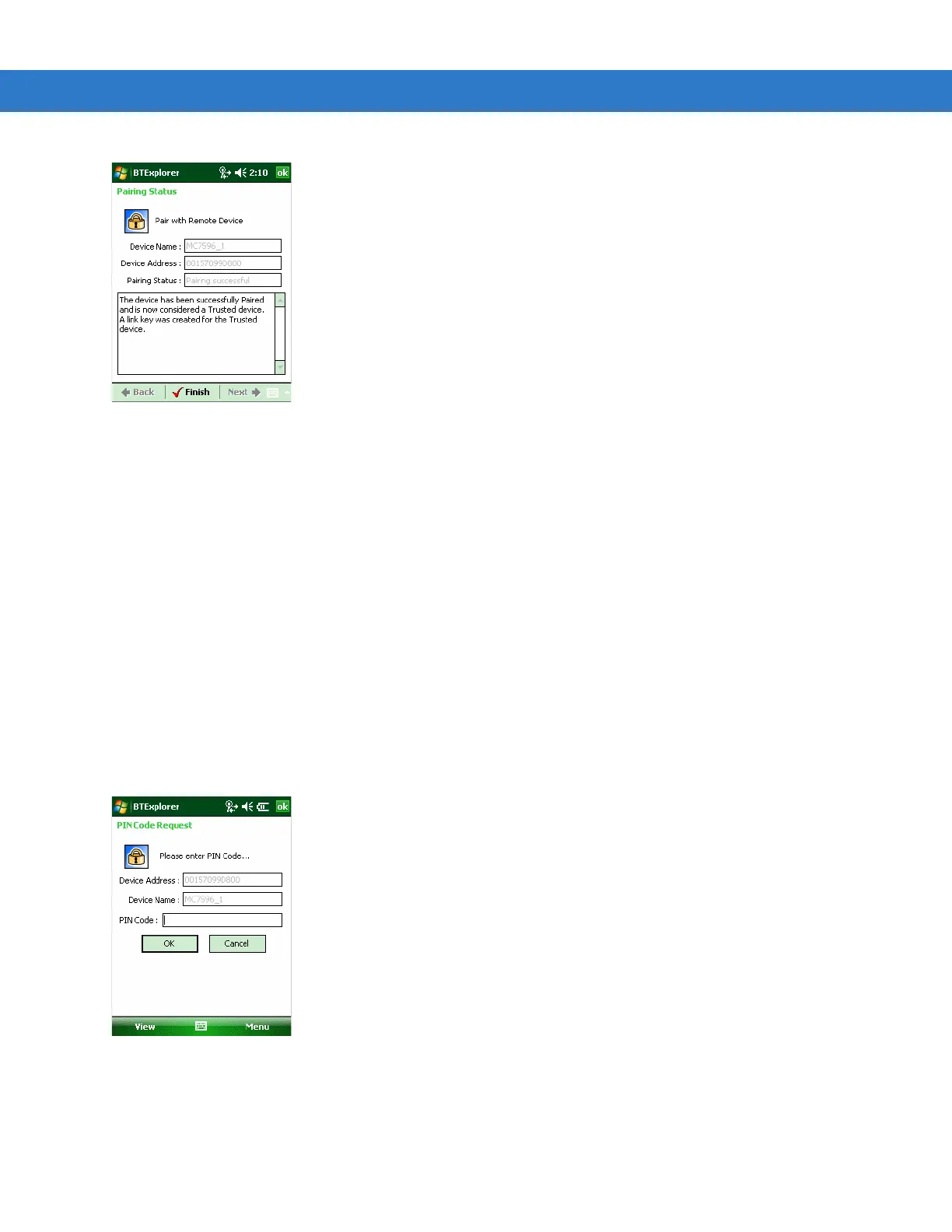3 - 32 MC31XX Series Mobile Computer User Guide
Figure 3-43
Pairing Status Window
8. Tap Finish. The devices are successfully paired. The device name moves to the Trusted Devices window.
Deleting a Bonded Device
To delete a device no longer needed:
1. Tap the Bluetooth icon and select Show BTExplorer. The BTExplorer window appears.
2. Tap Menu > Trusted Devices. The Trusted Devices window appears.
3. Tap and hold on the device select Delete Link Key in the pop-up menu.
4. A confirmation dialog appears. Tap Yes.
Accepting a Bond
When a remote device wants to bond with the MC31XX, enter a PIN when requested to grant permission.
1. Ensure that the MC31XX is set to discoverable and connectable. See Bluetooth Settings on page 3-33. When
prompted to bond with the remote device the PIN Code Request window appears.
Figure 3-44
PIN Code Request Window
2. In the PIN Code: text box, enter the same PIN entered on the device requesting the bond. The PIN must be
between 1 and 16 characters.
3. In the Device Name: text box, edit the name of the device requesting the bond, if desired.
