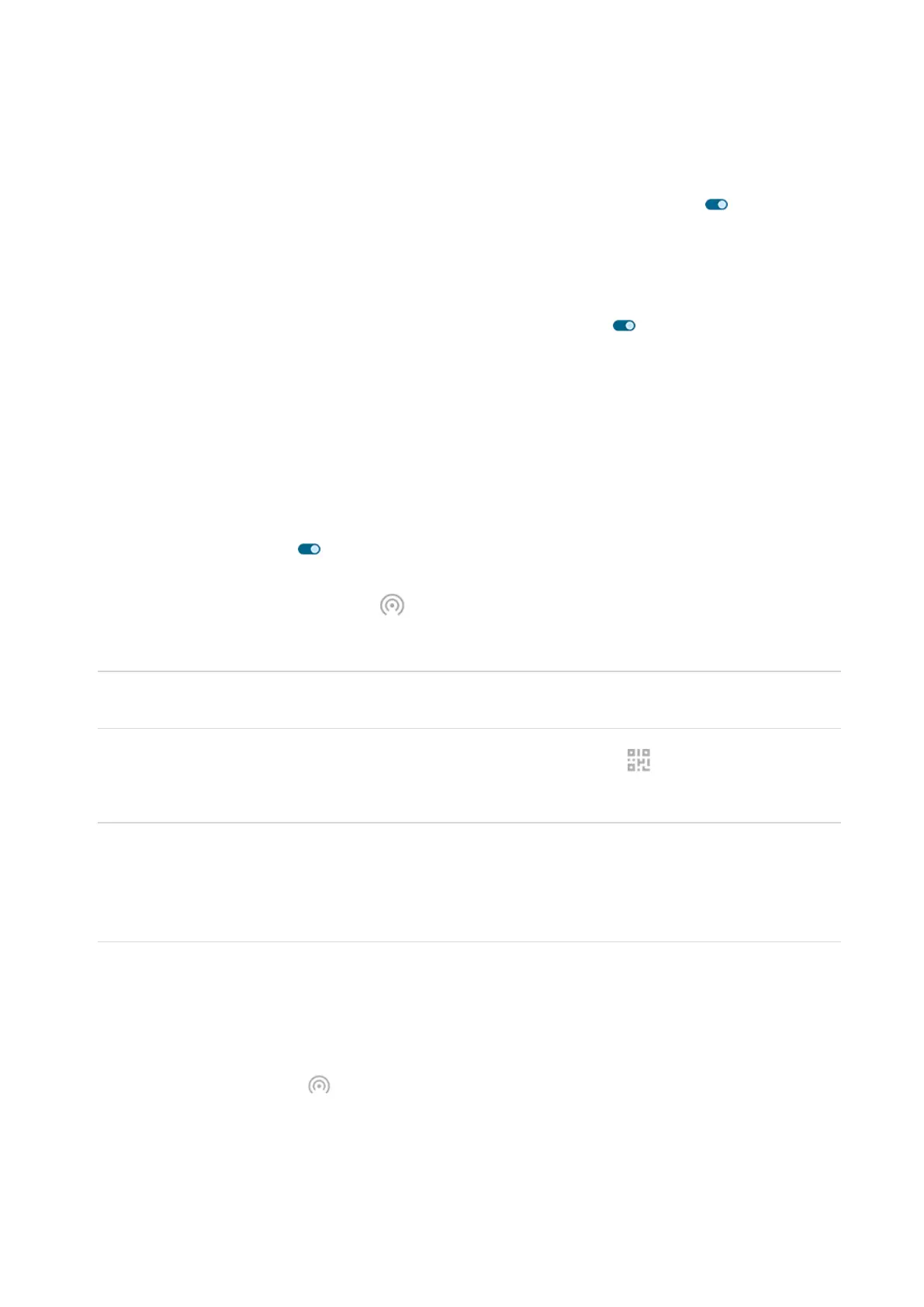3. Touch Wi-Fi hotspot and do any:
•
Make it easier to find and connect to your hotspot. Touch Hotspot name and change it.
•
Prevent others from seeing your phone's network name. Turn Hidden SSID on .
•
See your current password or change it. Touch Hotspot password.
•
Improve hotspot signal. For less interference, change the broadcast channel/band to 5GHz. For a
stronger signal, change it to 2GHz. (This feature is not available in all countries.)
•
Save battery life. Make sure Turn off hotspot automatically is on so that your hotspot turns off
if nobody is using it.
Hotspot: Connect devices
1. Check that cellular data is on. If cellular data is off, your phone doesn't have an internet connection to
share.
2. Go to Settings > Network & internet > Hotspot & tethering.
3. Touch Wi-Fi hotspot.
4.
Turn Use Wi‑Fi hotspot on , then plug in your phone to charge. Using the hotspot really drains the
battery!
When your hotspot is active, you'll see in the status bar.
5. Set up the connection.
To connect Do this
A phone a.
On your phone, next to the hotspot's name, touch and unlock if prompted.
b. Use the other phone's camera to scan the QR code that provides the password.
Other device a. Open the device’s Wi-Fi settings.
b. Select your phone’s hotspot.
c. Enter the hotspot password. Learn how to find the hotspot's password.
Hotspot: Manage connections
Number of connections
To see the number of devices connected to your hotspot:
•
In quick settings, look below .
•
Or, go to Settings > Network & internet > Hotspot & tethering and look under Wi-Fi hotspot.
To limit the number of allowed connections:
1. Go to Settings > Network & internet > Hotspot & tethering.
2. Touch Wi-Fi hotspot > Advanced > Max Connections.
Settings : Network and internet
110