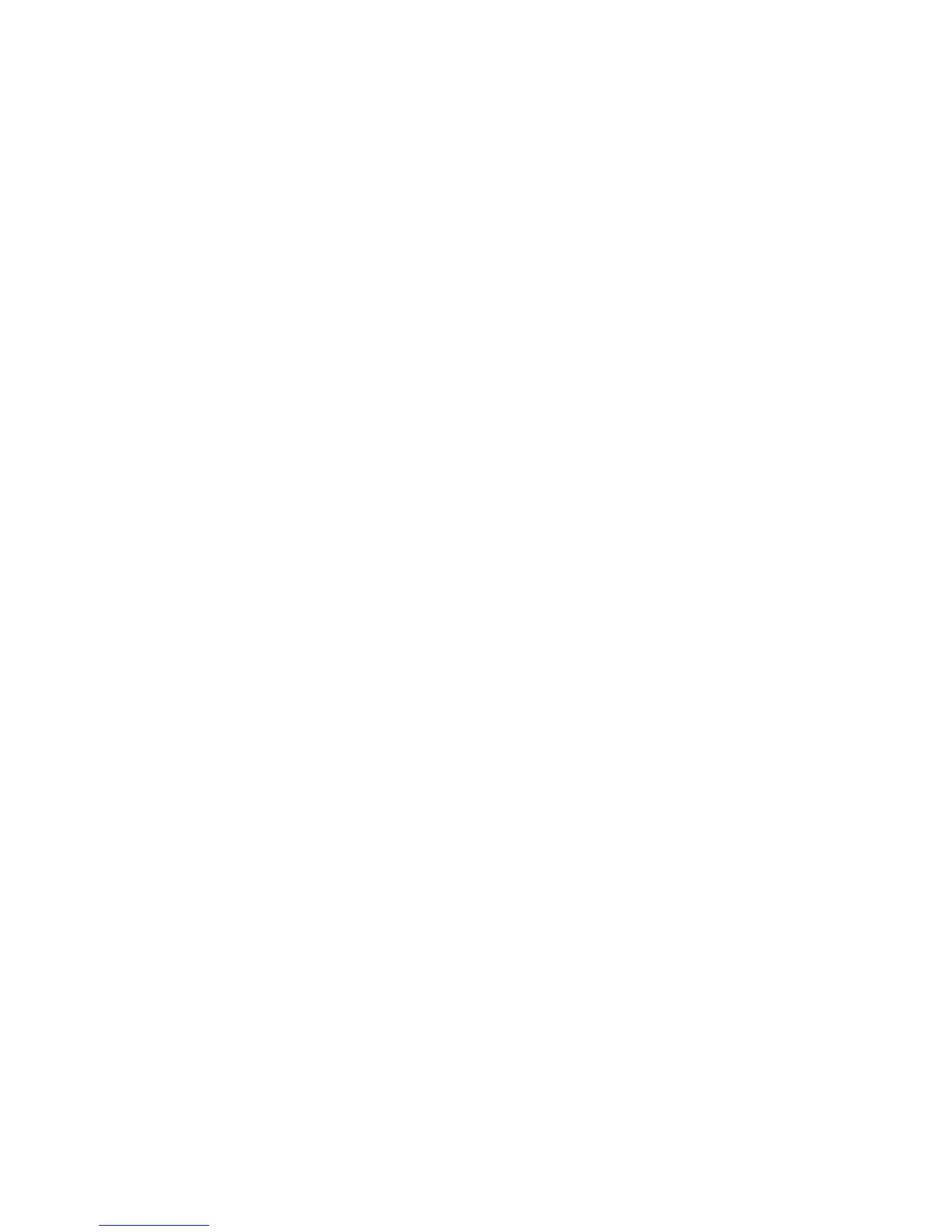15
basics
To
change
text entry settings and languages:
Find it:
s
>
u
Settings
>
Phone Settings
>
Text Entry
Change text case:
Press
0
to change text case to
all capital letters (
Ä
), next letter capitalized (
Í
), or
next letter lowercase (no symbol).
Set word learning:
Your phone can learn the words
you enter, to improve text prediction and completion.
Press
Options
>
Text Entry
>
Set Text Prediction
>
Learn My Words
.
Your phone shows
Ç
when word learning is active.
Set text completion:
Set your phone to complete
words based on the characters you enter. Press
Options
>
Text Entry
>
Set Text Prediction
>
Offer Completions
. Your phone
shows
Æ
when text completion is active.
Enter punctuation:
Press
1
to enter punctuation or
other characters.
Edit or delete text:
Press
S
to move the cursor to
the right of text you want to edit. Press the
clear/back key
D
to delete the character left of the
cursor. Hold
D
to delete the entire word.
word mode
Press
#
in a text entry screen to switch to “word”
predictive text entry mode. Your phone shows
Ê
in
the display.
Word mode lets you enter words using one keypress
per letter. The phone predicts each word as you
enter it.