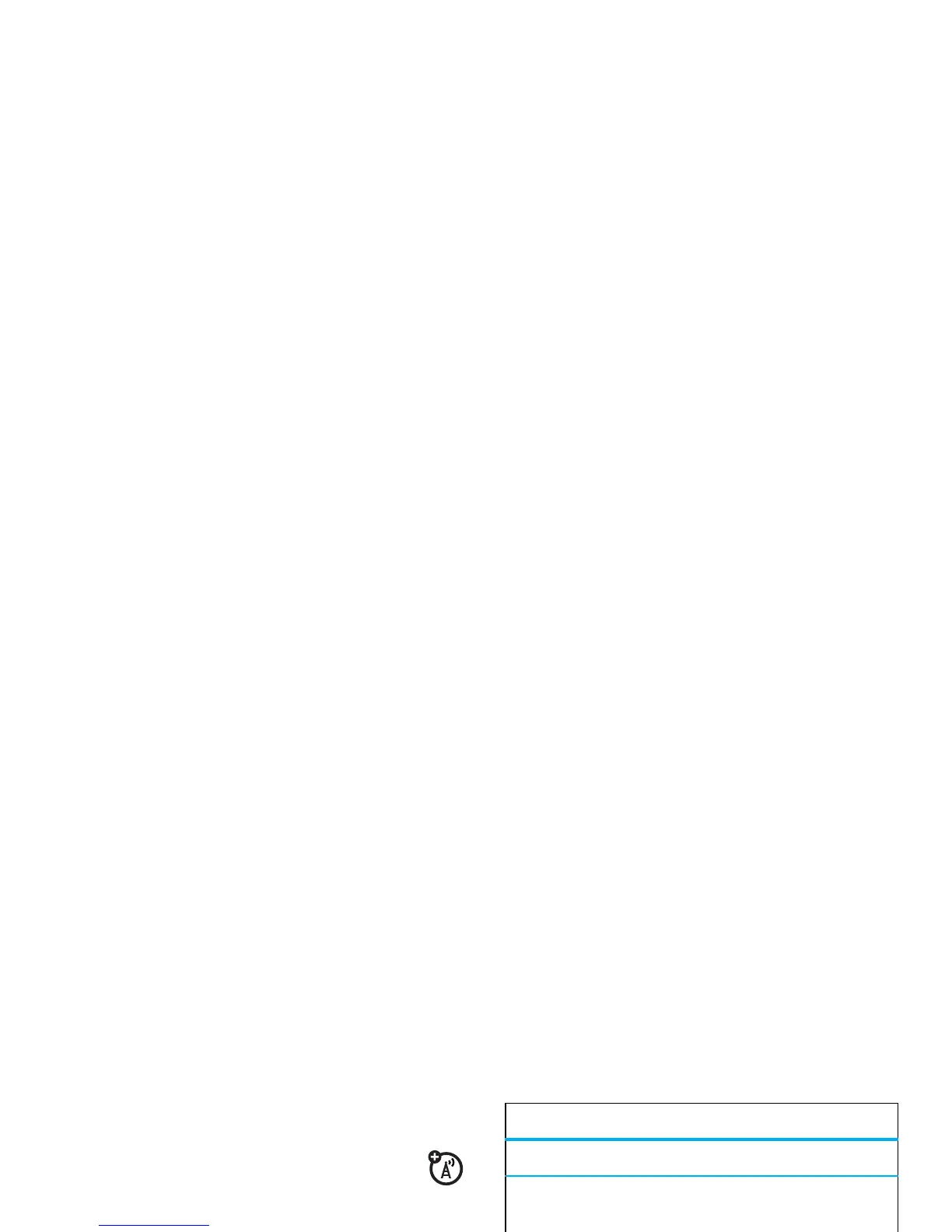39
entertainment
1
To begin video recording, press
s
.
2
Press
Stop
to stop video recording.
•
To store the video, press
s
.
•
To send the video in a message, press
Send
.
•
To discard the video, press the clear/back
key
D
.
•
To select other video options, press
Options
. You
can choose to
Save
,
Discard
,
Send to
(message,
email, or Bluetooth connection), or
Preview
the
video.
Tip:
To send your video in an MMS text message, the
video length must be set to
MMS Short
or
MMS Long
. To set
length, press
s
>
j
Multimedia
>
Video Camera
, press
Options
>
Camera Settings
>
Video Settings
>
Video Length
.
When the video camera viewfinder is active, press
Options
to set video recording options:
upload video to a blog
Upload a video you’ve recorded to your video blog
site:
1
Launch your phone’s browser (press
s
>
1
Web Access
>
Browser
).
options
Capture
Begin video recording.
Go To My
Media
See, edit, and delete stored videos.
Picture Mode
Switch to the photo camera.
Audio On/Off
Turn audio recording on/off.
Camera
Settings
Customize camera settings (see page
38).