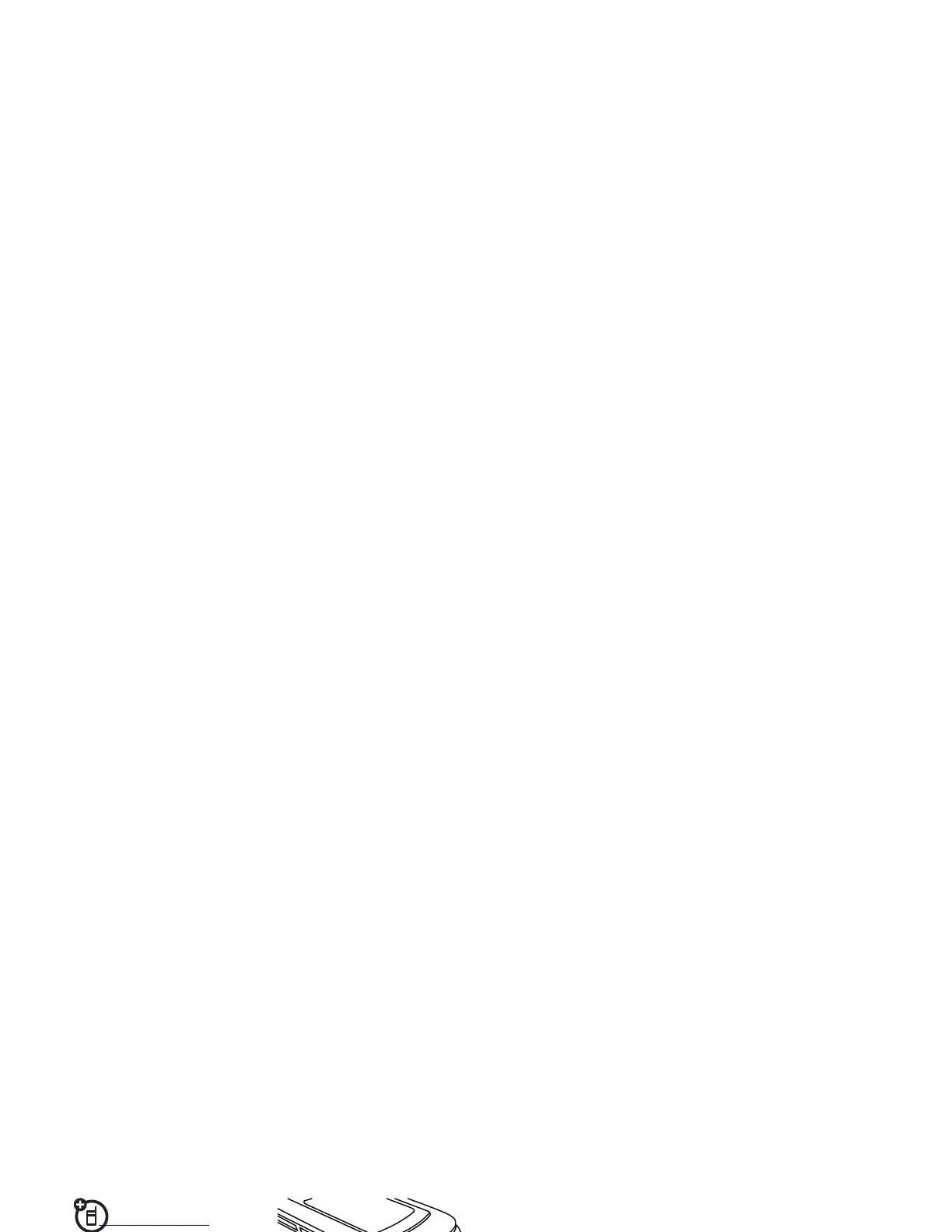49
connections
To
copy files
between your phone and a computer,
you can use a cable connection (see following section)
or a Bluetooth® connection (see page 51).
cable connections
To transfer data
between your
phone and a computer,
insert the micro-USB
connector plug from a
USB cable into your
phone’s micro-USB port. Connect the other end of the
cable to the computer.
Note:
A Motorola Original USB cable and
supporting software may be included
with your phone. These tools also are
sold separately. Check your computer to
determine the type of cable you need.
To use your phone as a
modem
: Use the modem
connection setting on your phone (press
s
>
u
Settings
>
Connections
>
USB Setting
>
Modem
). Connect
your phone to the computer.
To
transfer contact lists and calendar entries
between your phone and computer: Run the optional
Motorola Phone Tools accessory application on your
computer. The Phone Tools software automatically
switches your phone to the proper connection setting
required to sync your phone. See the Phone Tools
user’s guide for more information.
To ma k e
data calls
through a computer: Use the
modem connection setting on your phone (press
s
>
u
Settings
>
Connections
>
USB Setting
>
Modem
). Connect
your phone to the computer. Use the computer
application to place or answer the call.
To create a
new data connection
on your phone,
press
s
>
u
Settings
>
Connections
>
Data Connections
>
Add a Connection
).