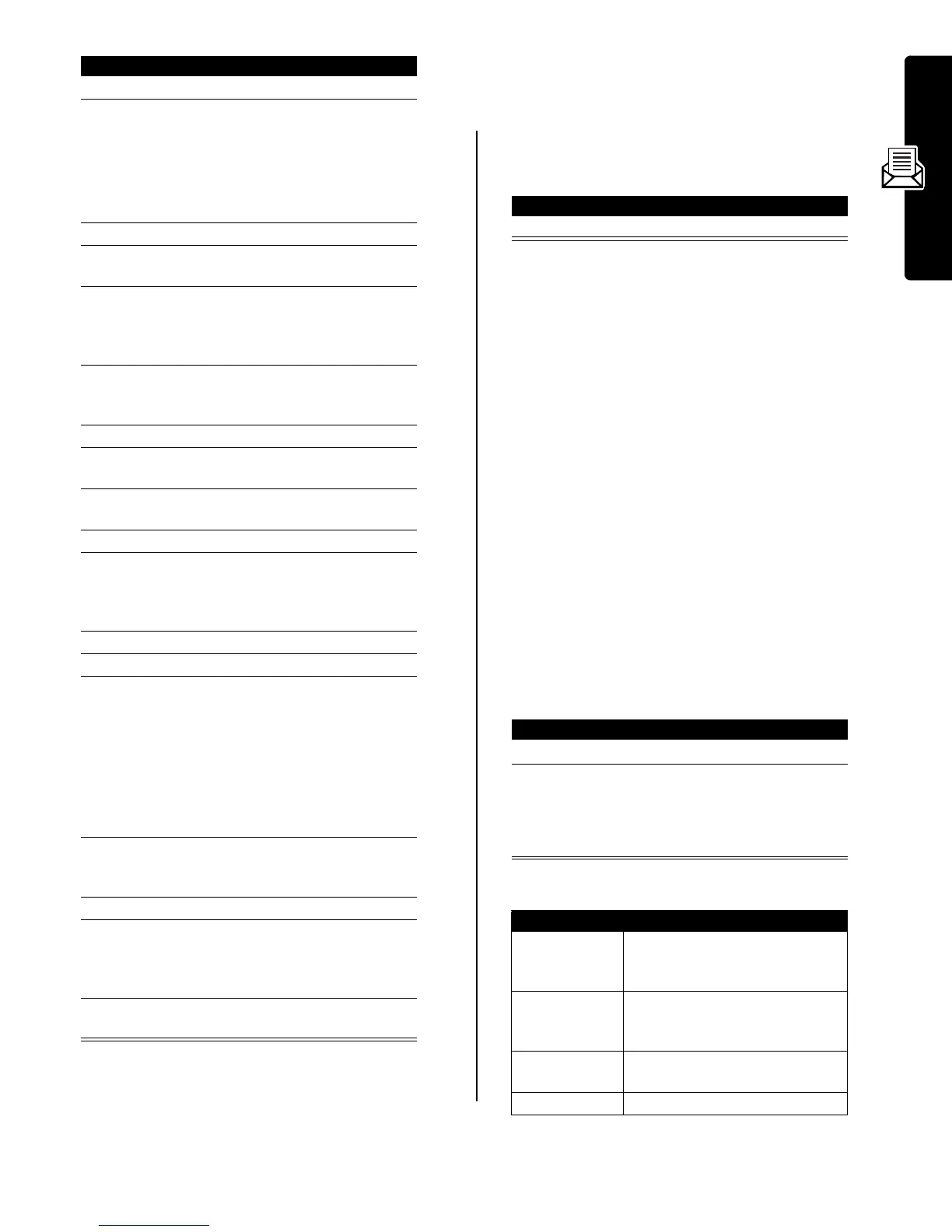9
Messages
Receiving an Information Services
Message
When you receive a lengthy information services
message, your phone displays the
X
(message waiting)
indicator and a
New Message
notification, and sounds an
alert.
If the new message is a short quick view message, it
displays in your screen (see page 10).
If reminders are turned on, your phone sends a reminder
at regular intervals until you close the new message
notification, read the message, or turn off your phone.
When your phone displays
Memory is Full!
, you must delete
some existing messages from your inbox, outbox, or drafts
folder to receive new messages.
Reading, Locking, or Deleting an
Information Services Message
Messages in the information services message inbox are
sorted from newest to oldest. The following indicators
show message status:
The oldest messages are deleted automatically as
specified by the inbox
Cleanup
setting. If you want to save a
message, you should lock it to prevent it from being
deleted during cleanup.
The
Info Srvc Menu
can include the following options:
Press To
1
CHANGE
(
+
) change the
Service
setting
2
S
scroll to
Yes
or
No
to turn cell
broadcasts on or off
Note:
Your phone may
provide an additional
Browser Services
option on this
menu (see page 37).
3
SELECT
(
+
) select the service setting
4
SELECT
(
+
) select
Active Channels
to set the
subscription channels
5
S
scroll to an active channel
that you want to disable, or
scroll to
[New Channel]
to add a
new channel
6
BACK
(
-
) return to the cell broadcast
menu when you are finished
setting subscription channels
7
CHANGE
(
+
) change the
Quick View
channel
8
keypad keys enter the quick view channel
number
9
OK
(
+
) store the quick view channel
number
10
CHANGE
(
+
) change the
Save Q.View
setting
11
S
scroll to
Yes
or
No
to set
whether you want to save
single-line quick view
messages in the inbox
12
SELECT
(
+
) store the save setting
13
CHANGE
(
+
) change the
Languages
setting
14
S
scroll to
Lang2
through
Lang4
and set the languages in
which you want to accept cell
broadcasts
Note:
You cannot change the
Lang1
setting.
Lang1
is the
default phone language set
on the
Initial Setup
menu.
15
DONE
(
-
) return to the cell broadcast
menu when you are finished
setting broadcast languages
16
CHANGE
(
+
) change the
Cleanup
setting
17
S
scroll to the number of days
you want to keep messages
in the inbox, or the number of
messages you want to keep
18
DONE
(
-
) save the information services
message inbox settings
Press To
READ
(
+
) open the message)
Y
= unread
n
= read
f
= read and locked
Find the Feature
M
>
Messages
>
Info Services
Press To
1
S
scroll to the message
2
READ
(
+
)
or
M
open the message
open the
Info Srvc Menu
to
perform other procedures
Option Description
Call Back
Call the number in the message
header or embedded in the
message.
Go To
Launch the micro-browser and go
to a Web address (URL)
embedded in the message.
Forward
Open a copy of the message, with
an empty
To
field.
Lock
or
Unlock
Lock or unlock the message.
