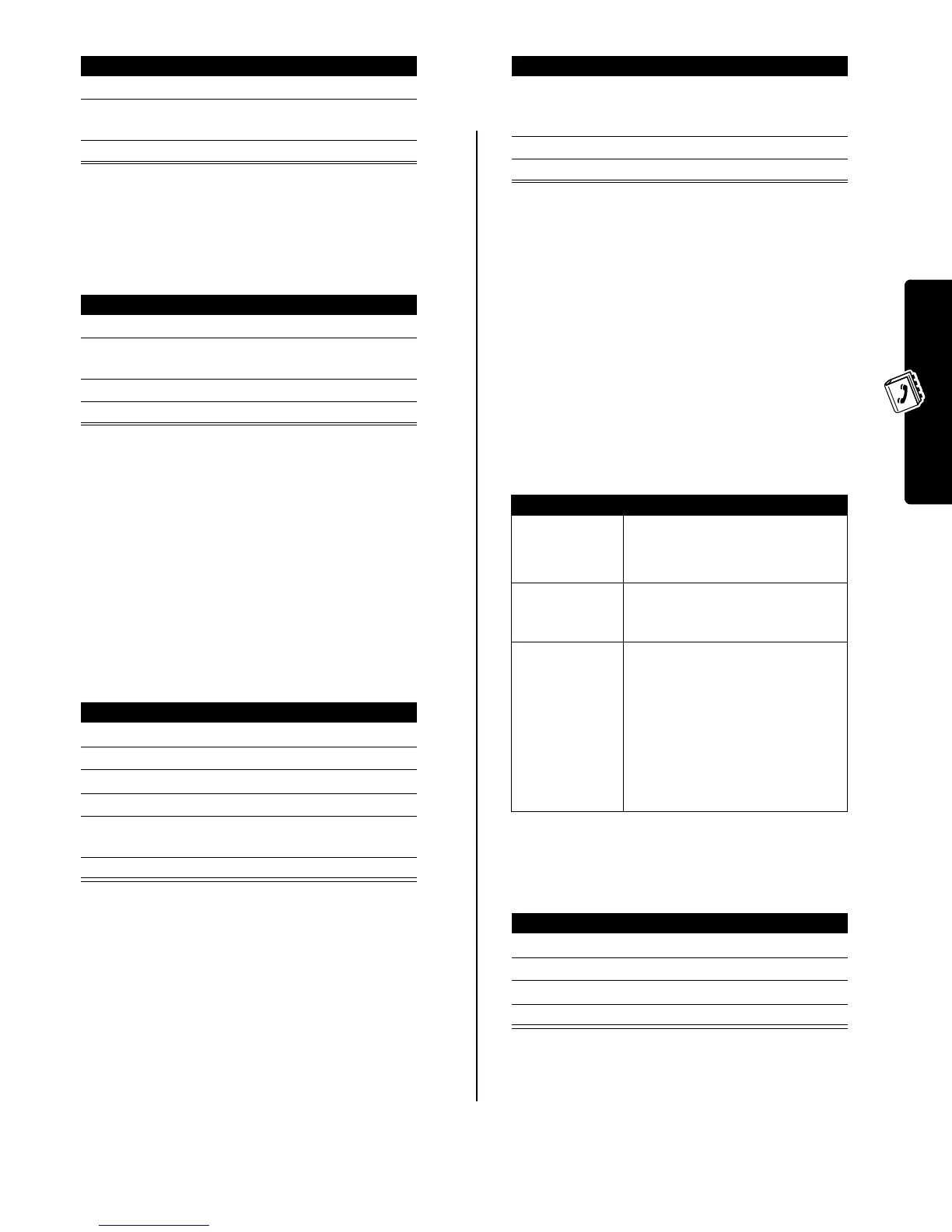15
Setting Up Your Phonebook
If you select
Speed No.
,
Voice Name
, or
Email
, the procedure is
complete.
If you select
Name
, you must specify whether you want to
view all numbers or just the primary number for each
name:
To set an entry’s primary phone number, see the following
procedure.
Tip:
When the phonebook list displays primary numbers
only, you can scroll to a name and press
S
left or right to
view other numbers associated with the name.
Setting the Primary Number for
a Phonebook Entry
When you enter multiple phone numbers for the same
name, you can specify the primary number.
Depending on how the phonebook list is sorted, the
primary number is listed first, or is the only number that
displays for a phonebook entry.
Using Phonebook Category
Views
Setting the Phonebook Category View
You can view all entries in the phonebook list, or view only
the entries in the category you specify.
Note:
The phonebook category view is reset to
All
each
time you turn the phone on.
Creating a New Category
Your phone includes several predefined phonebook
categories. You can create additional categories, and
customize the way your phone notifies you of incoming
calls from entries in different categories.
A name is required for the category. All other information is
optional. You can enter the following information for a
category.
Editing a Category
Edit the category information as described in the previous
section.
Notes:
•
You cannot edit the
All
category.
•
You cannot edit the name of the
General
category.
5
CHANGE
(
+
)select
Sort by
6
S
scroll to
Name
,
Speed No.
,
Voice Name
, or
Email
7
SELECT
(
+
) select the sort order
Press To
8
CHANGE
(
+
) change view preference
9
S
scroll to
Primary Contacts
or
All Contacts
10
SELECT
(
+
) select the view preference
11
DONE
(
-
) set the view preference
Find the Feature
M
>
Phonebook
Press To
1
S
scroll to the entry
2
M
open the
Phonebook Menu
3
S
scroll to
Set Primary
4
SELECT
(
+
)select
Set Primary
5
S
scroll to the number you want
to set as the primary number
6
SELECT
(
+
) set the primary number
Find the Feature
M
>
Phonebook
M
>
Categories
Press To Press To
1
S
scroll to
All
,
Business
,
Personal
,
General
,
VIPs
, or another
category that you created
2
SELECT
(
+
) select the category view
3
DONE
(
-
) set the category view
Find the Feature
M
>
Phonebook
M
>
Categories
M
>
New
Option Description
Name
Enter the category name.
Tip:
Press
M
to select a text
entry method
Members
Open the list of phonebook entries
that you can add or remove from
the category.
Ringer ID
Set a distinctive ringer alert for the
category.
Your phone uses the alert to notify
you when you receive a call from
an entry in this category. To
activate ringer IDs, see page 18.
Note:
A ringer ID for an individual
entry overrides the category alert.
Find the Feature
M
>
Phonebook
M
>
Categories
Press To
1
S
scroll to the category
2
M
open the
Categories
menu
3
S
scroll to
Edit
4
SELECT
(
+
) edit the category
