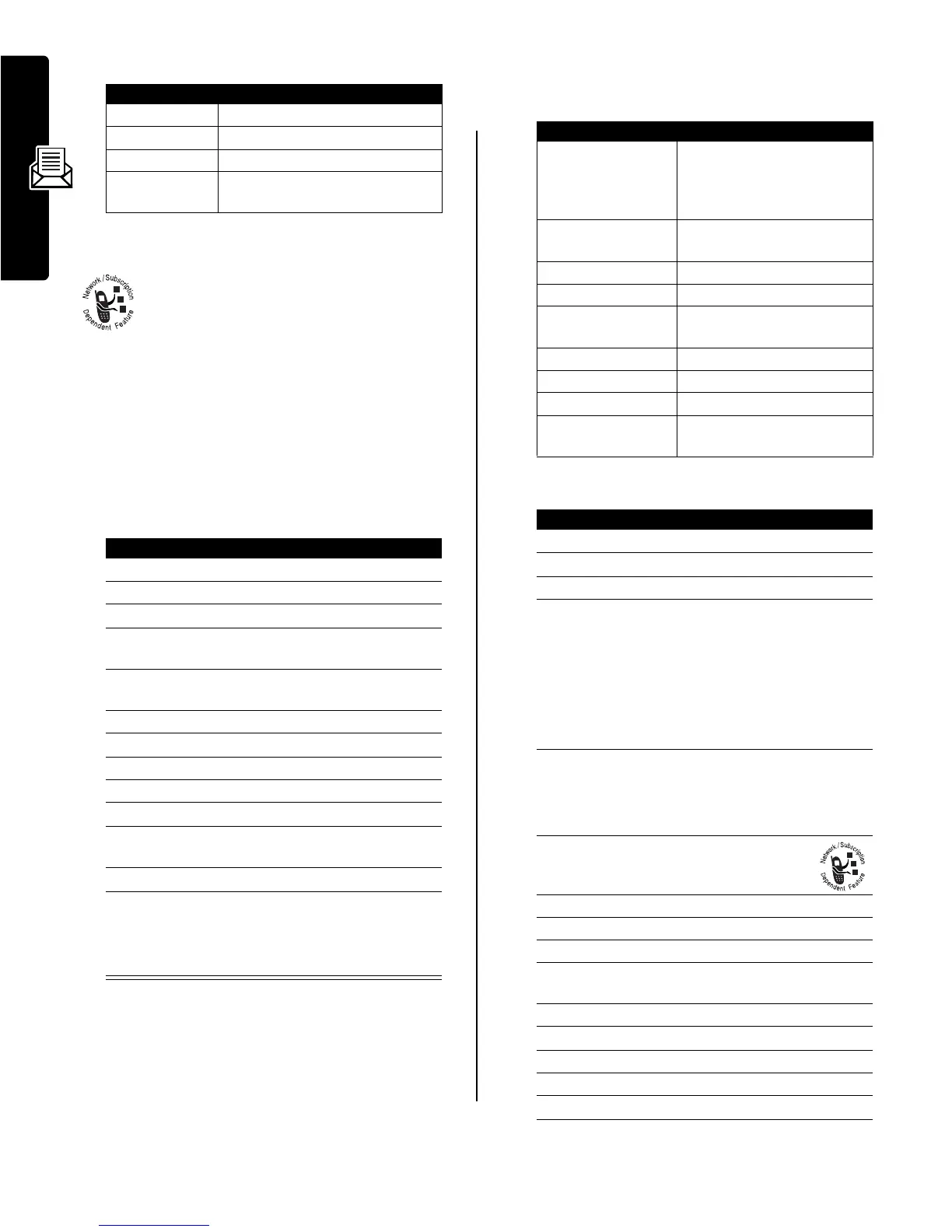6
Messages
The
Quick Note Menu
can include the following options:
Sending a Picture Message
An MMS picture message contains one or more
slides with text and embedded media objects,
synchronized in a single presentation. You can
send the message to other wireless phone
users, and to email addresses.
Tip:
The layout of all slides is determined by the layout of
the first slide to contain both text and a picture. Place the
cursor in the first half of the slide text to insert a picture
above the text. Place the cursor in the second half of the
slide text to insert a picture below the text.
To edit the picture message, press
M
to open the
Picture Msg Menu
. The
Picture Msg Menu
can include the
following options:
When you finish composing the picture message:
Option Description
New
Create a new quick note.
Edit
Edit the quick note.
Delete
Delete the quick note.
Send
Open a new message with the
quick note in the
Msg
field.
Find the Feature
M
>
Messages
>
Create Message
>
New Picture Msg
Press To
1
keypad keys enter slide text
2
M
open the
Picture Msg Menu
3
S
scroll to
Insert
4
SELECT
(
+
) display a list of items you can
insert
5
S
scroll to
Picture
,
Voice Record
, or
Sound
6
SELECT
(
+
) select the file type
7
S
highlight the file you want
8
INSERT
(
+
) insert the file
9
M
open the
Picture Msg Menu
10
S
scroll to
Insert
11
SELECT
(
+
) display a list of items you can
insert
12
S
scroll to
New Page
13
SELECT
(
+
) insert a new slide after the
current slide
Repeat steps 1 to 8 to enter
contents for the new slide.
Option Description
Insert
Insert 1 of the following items:
Picture
,
Voice Record
,
Sound
,
Soundtrack
,
New Page
,
Quick Note
,
Picture Msg Template
.
Delete Audio
Delete the sound file attached
to the current slide.
Delete Page
Delete the current slide.
Preview
Play the picture message.
Set Page Timing
Set the number of seconds
each slide is displayed.
Next Page
Advance to next slide.
Previous Page
Go back to previous slide.
Entry Mode
Select the text entry method.
Entry Setup
Set primary and secondary
text entry methods.
Press To
1
OK
(
+
) store the message
2 S
scroll to
To
3
CHANGE
(
+
) select
To
4
keypad keys
or
BROWSE
(
+
)
enter 1 or more phone
numbers and/or email
addresses
select numbers/addresses
from the phonebook or recent
calls lists
5
OK
(
+
) store the numbers/addresses
Repeat steps 3 to 5 to store
numbers/addresses in the
Cc
and
Bcc
fields, if desired.
6
CHANGE
(
+
) select the
Subject
7
keypad keys enter the subject
8
OK
(
+
) store the subject
9
CHANGE
(
+
) select
Attachments
10
S
scroll to
Picture
,
Voice Record
,
Sound
, or
Phonebook Contact
11
SELECT
(
+
) select the file type
12
S
highlight the file you want
13
SELECT
(
+
) attach the file
14
CHANGE
(
+
) select
Priority
15
S
scroll to
Normal
or
Urgent
