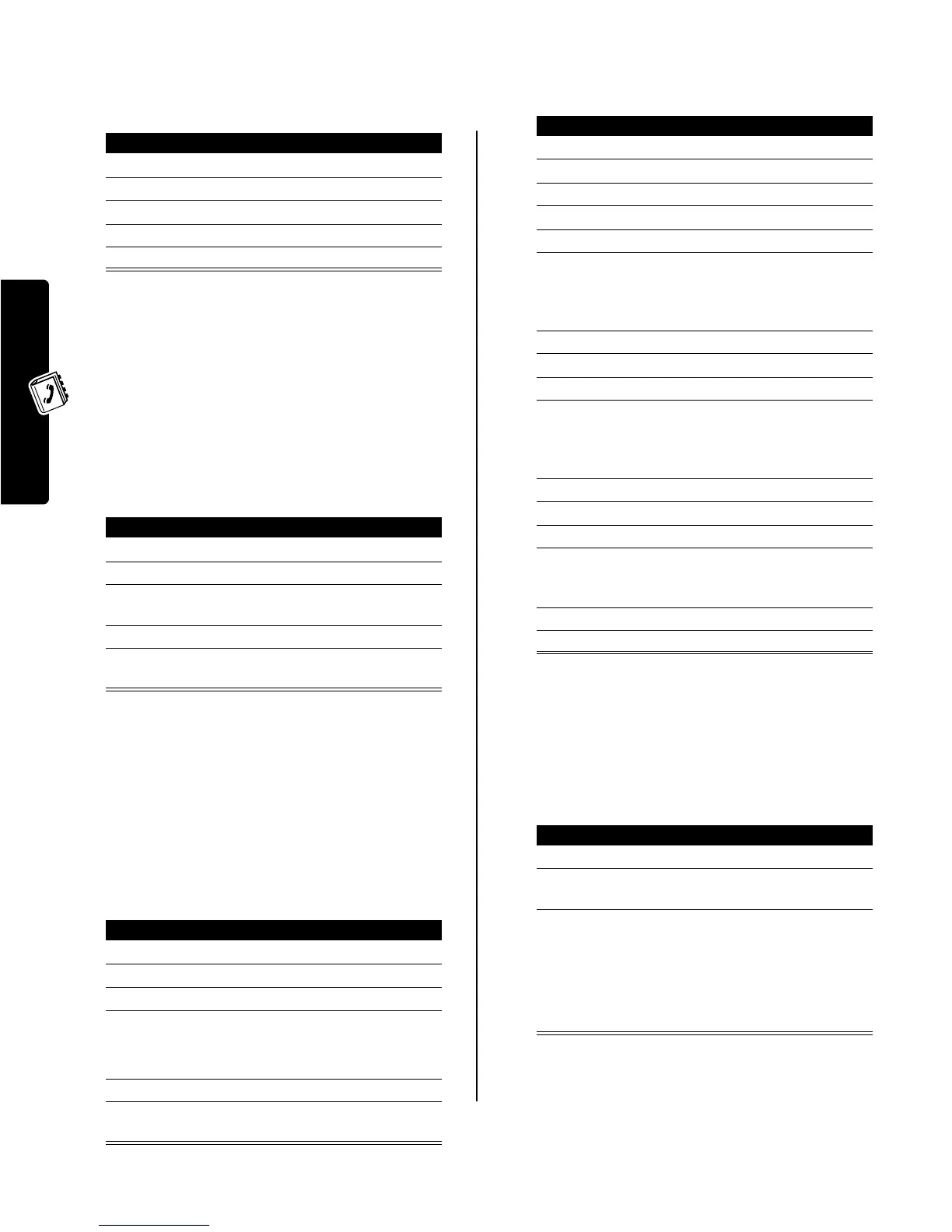16
Setting Up Your Phonebook
Deleting a Category
Notes:
•
You cannot delete the
All
or
General
categories.
•
When you delete a category, all entries in the
category revert to
General
.
Reordering Categories
You can reorder the items in the category list.
Note:
You cannot move the
All
category.
All
always remains
the first entry in the category view list.
Copying Entries Between the
Phone and SIM Card
Note:
These procedures do
not
delete the original entries.
Copying a Single Entry
Copying Multiple Entries
Checking Phonebook Capacity
You can see how much memory space remains for storing
phonebook and datebook entries on the phone, and how
many more phonebook entries you can store on the SIM
card.
Find the Feature
M
>
Phonebook
M
>
Categories
Press To
1
S
scroll to the category
2
M
open the
Category Details
menu
3
S
scroll to
Delete
4
SELECT
(
+
) delete the category
5
YES
(
-
) confirm the deletion
Find the Feature
M
>
Phonebook
M
>
Categories
M
>
Reorder List
Press To
1
S
scroll to a category
2
GRAB
(
+
) grab the category
3
S
move the category to a new
location in the list
4
INSERT
(
+
) insert the category
5
DONE
(
-
) store the reordered category
list
Find the Feature
M
>
Phonebook
Press To
1
S
scroll to the entry
2
M
open the
Phonebook Menu
3
S
scroll to
Copy Entry
4
SELECT
(
+
)select
Copy Entry
The phone displays the next
available speed dial number.
5
keypad keys edit the speed dial number
6
OK
(
+
) copy the entry to the new
speed dial location
Find the Feature
M
>
Phonebook
Press To
1
M
open the
Phonebook Menu
2
S
scroll to
Copy Entries
3
SELECT
(
+
) select
Copy Entries
4
S
scroll to
From (start)
5
CHANGE
(
+
) select
From (start)
6
keypad keys enter the start speed dial
number (the low number) in
the range of entries you want
to copy
7
OK
(
+
) store the number
8
S
scroll to
From (end)
9
CHANGE
(
+
) select
From (end)
10
keypad keys enter the end speed dial
number (the high number) in
the range of entries you want
to copy
11
OK
(
+
) store the number
12
S
scroll to
To (start)
13
CHANGE
(
+
) select
To (start)
14
keypad keys enter the start speed dial
number for the entries’ new
location
15
OK
(
+
) store the number
16
DONE
(
-
) copy the entries
Find the Feature
M
>
Phonebook
Press To
1
M
open the
Phonebook Menu
2
S
scroll to
Phone Capacity
or
SIM Capacity
3
SELECT
(
+
) select
Phone Capacity
or
SIM Capacity
Your phone displays the
phone memory meter, or the
number of SIM card
phonebook entries available.
