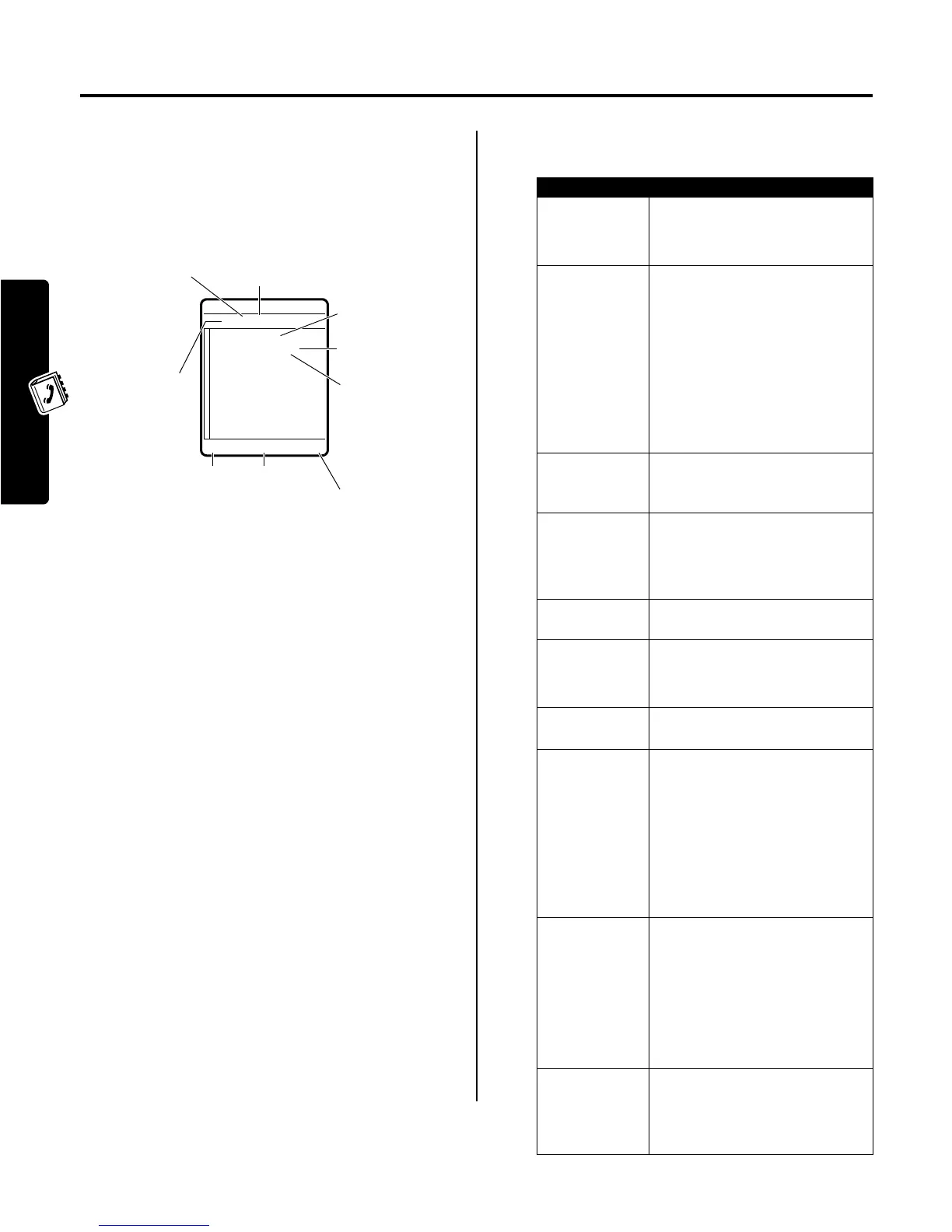12
Setting Up Your Phonebook
Setting Up Your Phonebook
You can store a list of names and phone numbers or email
addresses in your phone’s electronic phonebook.
To see the names in your phonebook, press
M
>
Phonebook
from the home screen. Scroll to a name
and press
VIEW
(
+
) to view the following details for the
phonebook entry.
Note:
Entries stored on the SIM card do not have
Type
,
Voice Name
, or
Ringer ID
information.
Creating a Phonebook Entry
To store a phone number or email address in the
phonebook:
Shortcut:
Enter a phone number in the home screen, then
press
STORE
(
+
) to create a phonebook entry with the
number in the
No.
field.
You can store an entry on your phone or on the SIM card.
A phone number or email address is required for a
phonebook entry. All other information is optional. You can
enter the following information for a phonebook entry.
Find the Feature
M
>
Phonebook
M
>
New
>
Phone Number
or
Email Address
BACK
M
EDIT
*
Carlo Emrys
212-555-1212
Speed No.15# (P)
Category:General
Ringer ID:Continental
Picture:None
(P)
indicates
entry stored in
phone memory,
(S)
indicates
SIM memory.
Type indicator
shows number
type:
$
= work
U
= home
S
= main
h
= mobile
Z
= fax
p
= pager
[
= email
Entry Name
Return to
list.
Speed Dial
Number
Voice Name
indicator
indicates a
recorded voice
name.
Phone Number
or Email
Address
Press
M
to open
Phonebook
Menu
.
Edit entry.
$
(yÉ
Option Description
Name
Specify the entry name.
Tip:
Press
M
to select a text
entry method.
Category
Set the category to which the
entry belongs (
Business
,
Personal
,
General
, or
VIP
).
You can set the phonebook to
display all entries, or display only
entries in a specified category
(see page 15).
Note:
This option is not available
for entries stored on the SIM card.
No.
or
Email
Specify the entry’s phone number
or email address (maximum 32
characters).
Type
Set the entry type.
Note:
This option is not available
for email entries, or for entries
stored on the SIM card.
Store To
Set the entry’s physical storage
location (
Phone
or
SIM
).
Voice Name
Record a voice name for the entry.
Note:
This option is not available
for entries stored on the SIM card.
Speed No.
Change the default speed dial
number for the entry, if desired.
Ringer ID
Set a distinctive ringer alert for the
entry.
Your phone sounds the ringer
alert when you receive a call from
this phone number. To activate
ringer IDs, see page 18.
Note:
This option is not available
for entries stored on the SIM card.
Picture
Assign a picture caller ID photo or
picture to the entry.
Your phone displays the picture
when you receive a call from this
phone number.
Note:
This option is not available
for entries stored on the SIM card.
MORE
Create another entry under the
same
Name
.
You must use a different
Type
identifier for each number.
