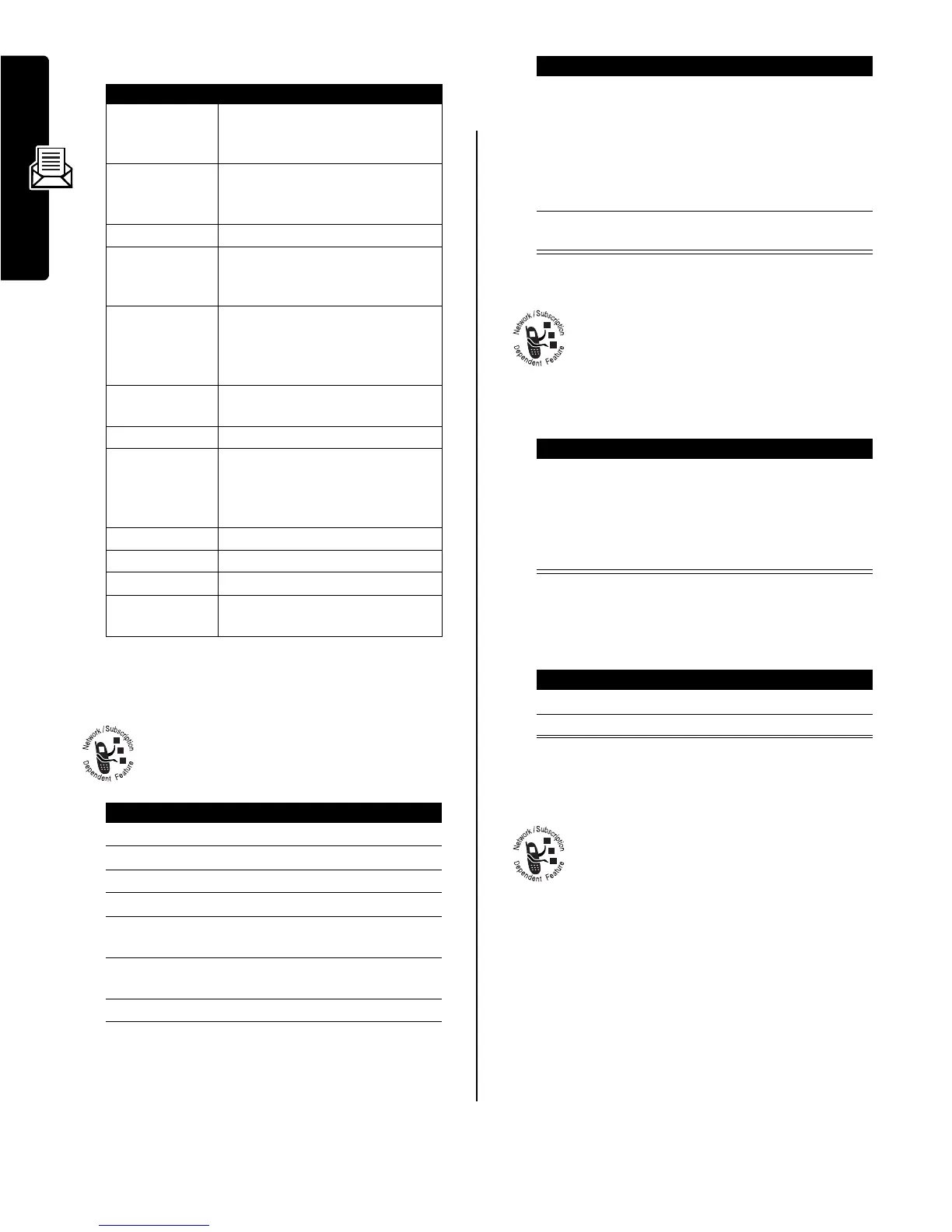8
Messages
The
Message Menu
can include the following options:
Storing an Object From a
Picture Message
To store a media object contained in a picture
message, go to the slide that contains the object
and then:
Reading Browser Messages
Your network’s Web server can send you
browser messages that you can read in your
micro-browser.
When you receive a browser message, your
phone displays the
X
(message waiting) indicator and a
New Browser Message
notification, and sounds an alert.
To view your browser messages at any time:
Reading Information Service
Messages
Information service messages are broadcast
messages that you can receive, such as stock
updates or news headlines.
Setting Up the Information Services
Message Inbox
You must set up your information services message inbox
before
you can receive information services messages.
Note:
Usually, your service provider has already set up the
information services message inbox for you.
Option Description
Call Back
Call the number in the message
header or embedded in the
message.
Go To
Launch the micro-browser and go
to a Web address (URL)
embedded in the message.
Replay
Replay a picture message.
Reply
Open a new message, with the
sender’s number or email address
in the
To
field.
Reply To All
Open a new message, with the
sender’s number/address in the
To
field, and all other recipients listed
in the
Cc
field.
Forward
Open a copy of the message, with
an empty
To
field.
Lock
or
Unlock
Lock or unlock the message.
Store
Display a list of storable items,
including inserted and attached
files, and the sender’s number or
email address.
Delete
Delete the message.
Delete All
Delete all inbox messages.
Create Message
Open a new message.
Setup
Open the message inbox setup
menu.
Press To
1
M
open the
Message Menu
2
S
scroll to
Store
3
SELECT
(
+
) display a list of storable items
4
S
scroll to
File
5
SELECT
(
+
) display the name of the
object(s) in the current slide
6
S
highlight the object filename,
if necessary
7
STORE
(
+
) view storage options
8
S
scroll to
Store Only
,
Apply as Wallpaper
,
Apply as Screen Saver
,
Apply as Ring Tone
, or
Apply as Power Up Animation
(only
options appropriate to the file
type are listed)
9
SELECT
(
+
) perform the storage option of
your choice
Press To
GO TO
(
+
)
or
EXIT
(
-
)
launch the micro-browser and
view the message
close the new message
notification
Find the Feature
M
>
Messages
>
Browser Msgs
Press To
1
S
scroll to a message
2
SELECT
(
+
) open the message
Find the Feature
M
>
Messages
M
>
Info Srvc Setup
Press To
