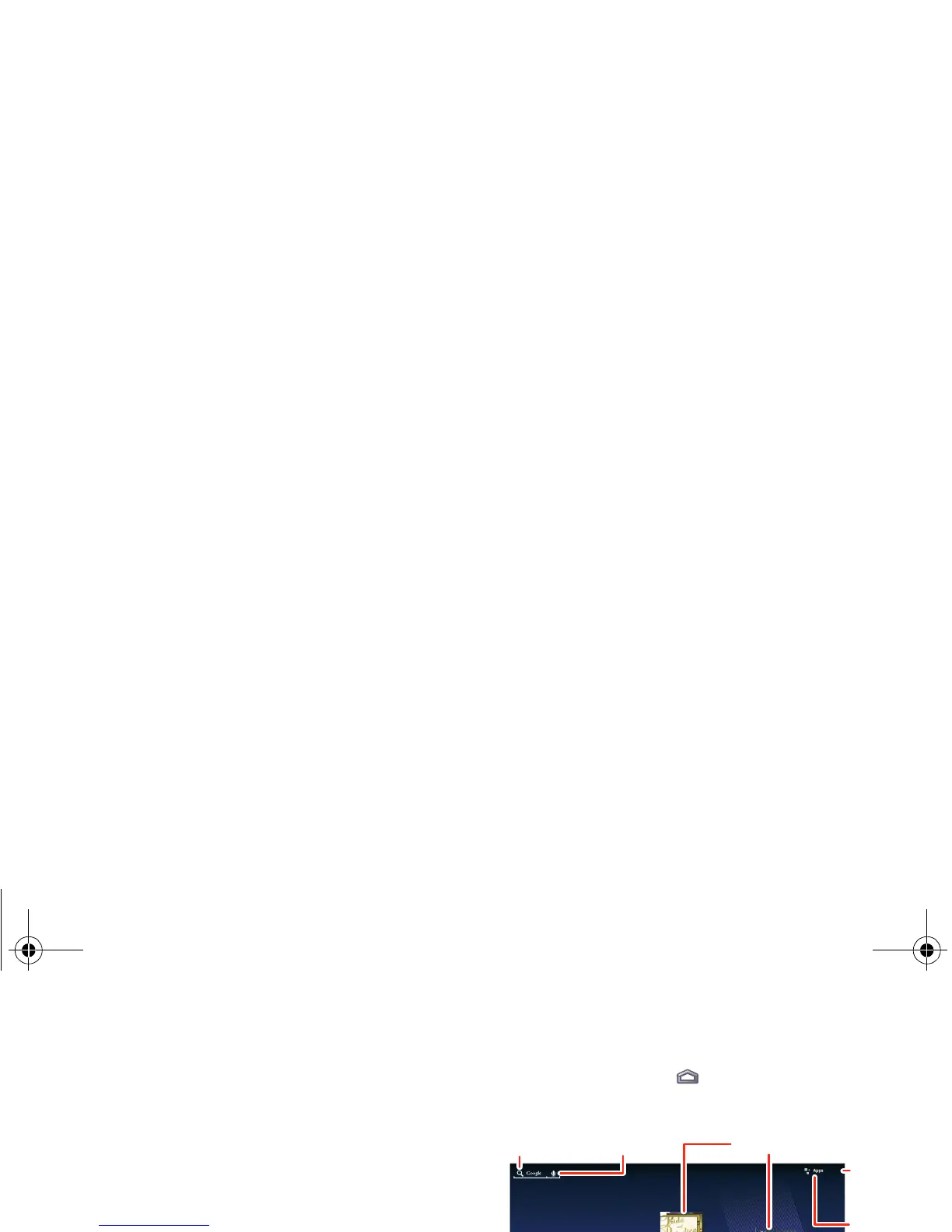17
Zoom
Get a closer look at maps or web pages. To zoom in,
pinch your fingers together or move them apart on the
screen.
You can also zoom in or out by double-touching (tap
twice, quickly) the screen. To zoom out, double touch
the screen again.
Rotate the screen
In many apps, the touchscreen adjusts when you turn
the tablet sideways. Touch >
Settings
>
Screen > Auto-rotate screen.
Home screen
You’ll see the home screen when you turn on your
tablet or touch Home . The home screen gives you
all your latest information in one place.
Note: Your home screen might look a little different.
Your home screen includes these features:
• Shortcuts: Shortcuts are icons that open your
favorite apps, web bookmarks, music playlists, and
more
