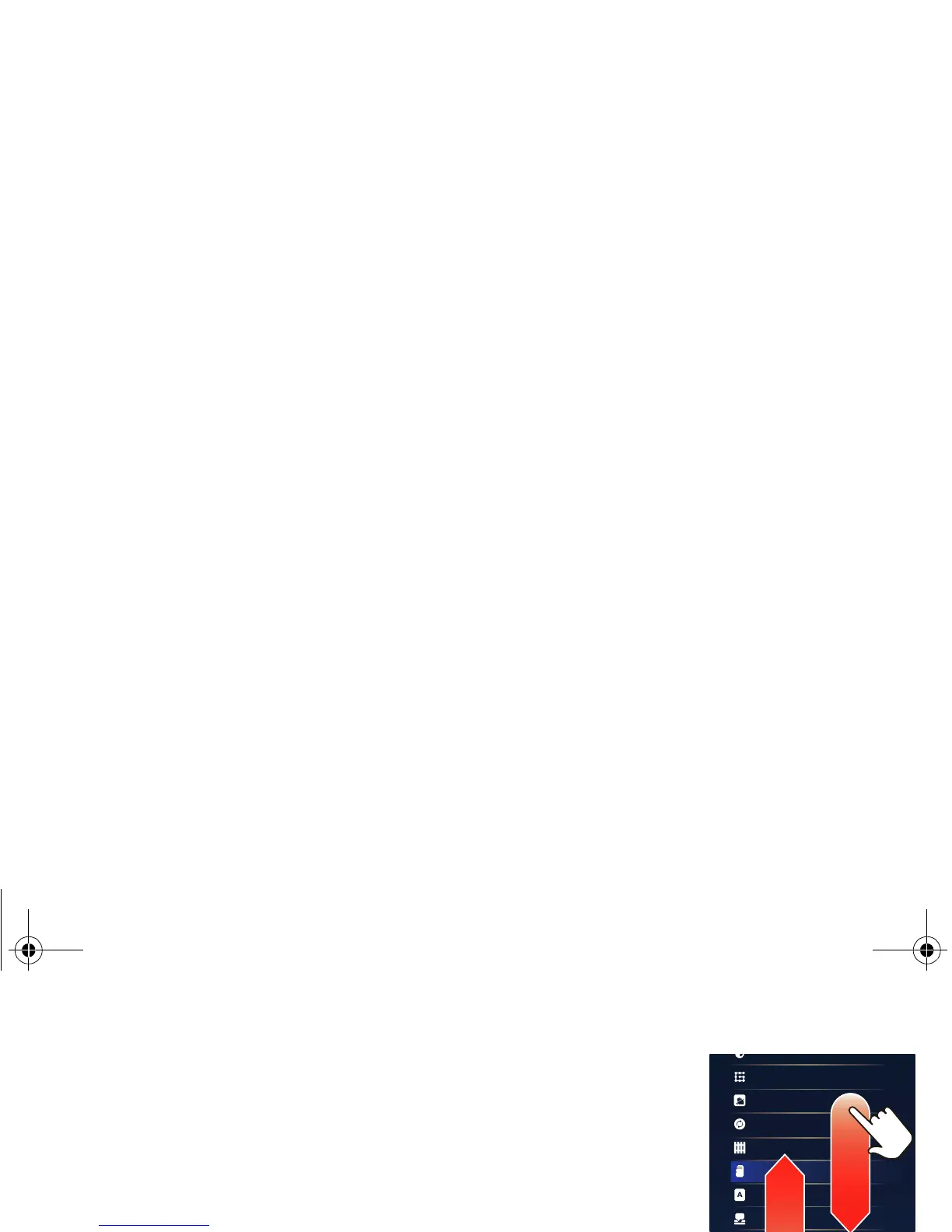16
Tablet basics
a few essentials
At a glance
Here are all the basics to find your way around your
Motorola XOOM™. For a quick overview,
see “Navigation tips” on page 5.
Touch tips
Touch your way around your tablet. Here’s how.
Touch
To choose or open an icon or option, touch it.
Touch & hold
To open special options, touch and hold an icon or
other item.
Drag
To scroll through a list
or move slowly, drag
across the touchscreen.
Tip: When you drag or
flick a list, a scroll bar
appears on the right.
Drag the scroll bar to
move the list to a letter
A-Z.
Drag & drop
Drag and drop an item
to move it to another
area on the
screen—touch the
item, drag it to the new location, then release it.
Flick
To scroll through a list or move quickly, flick across the
touchscreen (drag quickly and release).
Tip: When you flick a long list, touch the screen to stop
it from scrolling.
