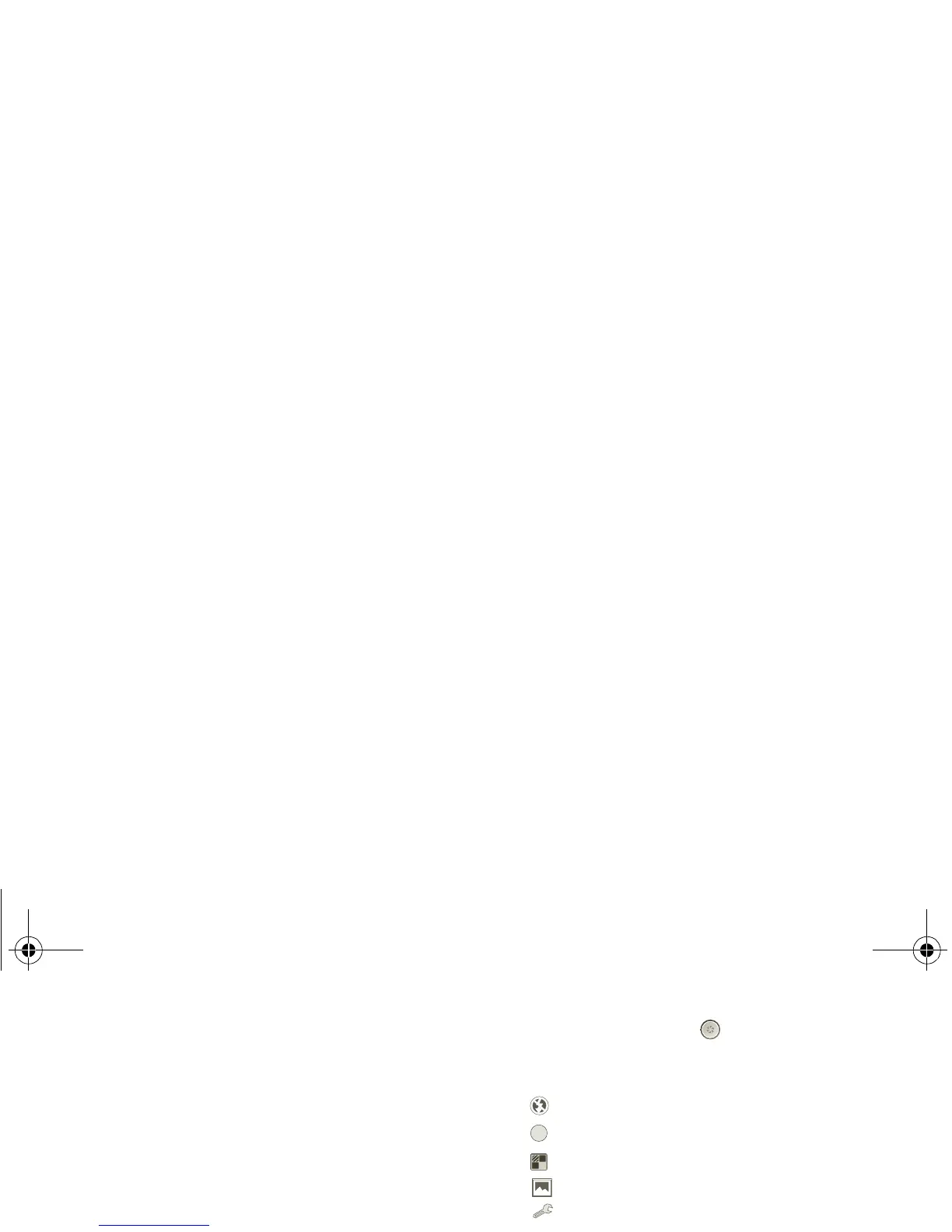27Photos & videos
Photos & videos
see it, capture it, it!
At a glance
Two cameras, online sharing, and all your favorites on
YouTube™. And of course, don’t forget the stunning
HD playback. For a quick overview, see “Media” on
page 10.
Photos
Take that family photo, and post it online for everyone
to see.
Find it: >
Camera.
To take the photo, touch
Photo modes—Get the best photo every time. Just
touch a photo mode:
• —Flash:
Auto, On, or Off.
• —White balance: Adjust for lighting conditions.
• —Color effect: Pick a cool effect.
• —Scene mode: Choose your environment.
• —Camera settings: General settings like
Picture
quality
.
After you take the photo, you can touch the thumbnail
image in the lower half to open your gallery. Touch the
photo to open it:
• Start a slideshow: To uch .
• Share photo: Touch to send the photo in a
message, transfer it using Bluetooth® wireless, or
post it online.
• Delete the photo: Touch .
Touch Menu to see details, rotate, crop, or set as a
contact photo or wallpaper.
A
