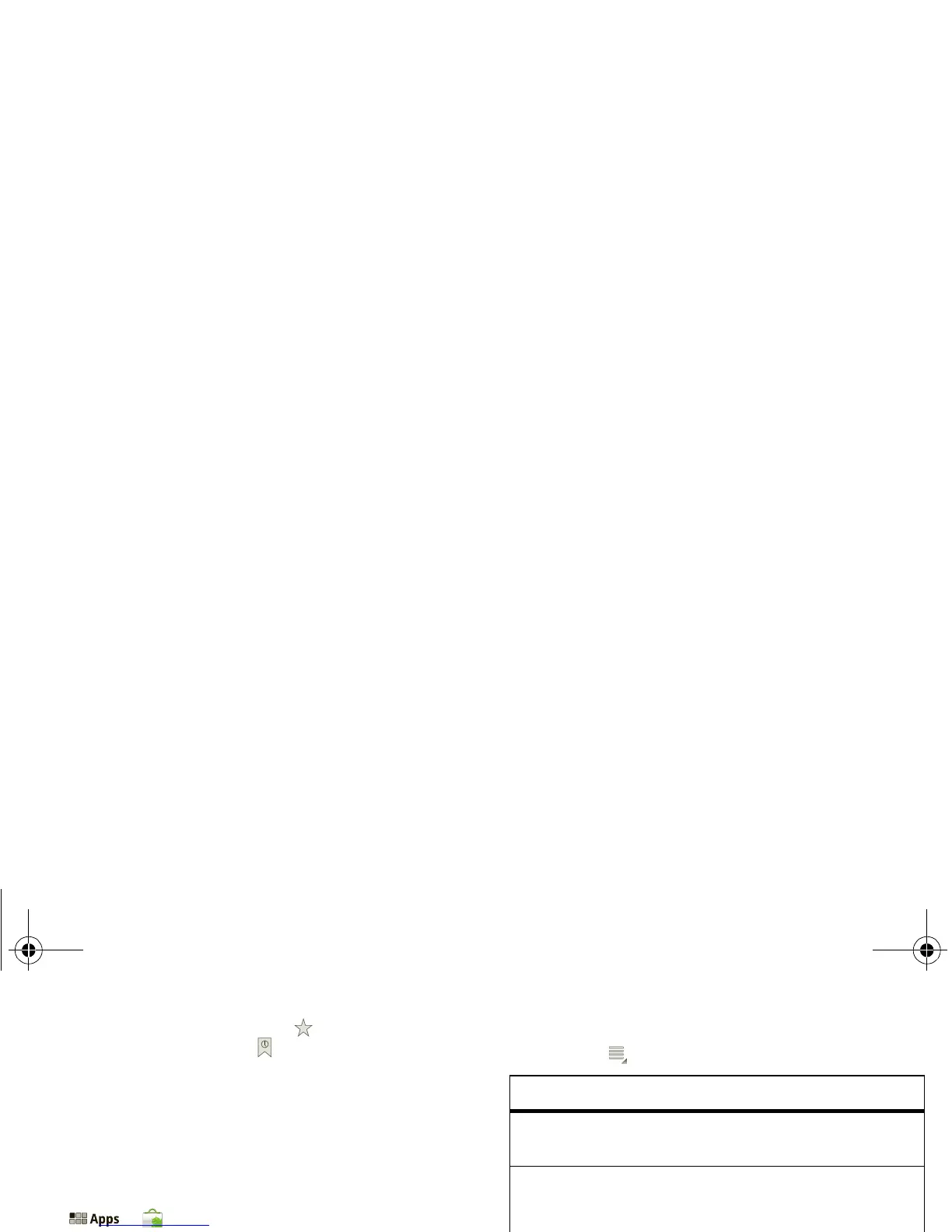26 Web
for the web page you’re on, touch , then OK. To go
to a bookmarked page, touch , then touch the
thumbnail for the page you want.
Download apps
Warning: Apps downloaded from unknown sources
can include spyware, phishing, or viruses that affect
your phone, phone performance, and personal data.
For security, download apps only from trusted sites
like >
Market.
To download apps:
1 If you want to allow downloads from any web page,
touch >
Settings > Applications >
Unknown sources.
2 To launch the browser, touch >
Browser.
3 Find the app you want to download and touch the
download link.
Note: Downloaded apps are stored in your phone’s
memory.
Manage your downloads
To view files or apps you’ve downloaded, touch
>
Browser.> > More > Downloads.
To clear your download history, press Menu >
Clear list. To cancel, press Menu > Cancel all
downloads
.
Browser options
Touch Menu to see browser options:
Options
New tab Open a new tab in the same
browser window.
New incognito
tab
Open a new blank tab in the
browser window to prevent the
browser from storing information
about your browsing session.
Find on page Enter & search for a term.
Share page Share the page URL over a
Bluetooth® connection or in a
Gmail™ message.
Page info View the page URL.
Downloads View and manage files you
downloaded from web pages.
Settings View & change browser settings:
General, Privacy & Security,
Advanced, and Labs.
everest.ug.PRINT.Feb2011.fm Page 26 Tuesday, February 15, 2011 6:25 PM
