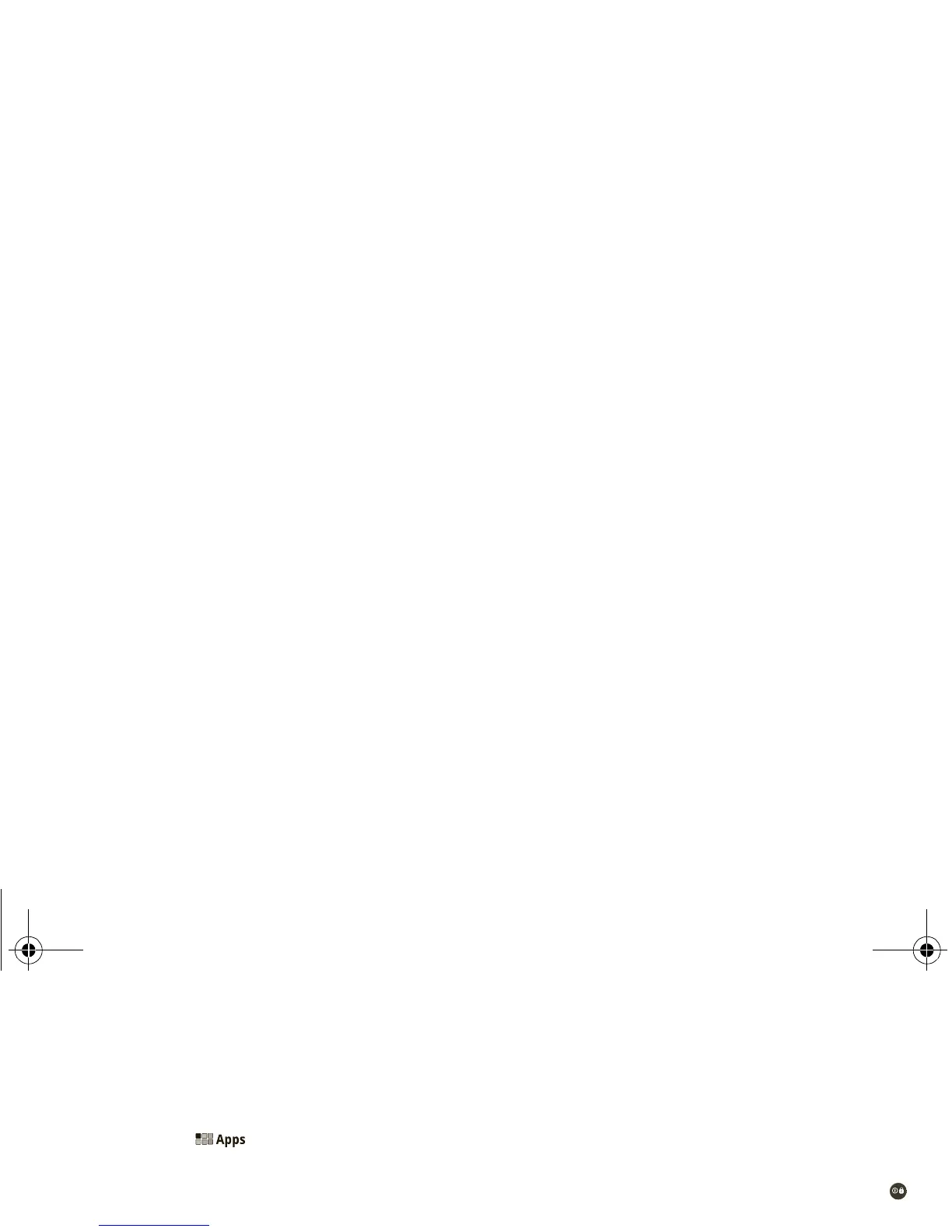6
• Notification: Touch a notification icon in the
notification panel to see status or messages. Or,
touch the notification panel to see all received
notifications and messages. From that panel, touch
an individual icon to see the notification.
• App menu: Touch from the home screen to
see your tablet’s apps.
Touch tips
At a g lan ce: Touch tips
It’s all in the touch:
Books Settings
Dinner with Dad
Tomorrow, Mar 1
Laura’s Birthday
Grocery Store
Pick Up Dry Cleaning
Mon
28
Google Calendar
Reminder: Executive Review Call @ Feb 28
3:00-4:00pm (David’s Calendar@motrola.com
Justin Younger
Budget Updates -- Hi Everyone, I’ve updated
all the budget information for today’s call
Me, Paul, Kim 3
content updates for marketing materials--
Sounds like a plan. Let’s move forward for now
Inbox
mymotofriend@motorola.com
5
Apps
Browser Gmail Talk Music
Recent Apps
Home
Back
Flick or drag to scroll.
Touch to open.
Touch & hold
to move.
• Touch: Choose an icon or option.
• Touch & Hold: Open options.
• Drag/Flick: Scroll or move slowly (drag) or quickly
(flick).
• Pinch or Double-tap to Zoom: Zoom in and out.
Tips & tricks
• If your screen goes to sleep, press Power/Lock
to wake it up.
• When you flick a long list, touch the screen to stop it
from scrolling.
Home screen
At a gla nce: Home screen
The home screen gives you all your latest information
in one place. Use the widgets, shortcuts and panels to
see what’s important to you—whether it’s home, work
or play.
everest.ug.PRINT.Feb2011.fm Page 6 Tuesday, February 15, 2011 6:25 PM
