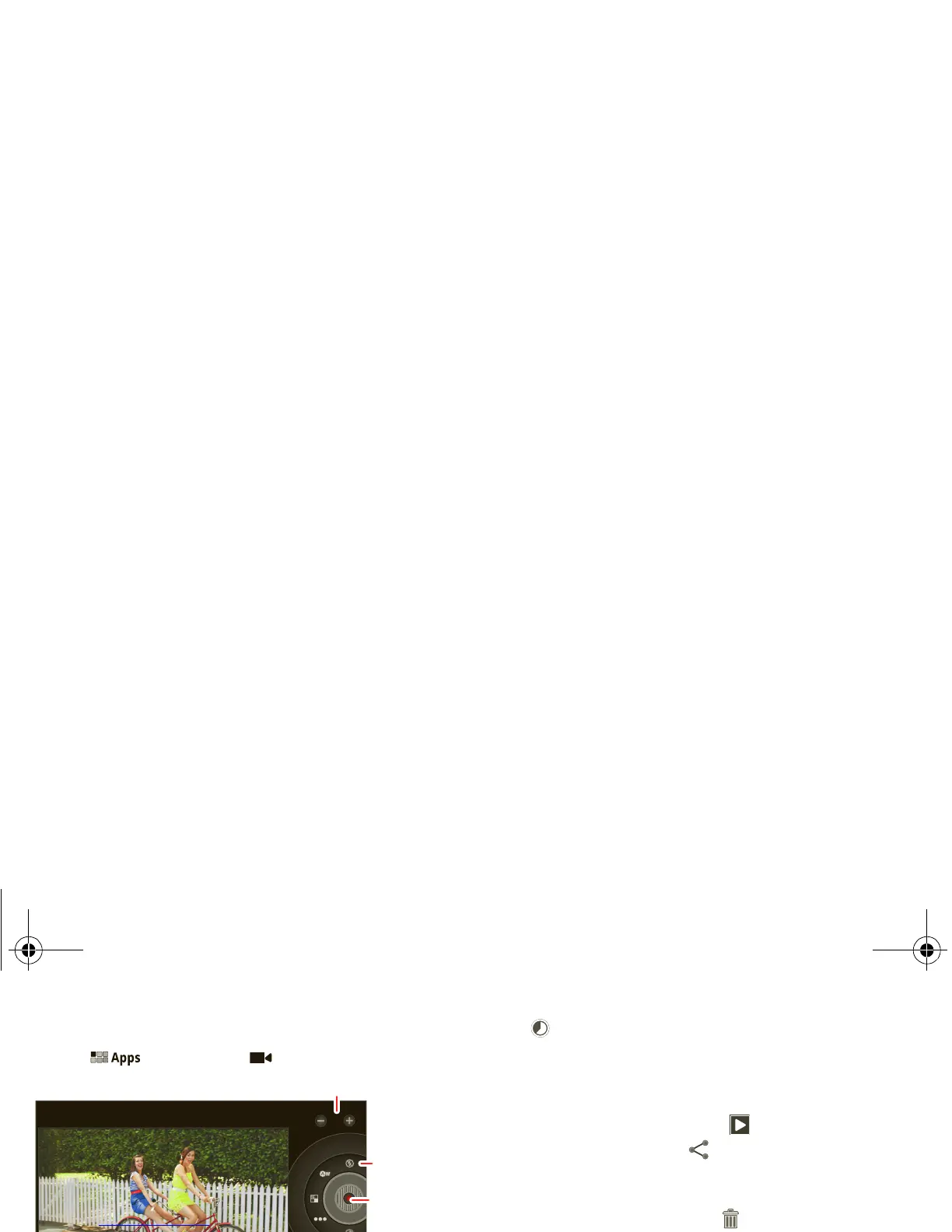28 Photos & videos
Videos
Find it: > Camera >
To start recording, touch . To stop recording,
touch .
Video modes—Get the best video every time. Just
touch a video mode:
• —Flash:
On or Off.
• —White balance: Adjust for lighting conditions.
• —Color effect: Pick a cool effect.
• —Video quality:
High, Low, YouTube (High,
1hm).
• —Time lapse interval: Store location, Focus
mode
, Exposure, Picture size, or Picture quality.
Camcorder options—Immediately touch the captured
video to view options:
• Start a slideshow: To uch .
• Share photo: Touch to send the video in a
message, transfer it using Bluetooth® wireless, or
post it online.
• Delete the video: Touch .
• See detailed information: Touch Menu
>
Details.
Gallery
Find it: > Gallery
1 Choose which photos and videos to show and how
you want them listed:
•
Camera—All your photos.
•
By album—Photos and videos grouped by
album.
•
Images and videos—Photos only, videos only,
or both.
2 Touch a folder name or tag name, if necessary.
Touch a photo or video thumbnail to select it for
viewing or playback.
everest.ug.PRINT.Feb2011.fm Page 28 Tuesday, February 15, 2011 6:25 PM
