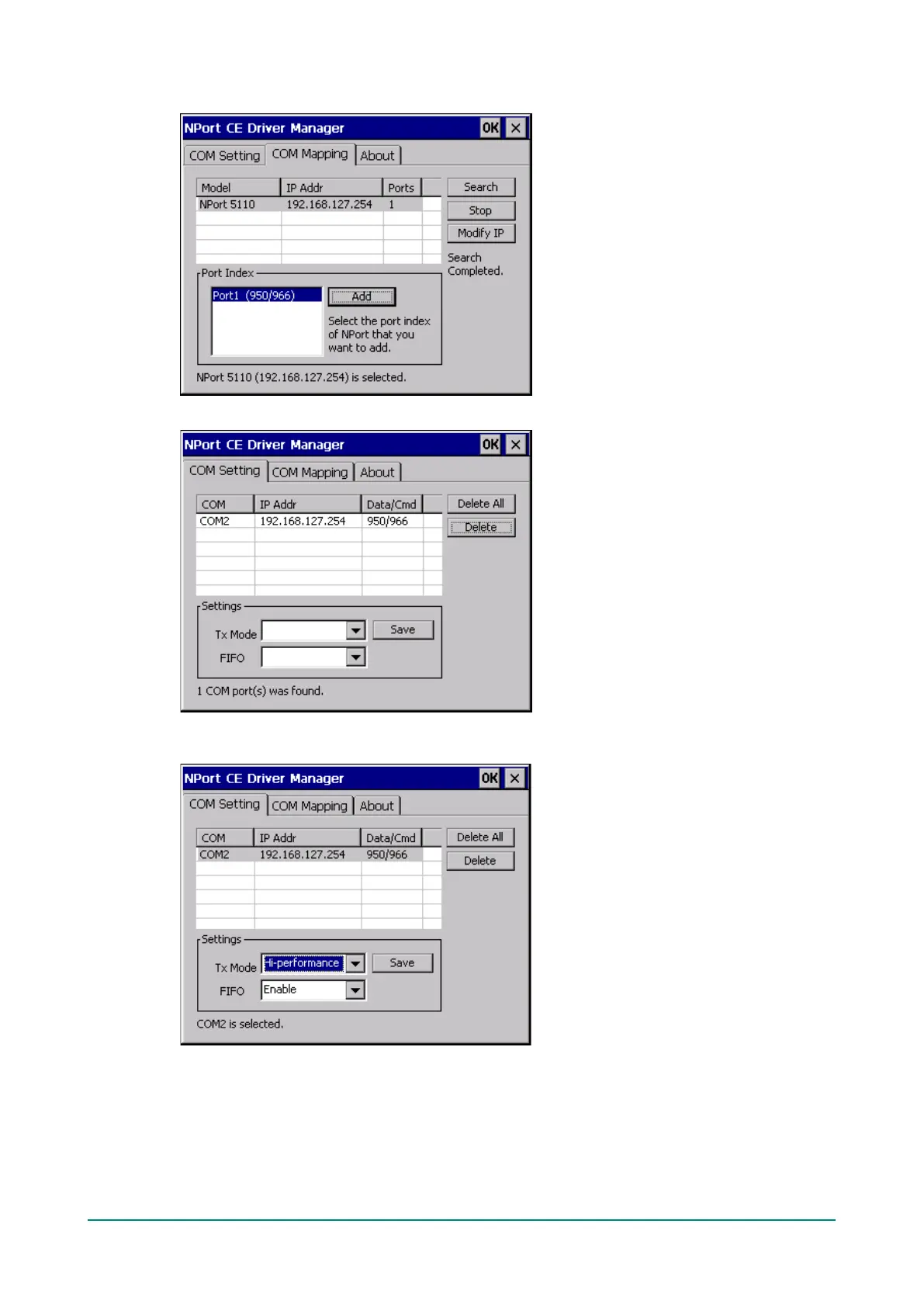NPort 5000 Series User Manual
4. Select the port(s) at the Port Index and then click on the “Add” button to map to the COM Port(s).
5. Return to the COM Setting page. You should be able to see the newly mapped COM Port(s).
6. To configure the settings for a particular COM Port, select the row of the desired port, and then modify
the setting in the “Settings” panel, as shown below.
Tx Mode
“Hi-Performance” is the default for Tx mode. After the driver sends data to the NPort server, the driver
immediately issues a “Tx Empty” response to the program. Under “Classical mode,” the driver will not
send the “Tx Empty” response until after confirmation is received from the NPort server’s serial port.
This causes lower throughput. Classical mode is recommended if you want to ensure that all data is sent
out before further processing.
