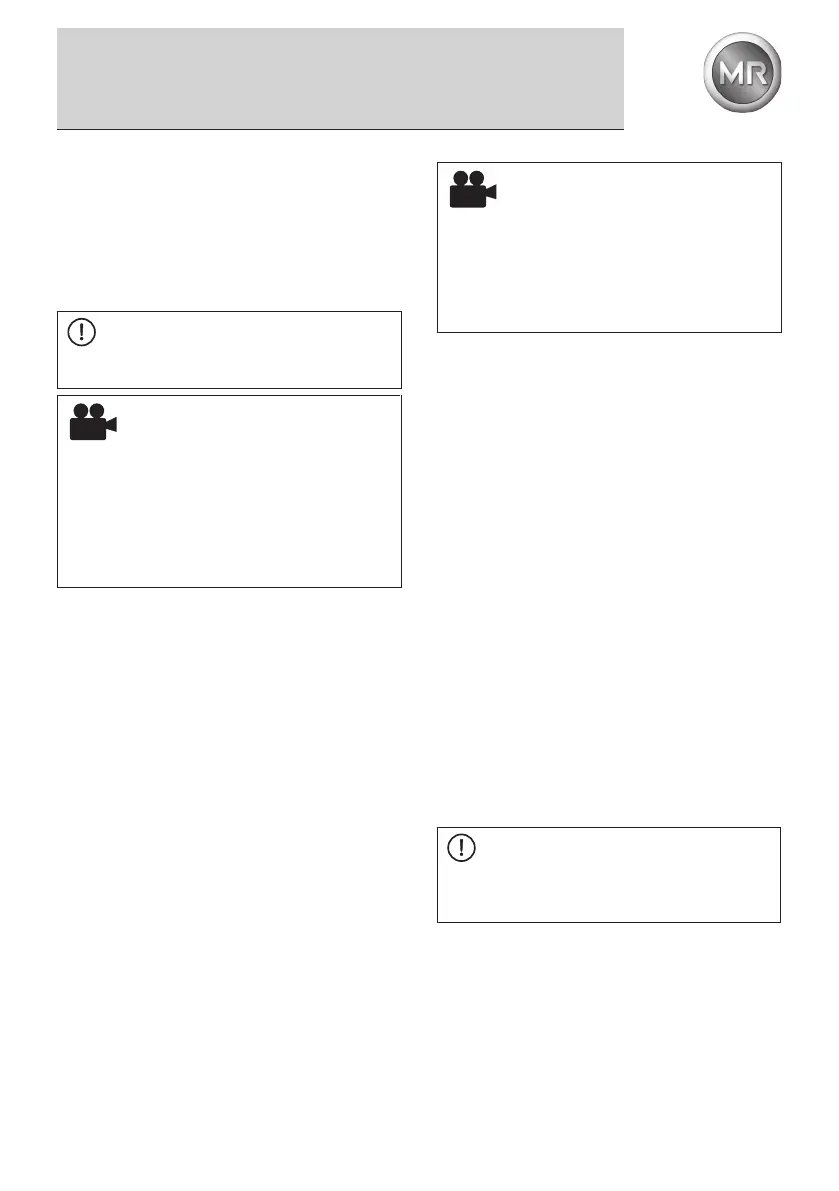25BA3431002/04 RU-EN
4 Prepare MLog for a transport
4 Prepare MLog for a transport
It is imperative to congure the MLog before every
transport that is to be monitored. The following list
describes the steps necessary.
(1) Check the condition of the batteries and replace
them if necessary
.
NOTE
Messko recommends using new batteries for
each transport.
VIDEO
See also video instruction
„Batteries-and-SIM-card-insert“ and
„SIM-card-activation“
in the MLog Analyser software under
Help menu > Welcome > Introduction Videos.
(2) Optional:
If your MLog IM100 has an optional GSM module,
insert a SIM card so that you can send MLog
messages by SMS text message (see Sec-
tion 2.2).
Enter the SIM card PIN in the MLog to activate
the SIM card and consequently the SMS mes-
saging function. The PIN must have a length of
4 characters
(3) Then connect the MLog to the PC via the USB
cable and launch the MLog Analyser software on
the PC.
Alternatively, you can also establish the
connection to an MLog IM100 via the optional
Bluetooth module. To do this, rst establish a
connection between the PC and the MLog via the
Bluetooth function of the PC’s operating system
(code “1234”). The connection is then established
as described below.
(4) Establish a connection to the MLog via the
program function “Establish Connection to MLog”.
The serial number of the device to which you can
connect will be displayed. Select the COM port
with the connected MLog.
Establishment of the connection is now displayed
in a window.
VIDEO
See also video instruction
„Prepare-MLog-for-transport“
in the MLog Analyser software under
Help menu > Welcome > Introduction Videos.
(5) Check the connection state via the Analyser
software. You will nd this on the bottom left in the
program window.
(6) In the left-hand menu tree “Connected MLog”,
select the item “Device Information” and check
the device data displayed on the right-hand side
of the program window. They show the compo-
nents of the MLog corresponding to its ordered
hardware conguration and the serial number for
unambiguous identication of your device.
(7) Now start conguring the MLog for a trans-
port. First select the item “Conguration - Base
settings” in the menu tree. In Base settings, enter
a name for the transport project and select the
MLog language.
(8) Select the entry “Recording Settings” in the menu
tree. In the right-hand window you can now
set whether the MLog should record data in a
specied time interval and/or when limit values
are exceeded.
(9) Optional:
Congure the recording of GPS data (only if your
MLog is equipped with an optional GPS module).
A SMS text message with position data is also
sent for each GPS query.
NOTE
Beachten Sie, dass häuge
GPS-Positionsabfragen und häuger
SMS-Versand die Batterielaufzeit verkürzen.
(10) Set the start and end time for the recording of
measured data.
(11) Now select the item “Internal Sensors - Acceler-
ation” and congure the settings for acceleration.
The limit values you should set for the acceler-
ation (identication of impacts) will depend on
the transport goods to be monitored and its load
limits.
