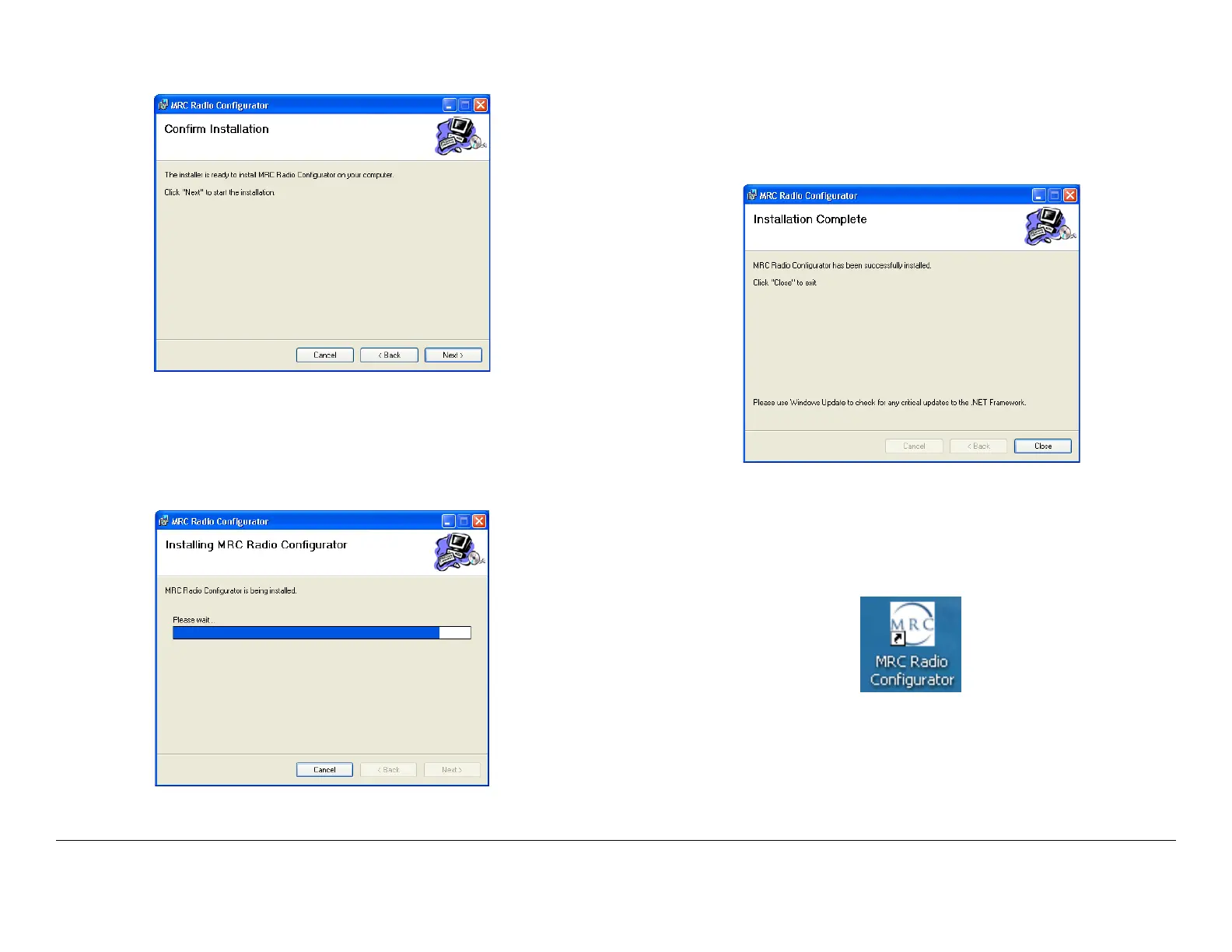Installation 6-19PTX-PRO User and Technical Manual
Figure 6-21: Confirm Installation Window
7. Select the Next option button and observe the
Installing MRC Radio Configurator window is
displayed. See Figure 6-22.
Figure 6-22: Installing MRC Radio Configurator Window
8. When the software installation is complete, observe
the Installation Complete window is displayed. See
Figure 6-23.
Figure 6-23: Installation Complete Window
9. Select the Close option button and observe the MRC
Radio Configurator icon is displayed on your
desktop. See Figure 6-24.
Figure 6-24: MRC Radio Configurator Icon - Typical