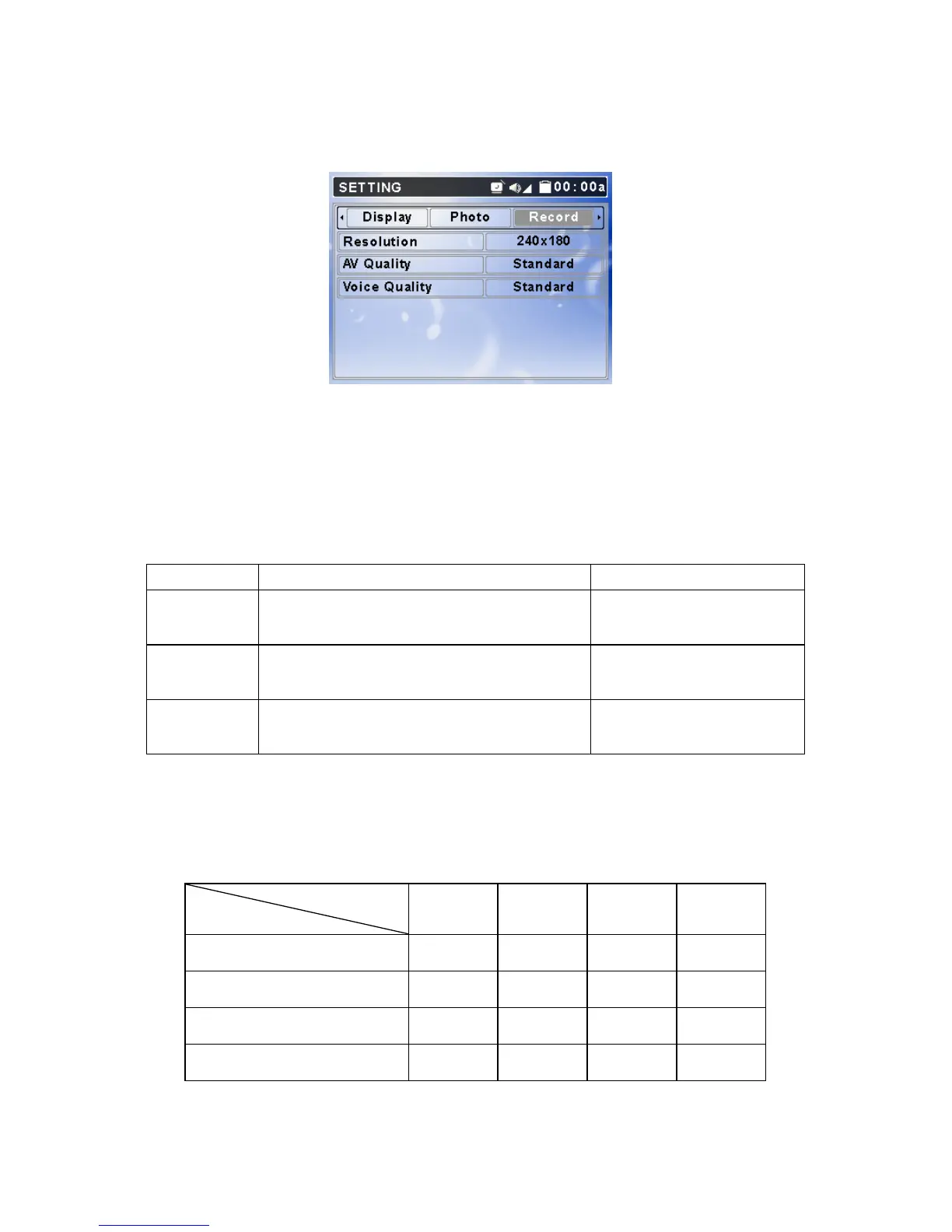44
Record Tab
You can adjust Resolution, AV Quality, and Voice Quality in Record tab.
1. In Setting Menu, push Navigation key right or left to Record tab. Display
will show as above.
2. Push Navigation key up or down to select a setting item. You can change
the setting by referring to the table below.
Note: The better resolution and quality you choose, the bigger file size it will be.
MEGA VIEW 588 can record video at up to 30fps. You can choose options
among Best, Better, Fine, or Standard quality to meet your demand.
Performance for each setting item is as following table:
Setting Item Method and purpose Options
Resolution
Push Navigation key right or left to adjust
record resolution
240x180, 280x210,
312x234, 320x240
AV Quality
Push Navigation key right or left to adjust
AV quality
Standard, Fine, Better, Best
Voice Quality
Push Navigation key right or left to adjust
voice quality
Standard, Fine, Better, Best
Quality
Setting Item
Best Better Fine Standard
AV Resolution
320x240 288x216 272x204 240x180
AV Quality: Video (kbps)
2000 1600 1200 800
AV Quality: Audio (kbps)
128 112 96 64
Voice Quality (kbps)
192 128 96 64