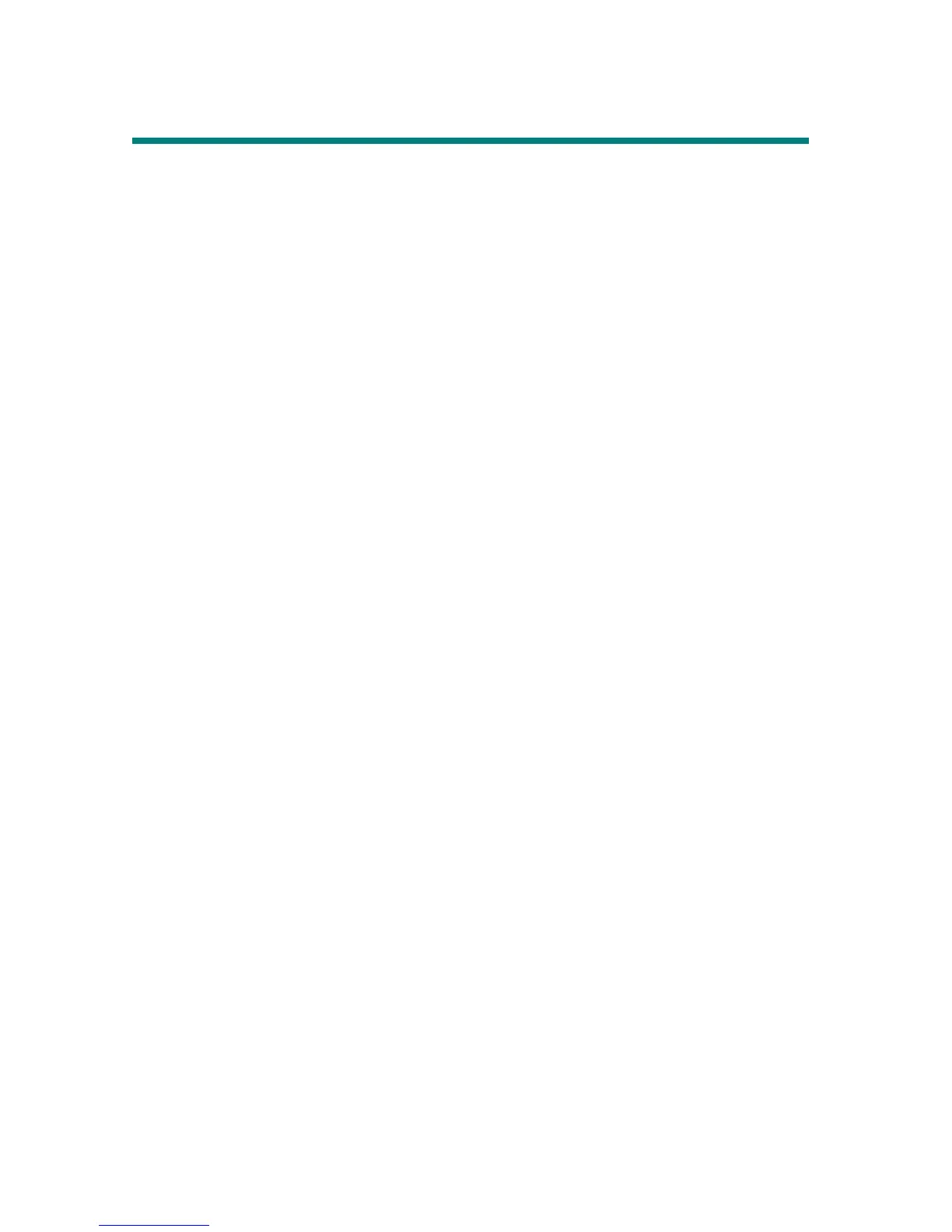40
Signal Input and Output
You can view MEGA VIEW 588 signal output in a large video device, such as a
TV set to share your enjoyment with more friends. Also, you can input signals of
a video device to MEGA VIEW 588, and record the signal into files with AV
Recording function.
Output Signals to a TV:
1. Connect MEGA VIEW 588 AV-out Jack to a TV with the supplied AV
cable. Note the AV cable should be connected correspondingly in color or
text to TV AV-in Jack.
2. Turn on your TV and switch it to Video (AV signal) mode.
3. Change Setting Menu\Display\Display option on MEGA VIEW 588 to TV,
you will see then the display switch to TV.
4. On Video menu, select and play a file on MEGA VIEW 588. Now you can
watch the video file on TV and adjust settings on MEGA VIEW 588 with
supplied remote from distance.
Input Other Video Device Signal:
1. Connect MEGA VIEW 588 AV-in Jack to a video device, such as TV set or
DVD Player, with the supplied AV cable. Note the AV cable should be
connected correspondingly in color or text to video device AV-out Jack.
2. Turn on the video device and have the video or channel you want to record
be played.
3. Enter MEGA VIEW 588 AV Recording function, select “Audio/ Video”.
Now you can find the signal playing on MEGA VIEW 588.
4. Refer to AV Recording section to have the signal recorded into files and
saved on MEGA VIEW 588. You can playback the recorded files anytime
on-the-go, or transfer them to computer to share with friends.