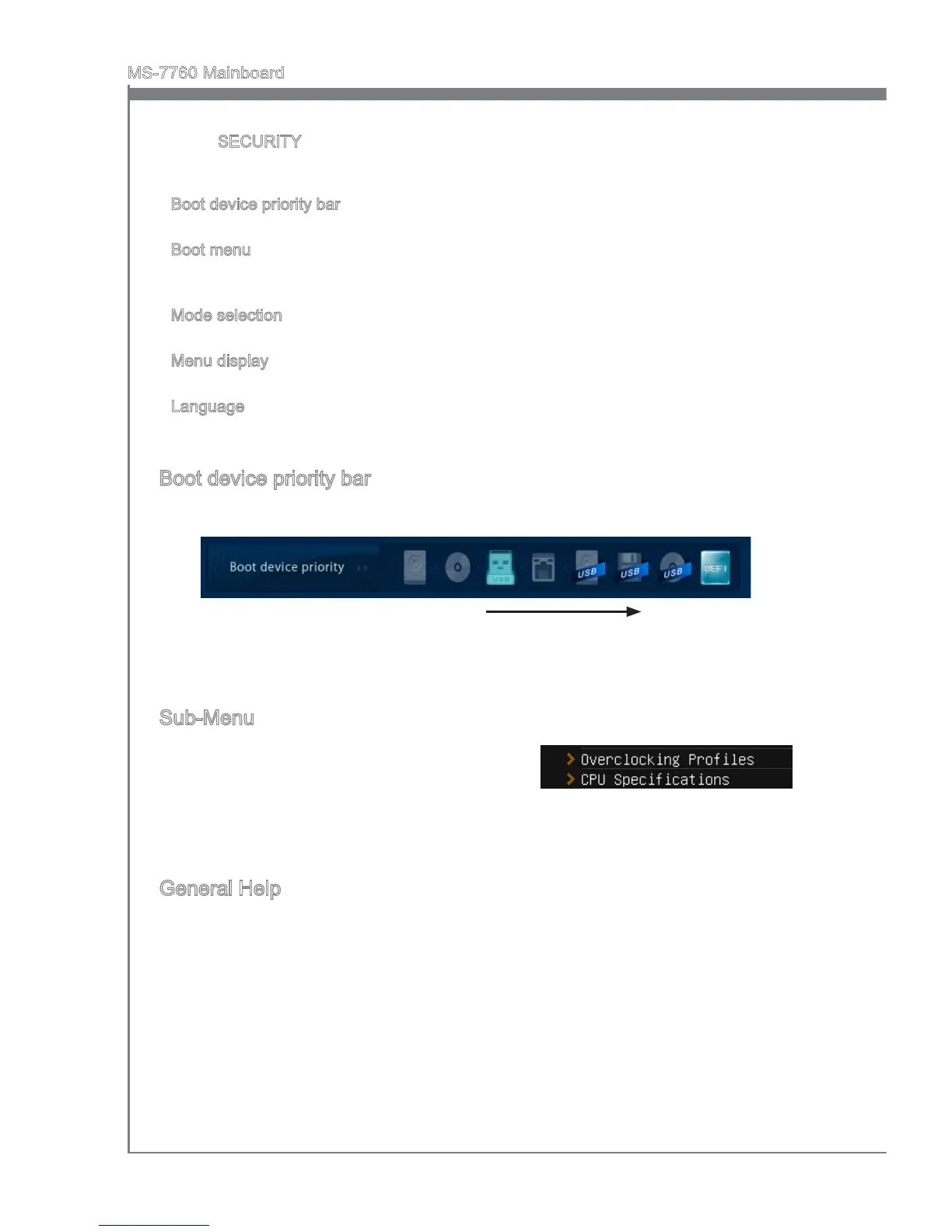En-36
MS-7760 Manboard
SECURITY - The securty menu s used to keep unauthorzed people from
makng any changes to the settngs. You can use these securty features to
protect your system.
Boot devce prorty bar
You can move the devce cons to change the boot prorty.
Boot menu
Ths button s used to open a boot menu. Clck the tem to boot the system from the
devce nstantly.
Mode selecton
Ths feature allows you to load presets of energy savng or overclockng.
Menu dsplay
Ths area provdes BIOS settngs and nformaton to be congured.
Language
Ths allows you to select the language of the BIOS settng.
Boot devce prorty bar
Ths bar shows the prorty of the boot devces. The lghted cons ndcate that the
devces are avalable.
Hgh prorty Low prorty
Clck and draw the con to left or rght to specfy the boot prorty.
Sub-Menu
If you nd a pont symbol to the left of certan
elds, that means a sub-menu can be launched for
addtonal optons. You can use the arrow keys or
mouse to hghlght the eld and press <Enter> or double-clck the left mouse button to
enter the sub-menu. If you want to return to the prevous menu, just press <Esc> or clck
the rght mouse button.
General Help
The General Help screen lsts the approprate keys to use for navgaton. You can call
up ths screen from any menu by smply pressng <F1>. Press <Esc> to ext the Help
screen.
■
▶
▶
▶
▶
▶