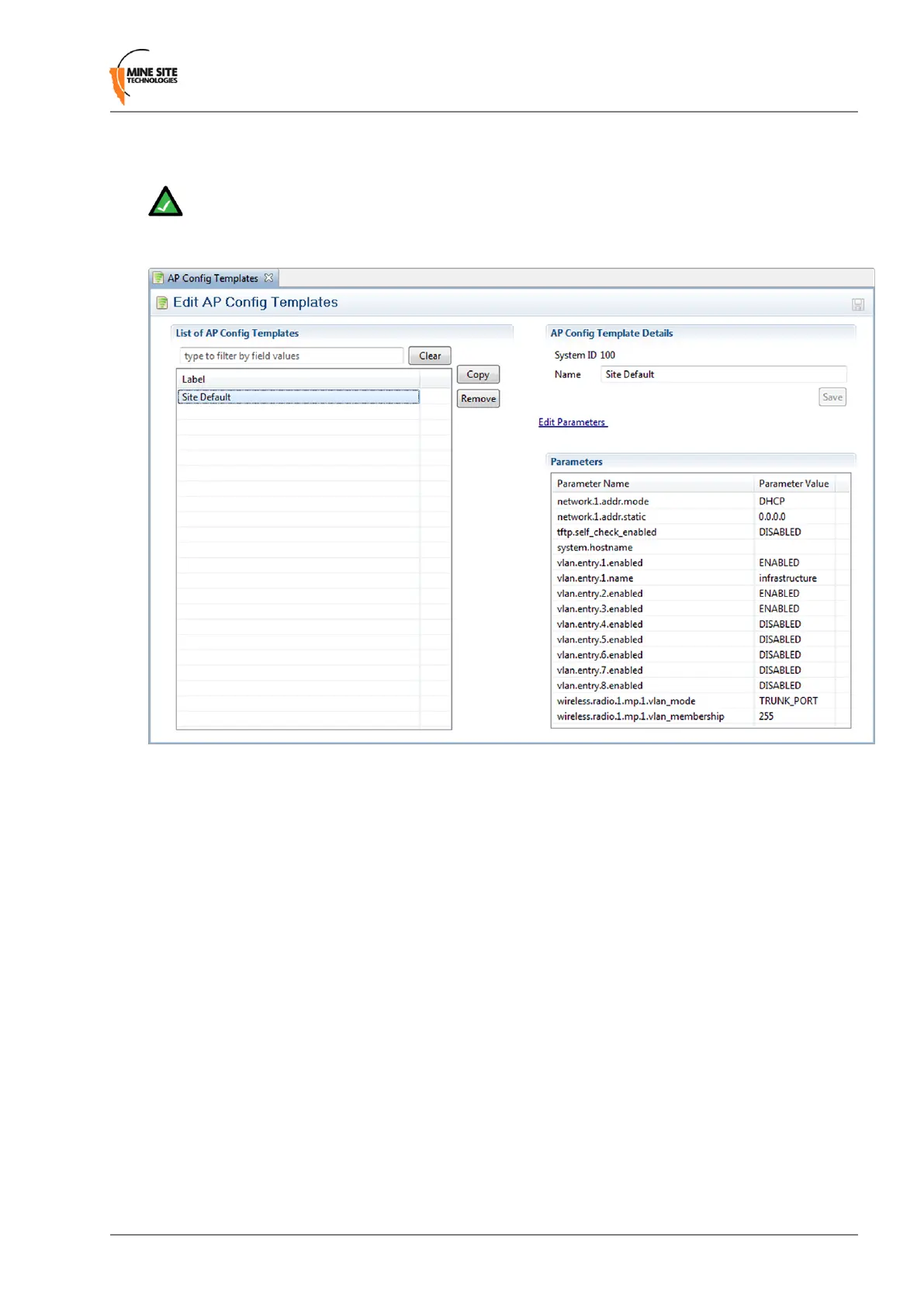the Site Conguration editor. This template cannot be deleted, but new templates can be copied from it
and modied separately.
Note: Once a template is applied to an AP, any manual changes made to settings listed in the
template will be reverted automatically to the template default. Settings that are not dened by the
template can be changed freely.
New templates are created by copying an existing template (initially the only one to copy is Site Defaults).
A copied template will start with the same parameters as the original, but they are not linked, so further
changes to one will not affect the other. To create a new template, select another template from the list
and click the Copy button. To delete a template, click the Remove button.
AP Config Template Details
This section contains the details for each template:
• System ID is an automatically assigned identier used by the ICA.
• Name - A name or description for the template.
• Edit Parameters - Individual parameters can be selected and modied, or ignored, for each template
by clicking this link to open the Parameters dialogue box (See Edit Parameters section below).
Editing Parameters
In the Parameters dialog box, search for the desired parameter by typing all or part of any of the displayed
column values:
• Managed: To manage a parameter, tick the checkbox in this column. Fixed entries cannot be disabled
or changed, while required entries can be edited but not disabled. Unmarked entries can be disabled
by unticking the checkbox.
• Parameter Name: For more information on parameters that affect a specic AP model on the network,
see the TFTP Parameters section of the user manual for that model.
NS50 User Guide87Revision C
Centralised Conguration Management