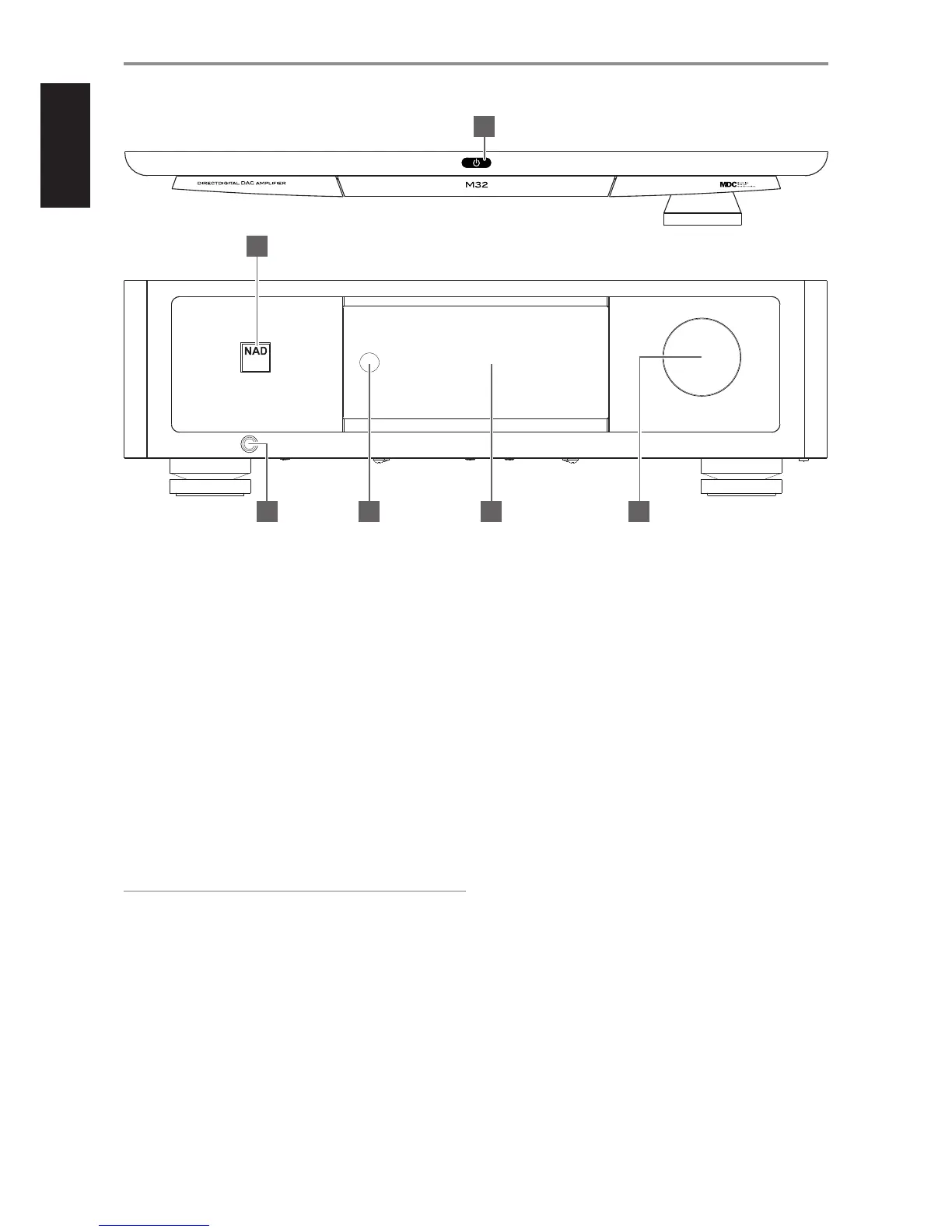1 POWER INDICATOR
• This indicator will be amber when the M32 is in standby mode.
• When the M32 is powered up from standby mode, this indicator
will change from amber to bright white color.
2 o(STANDBY)
• Touch the o (Standby) button on top of the unit to switch the
M32 ON from standby mode. The Power indicator will change from
amber to bright/white color.
• Press and hold o (Standby) button until M32 switches back to
standby mode.
• One press or touch of the o (Standby) button will not switch the
M32 to standby mode. This is intended to avoid unintentionally
setting the M32 to standby mode if one happens to just touch or
press the o (Standby) button at operating mode.
• The Power indicator will change to amber color at standby mode.
• The o (Standby) button cannot activate the M32 if the rear panel
POWER switch is o.
• Refer also to +12V TRIGGER - REAR PANEL.
IMPORTANT NOTES
For the o (Standby) button to activate, the following must occur:
a The supplied power cord from the M32 must be plugged in to a
power source.
b The rear panel POWER switch must be set to ON.
3 HEADPHONE
• A /” stereo jack socket is supplied for headphone listening and will
work with conventional headphones of any impedance.
• The volume, tone and balance controls are operative for
headphone listening. Use a suitable adapter to connect
headphones with other types of sockets, such as 3.5mm “personal
stereo” jack plugs.
4 REMOTE SENSOR
• Point the HTRM 2 remote control at the remote sensor and press
the appropriate buttons.
• Do not expose the remote sensor of the M32 to a strong light
source such as direct sunlight or illumination. If you do so, you may
not be able to operate the M32 with the remote control.
Distance: About 23 ft. (7 m.) from the front of the remote sensor.
Angle: About 30 degrees in each direction of the front of the
remote sensor.
5 DISPLAY (TOUCH PANEL DISPLAY)
• Displays visual and menu information according to the settings
selected.
• The following display options are accessible via the touch panel
display - Main, Media, Mode, EQ and Setup.
• Touch the screen to select any of the display options, to see their
corresponding menu options, or settings.
6 VOLUME
• The VOLUME control adjusts the overall loudness of the signal sent
to the loudspeakers. The Volume control is characterized by perfect
signal tracking and channel balance. It provides a highly linear and
low noise operation.
• Turn clockwise to increase the volume level and counter clockwise
to lower it.
• The default volume level is -20dB.
IDENTIFICATION OF CONTROLS
FRONT PANEL
© NAD M32
5 63 4
2
1
6
