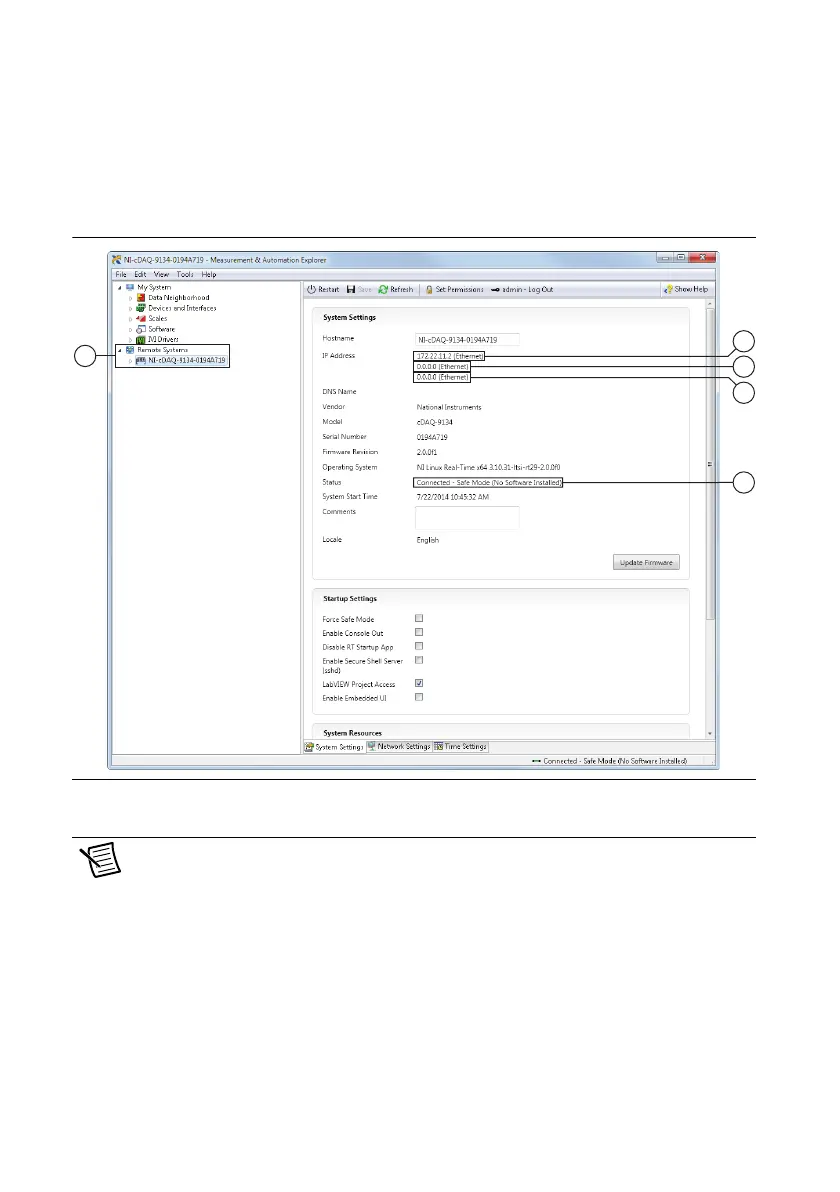1-12 | ni.com
Chapter 1 Getting Started with the cDAQ Controller
14. Launch Measurement & Automation Explorer (MAX) by double-clicking the NI MAX
icon on the host computer desktop. Expand Remote Systems and select NI-cDAQ<model
number>-<serial number>.
Click the System Settings tab and verify that the System State reads Connected - Safe
Mode (No Software Installed)
.
Figure 1-4. cDAQ Controller System Settings in MAX
Note If you are connecting through the RJ-45 Ethernet port instead of the USB
device port and cannot find the system in the MAX configuration tree, refer to the
Troubleshooting Network Communication in the LabVIEW Real-Time Controller
section.
1 cDAQ Controller under Remote Systems
2 USB Device Port IP Address
3 Ethernet Port 1 IP Address
4 Ethernet Port 2 IP Address
5 Controller Status
