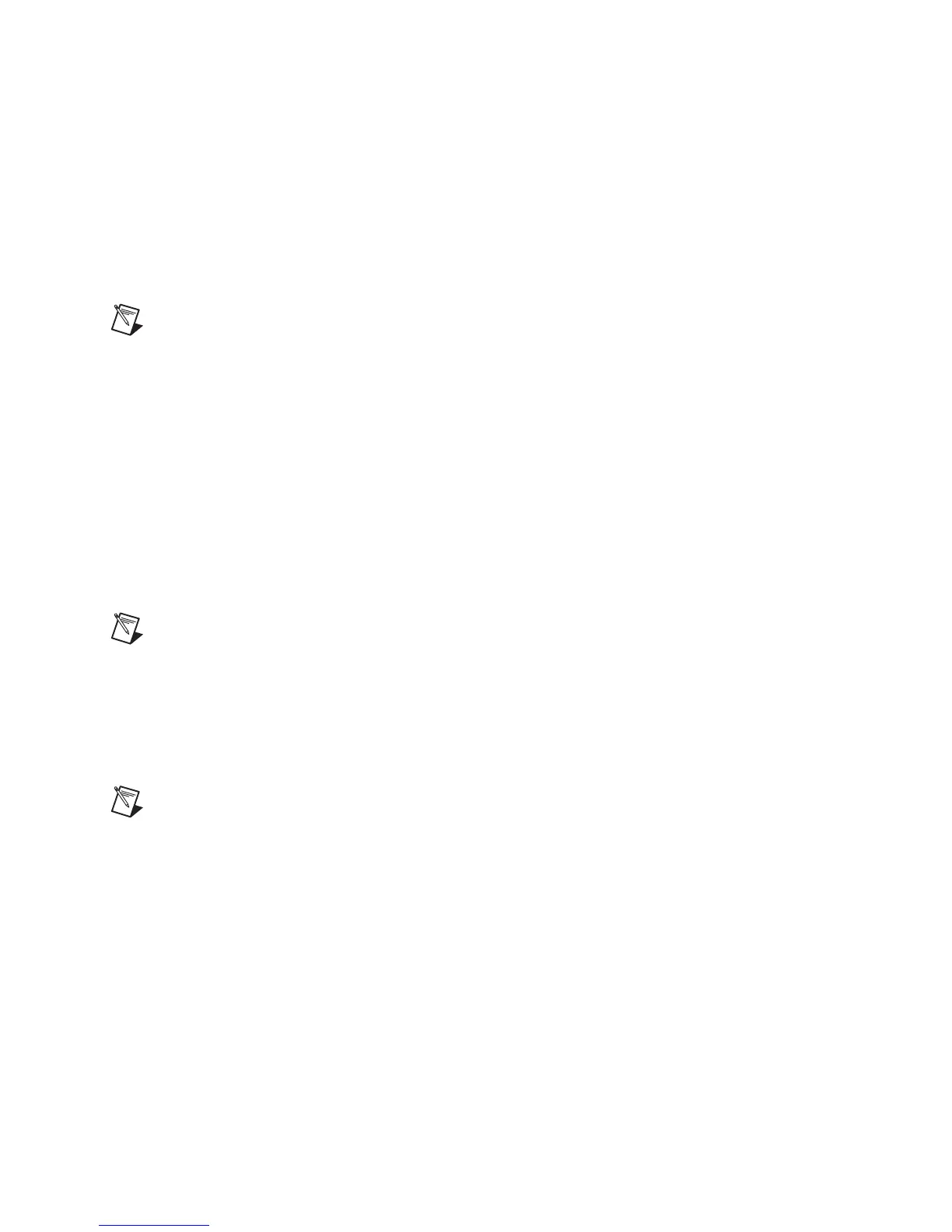© National Instruments Corporation 15 NI Digital Multimeters Getting Started Guide
4. Record the device number or device name assigned to the DMM. You need this when programming
the DMM.
•
(NI-DAQmx devices) The assigned device name is appended to the DMM in its configuration
tree label. For example, after installing the NI PXI-4070, the device configuration tree label
may appear as
NI PXI-4070: "
Dev1
", where
Dev1
is the device name that MAX assigned
to the DMM. When developing your application, the resource name for the DMM is this
device name.
• (Traditional NI-DAQ (Legacy) devices) Select the DMM to see its properties in the configuration
view. The device number appears in the Values column. When developing your application,
the resource name for the DMM is
DAQ::
n
, where
n
is the device number MAX assigned to
the DMM.
Note To avoid modifying existing applications that use a Traditional NI-DAQ (Legacy) device
number, change the assigned NI-DAQmx device name. To change an NI-DAQmx device name,
right-click the DMM, select Rename, and enter the Traditional NI-DAQ (Legacy) device number
used in your application. For more information about device naming conventions, refer to the
niDMM Initialize or niDMM_init topic in the NI Digital Multimeters Help located at Start»All
Programs»National Instruments»NI-DMM»Documentation»NI Digital Multimeters Help.
5. Perform a self-test on the DMM to verify installation.
•
(NI-DAQmx devices) Right-click the DMM and select Self-Test. If you need help during the
self-test, open the Measurement & Automation Explorer Help for NI-DAQmx by selecting
Help»Help Topics»NI-DAQmx»MAX Help for NI-DAQmx.
• (Traditional NI-DAQ (Legacy) devices) Right-click the DMM, select Properties, and click Test
Resources.
A dialog box appears and indicates whether the DMM passed the test.
Note If the DMM does not pass the test, repeat the steps in the 5. Installing the Hardware section.
If the DMM still does not pass the test, visit NI Technical Support at ni.com/support.
6.
(NI-DAQmx NI 407x devices only) Perform a self-calibration on the DMM. Right-click the DMM and
select Self-Cal. The DMM must warm up for at least 60 minutes before self-calibrating.
7. Launch the DMM Soft Front Panel to run functional tests and to use the DMM. You can launch
the DMM SFP from Start»All Programs»National Instruments»NI-DMM»NI-DMM Soft
Front Panel.
Note (NI 4050 and NI 4060 only) You can complete the following steps to run the functional test
panels and to use the DMM. Right-click the NI 4050 and NI 4060 and click Test Panels. Refer to the
8. Connecting Signals section to connect a signal to the DMM. Click Close to close the test panels
for the NI 4050 and NI 4060.
