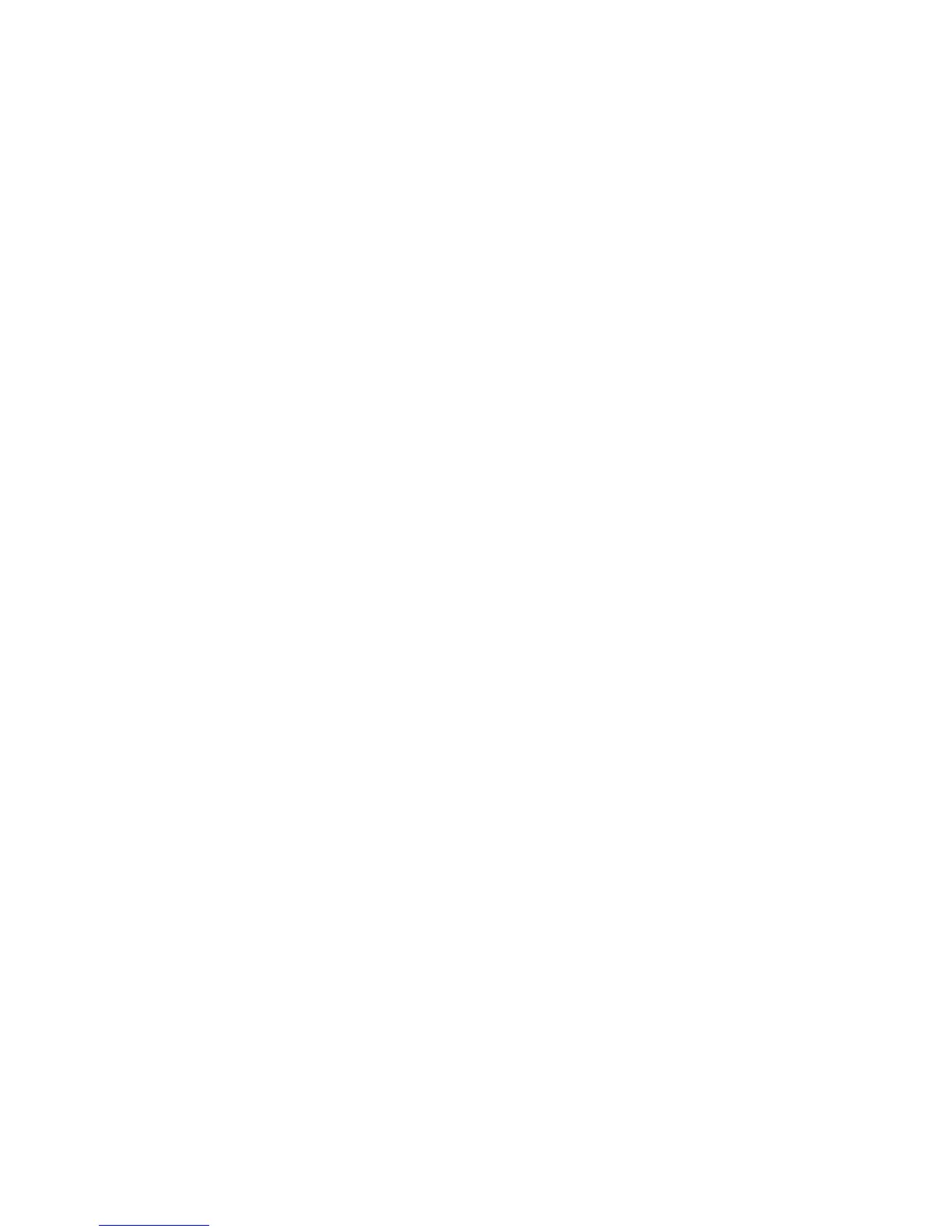© National Instruments | 2-9
PXIe-8840 User Manual
USB Configuration Submenu
Use this submenu to apply alternate configurations to the USB ports. Normally, you do not need
to modify these settings, as the factory default settings provide the most compatible and optimal
configuration possible.
• USB Devices—This item lists the total number of devices detected in the system,
categorized by device type.
• Legacy USB Support—This setting specifies whether or not legacy USB support is
enabled. Legacy USB support refers to the ability to use a USB. keyboard and mouse during
system boot or in a legacy operating system such as DOS. The default value is Enabled.
This option is automatically disabled when booting LabVIEW Real-Time in order to reduce
application jitter.
• Overcurrent Reporting—This setting allows the BIOS to notify the operating system of
any USB ports which source too much current. The default value for this setting is
Disabled.
• Transfer Timeout—This setting specifies the timeout value for Control, Bulk, and
Interrupt USB transfers. The default value for this setting is 20 seconds.
• Device Reset Timeout—This setting specifies the number of seconds the Power-On Self
Test waits for a USB mass storage device to start. The default is 20 seconds.
• Device Power-up Delay—This setting specifies the maximum time a device takes before
it properly reports itself to the host controller. When set to Auto, a root port is granted
100 ms, and for a hub port, the delay value is taken from the hub descriptor. When set to
Manual, you can set the delay manually. The default value for this setting is Auto.
• Device Power-Up Delay in Seconds—This setting specifies the number of seconds the
Power-On Self Test waits for a USB device or hub to power on. This setting is only visible
if Device Power-Up Delay is set to Manual. The default is 5 seconds.
In addition, the following option is available for each detected device if a USB mass storage
device is present:
• Emulation Type—This setting specifies how the BIOS presents the USB mass storage
device to the system. This option can be used to present a USB mass storage device as a
floppy, Zip, hard disk, or CD-ROM drive. The default is Auto, which allows the BIOS to
treat small USB flash disk drives as floppy drives and larger USB flash disk drives as hard
disk drives.
Serial Port Configuration Submenu
Use this submenu to apply alternate configurations to the serial port. Normally, you do not need
to modify these settings, as the factory default settings provide the most compatible and optimal
configuration possible.
• Serial Port Configuration—Use this setting to access the Serial Port Configuration
submenu. The submenu includes the following items:
– Base Address—This item displays the current base address for the onboard serial
port.
