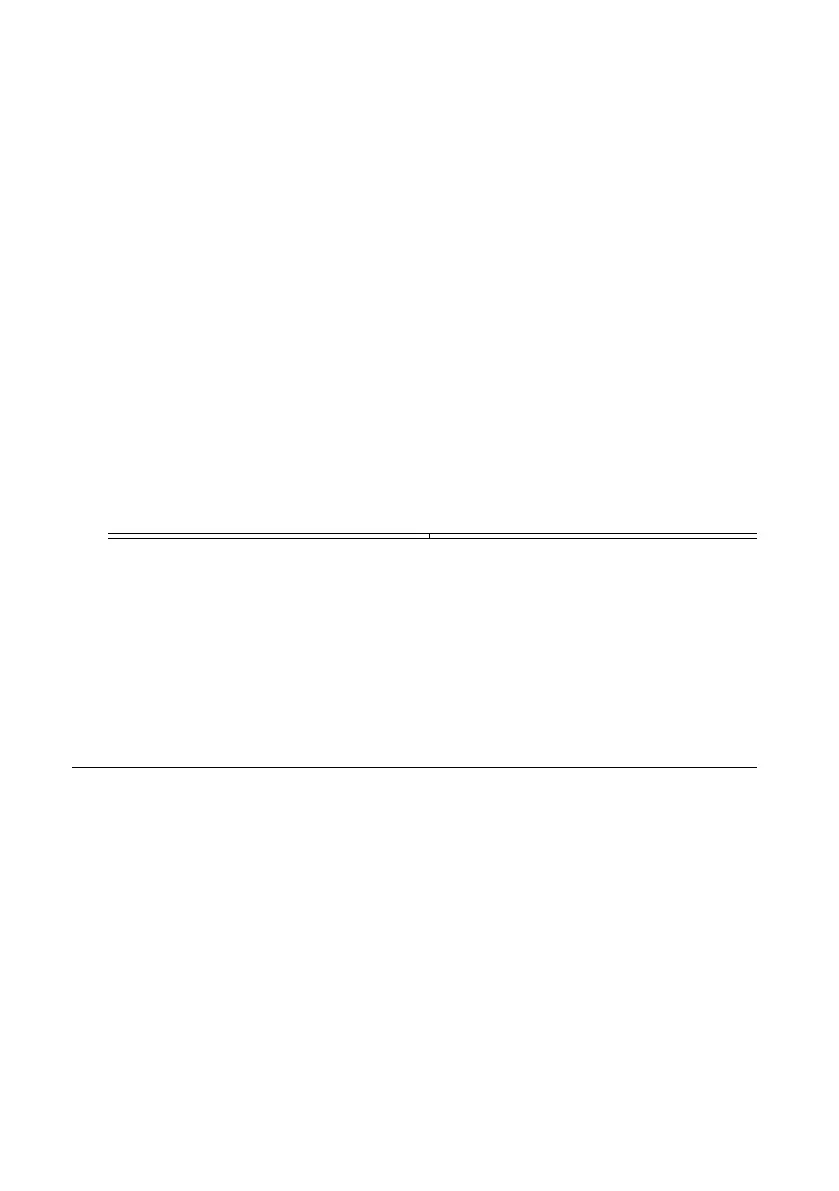Verifying the Device Connection Using LabVIEW NXG or
LabVIEW Communications System Design Suite 2.1 to Current
Use USRP Rx Continuous Async to confirm that the device receives signals and is connected
correctly to the host computer.
1. Navigate to Learning»Examples »Hardware Input and Output»NI-USRP»NI-USRP.
2. Select Rx Continuous Async. Click Create.
3. Run USRP Rx Continuous Async.
If the device is receiving signals you will see data on the front panel graphs.
4. Click STOP to conclude the test.
Verifying the Device Connection Using LabVIEW
Run a VI to confirm that the device transmits and/or receives signals and is connected
correctly to the host computer.
1. Create a sample project in LabVIEW by selecting File»Create Project»NI-USRP.
2. Select the NI-USRP Simple Streaming sample project template and click Next.
3. Run the appropriate streaming VI according to your USRP RIO device.
Device VI
USRP-2950/2952/2953/2954 Tx and Rx Streaming Host VI
USRP-2955 Rx Streaming (Host) VI
If the device is transmitting and/or receiving signals, the front panel graphs display
waveform data.
4. Click STOP to conclude the test.
Troubleshooting
If an issue persists after you complete a troubleshooting procedure, contact NI technical
support or visit ni.com/support.
Why Doesn't the Device Power On?
If you cannot power on the device, complete the following steps.
• Verify that the device is connected to the power supply.
• Verify that the power supply is functional.
• Verify that the power switch on the front of the device is engaged.
Why Doesn't the USRP Device Appear in the NI-USRP
Configuration Utility?
Check the connection between the USRP RIO device and the computer. Ensure that the USRP
RIO device is powered on and connected to a computer before you power on the computer.
USRP-2950/2952/2953/2954/2955 Getting Started Guide | © National Instruments | 13
