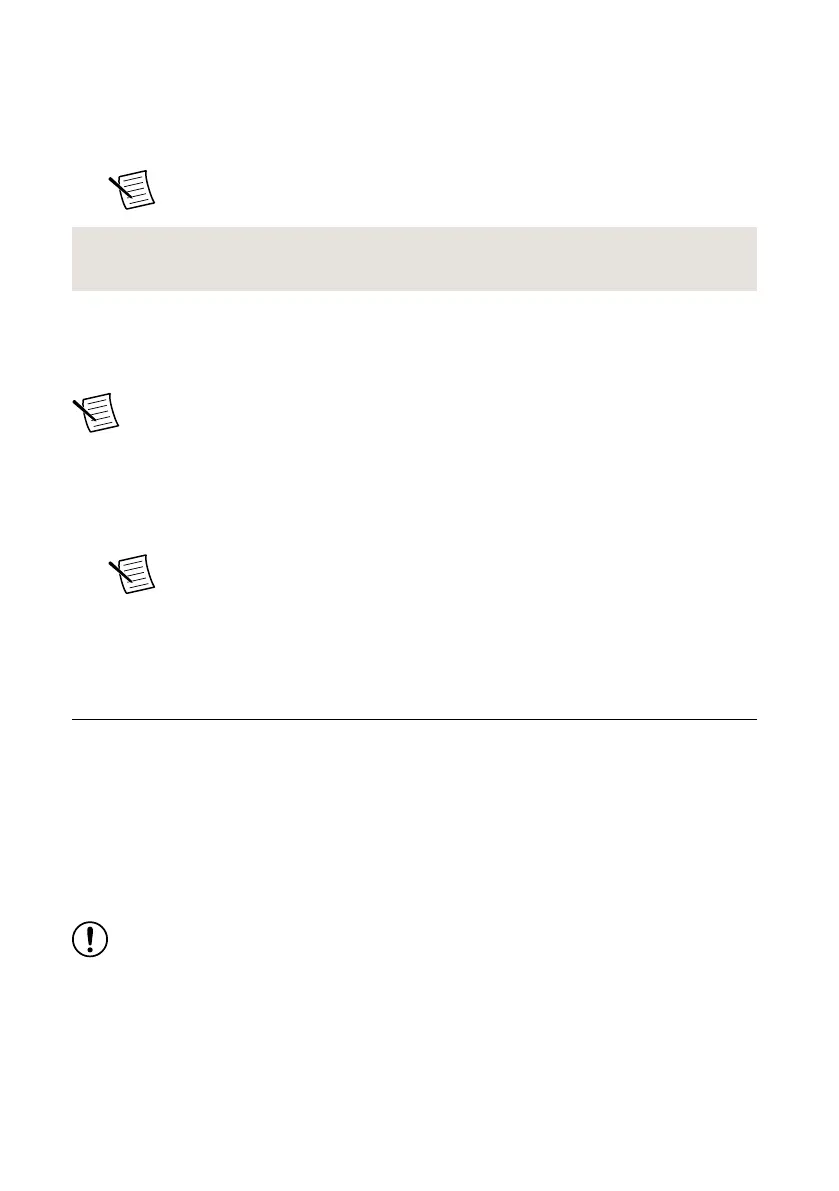1. To install the latest NI-USRP instrument driver, open NI Package Manager.
2. On the BROWSE PRODUCTS tab, click Drivers to display all available drivers.
3. Select NI-USRP and click INSTALL.
4. Follow the instructions in the installation prompts.
Note Windows users may see access and security messages during
installation. Accept the prompts to complete the installation.
Related Information
Refer to the NI Package Manager Manual for instructions on installing NI Package Manager.
Installing the Software Using the Driver Download
Page
Note NI recommends using NI Package Manager to download NI-USRP driver
software.
1. Visit ni.com/info and enter the Info Code usrpdriver to access the driver download
page for all versions of NI-USRP software.
2. Download a version of NI-USRP driver software.
3. Follow the instructions in the installation prompts.
Note Windows users may see access and security messages during
installation. Accept the prompts to complete the installation.
4. When the installer completes, select Shut Down in the dialog box that prompts you to
restart, shut down, or restart later.
Installing the Device
Install all the software you plan to use before you install the hardware. Ensure that the USRP
RIO device and computer are off before installing.
Connect any additional attachments required for your project to the front panel terminals of the
USRP RIO device.
Connecting the Device
The USRP RIO device must be connected either to a desktop computer or a laptop computer.
Notice Never turn the USRP RIO device off or on while the computer is on.
Connecting to a Desktop Computer
Connect the USRP RIO device to a desktop computer using an MXI Express interface kit.
1. Insert the MXI card into your computer according to the installation instructions in the
Hardware Installation section of the Set Up Your MXI
™
Express ×4 System document
included in your MXI Express interface kit.
USRP-2950/2952/2953/2954/2955 Getting Started Guide | © National Instruments | 5
