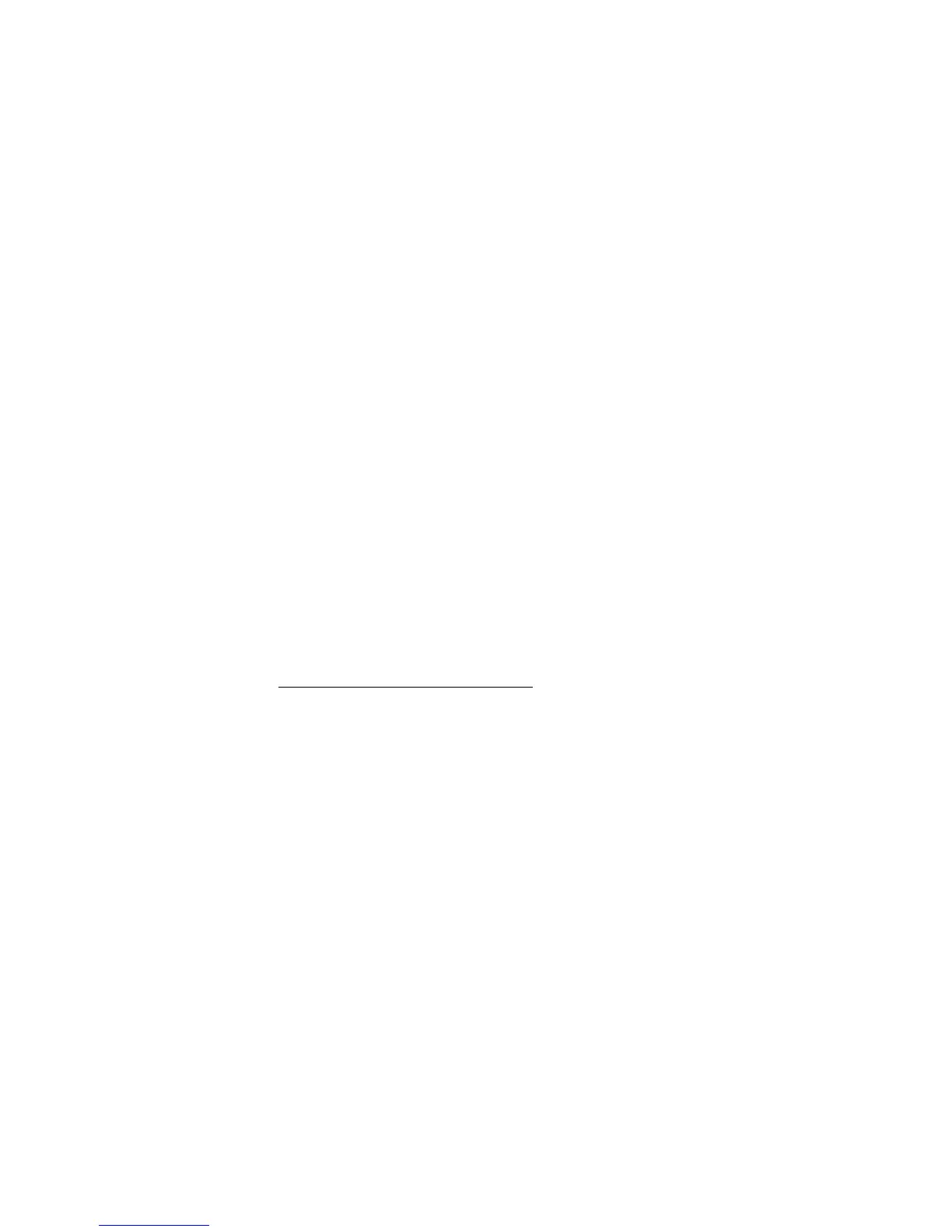AUDIO 8 DJ – 25
7.1.1 Open the Settings Tool
On Mac OS X, double-click on “Applications” > “Audio 8 DJ Driver” > “Settings
Tool” to open the Settings Tool.
On Windows, select “Start” > “All Programs” > “Native Instruments” > “Audio
8 DJ Driver” > “Settings Tool” to open the Settings Tool.
7.1.2 Header
AUDIO 8 DJ Logo
Click on the AUDIO 8 DJ logo to open the ABout screeN. The ABout screeN
displays the driver version number, the rmware version number, the settings
tool version number as well as the credits. In case of a support inquiry you may
be asked for one or more of these details.
Click on the ABout screeN to close it.
Control Panel
Click on the coNtrol pANel button to open the Control Panel. The Control Panel is
explained in detail in section 7.2 (Understanding the Control Panel).
USB Connection Monitor
This is a status LED, showing you whether the AUDIO 8 DJ is connected to your
computer or not. To change any settings, the AUDIO 8 DJ must be connected to
your computer via USB 2.0.
The usB coNNectioN moNitor leD is black (switched off) if the AUDIO 8 DJ is
not connected to your computer.
The usB coNNectioN moNitor leD is lit green if the AUDIO 8 DJ is connected
to your computer.
►
►
►
►
►
►
%
You can create a dock
element (Mac OS X) or
desktop shortcut (PC) of the
Settings Tool for faster access.
%
You can create a dock
element (Mac OS X) or
desktop shortcut (PC) of the
Settings Tool for faster access.
