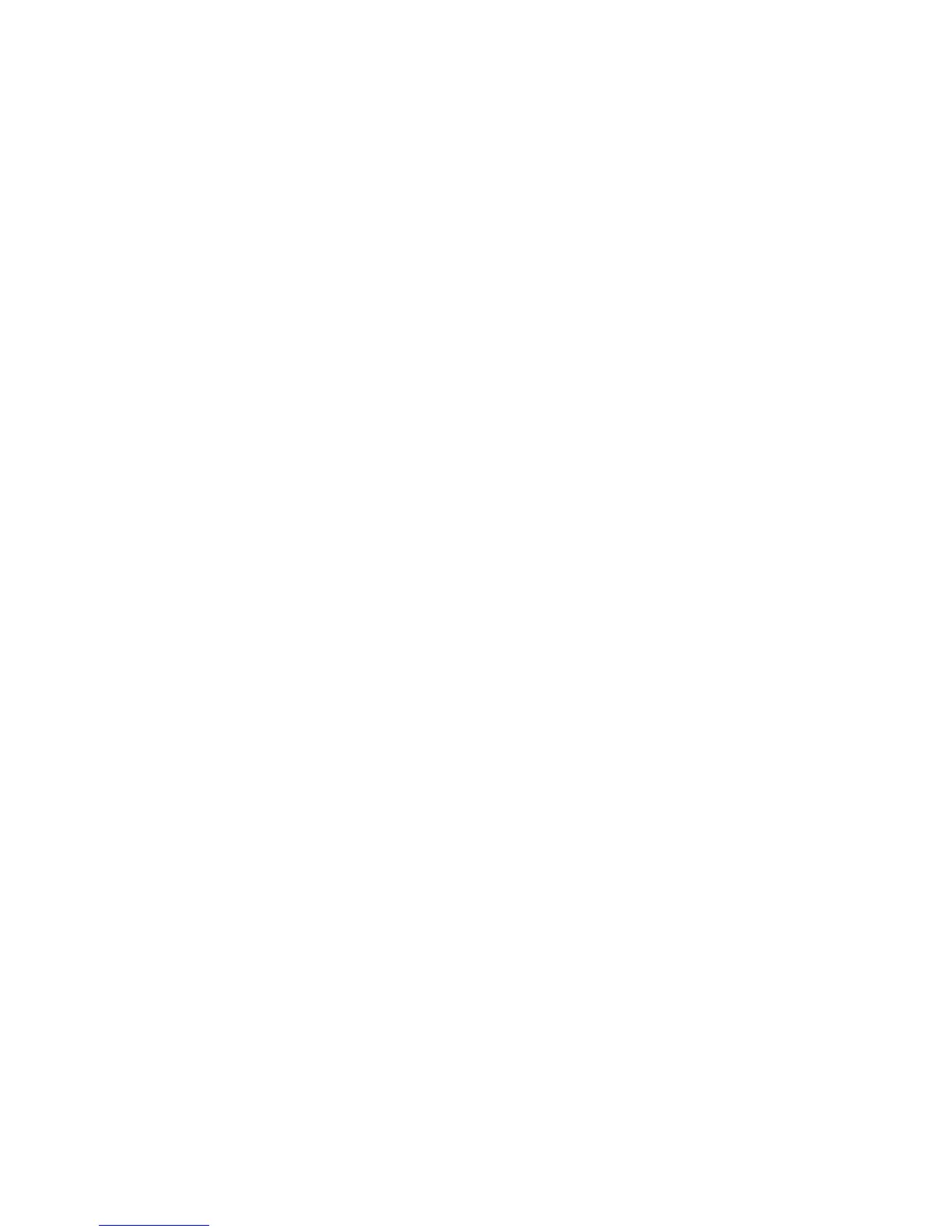AUDIO 8 DJ – 51
11.6.3 Avoid battery usage
It is not recommended to run the laptop on its battery, as the computer might slow
the clock rate of the CPU down. Do this for testing purposes only, as described in
chapter 11.4.1.
11.6.4 Disable devices
First, disconnect additional hardware (printers, scanners etc.) that you do not need
while you are working with your audio interface; thus, the computer does not need
to handle devices that are currently not being used.
Besides that, laptops often are equipped with built-in devices that tend to disturb
audio processing. An example for an internal device that can cause trouble is a
Wireless LAN (WLAN) card. In case you experience audio dropouts, you might need
to disable these devices while working with your audio interface.
Disable devices in Windows XP
Right-click on “My Computer” > “Properties” > “Hardware” > “Device Manager”
to open the device manager. Double-click on a device to bring up its properties
dialog. On the bottom of this pane you can disable the device via the drop-down
menu. Deactivate it and hit "OK". You should see a red cross on the device icon,
indicating that the device has been deactivated.
Common built-in devices are: network adapters, WLAN cards, Bluetooth ports,
infrared ports, printer ports etc. Try to disable the network adapter and WLAN card
rst, as they are the most common problem causing devices in audio processing.
Make sure that you do not disable devices that are indispensable for your laptop
to work properly!
Here is a list of devices that you should not deactivate: System timer, Keyboard,
System CMOS/ real time clock, Microsoft ACPI-Compliant System, Numeric data
processor, Primary IDE Channel, Secondary IDE Channel, Graphics Controller, Ultra
ATA Storage Controllers.
