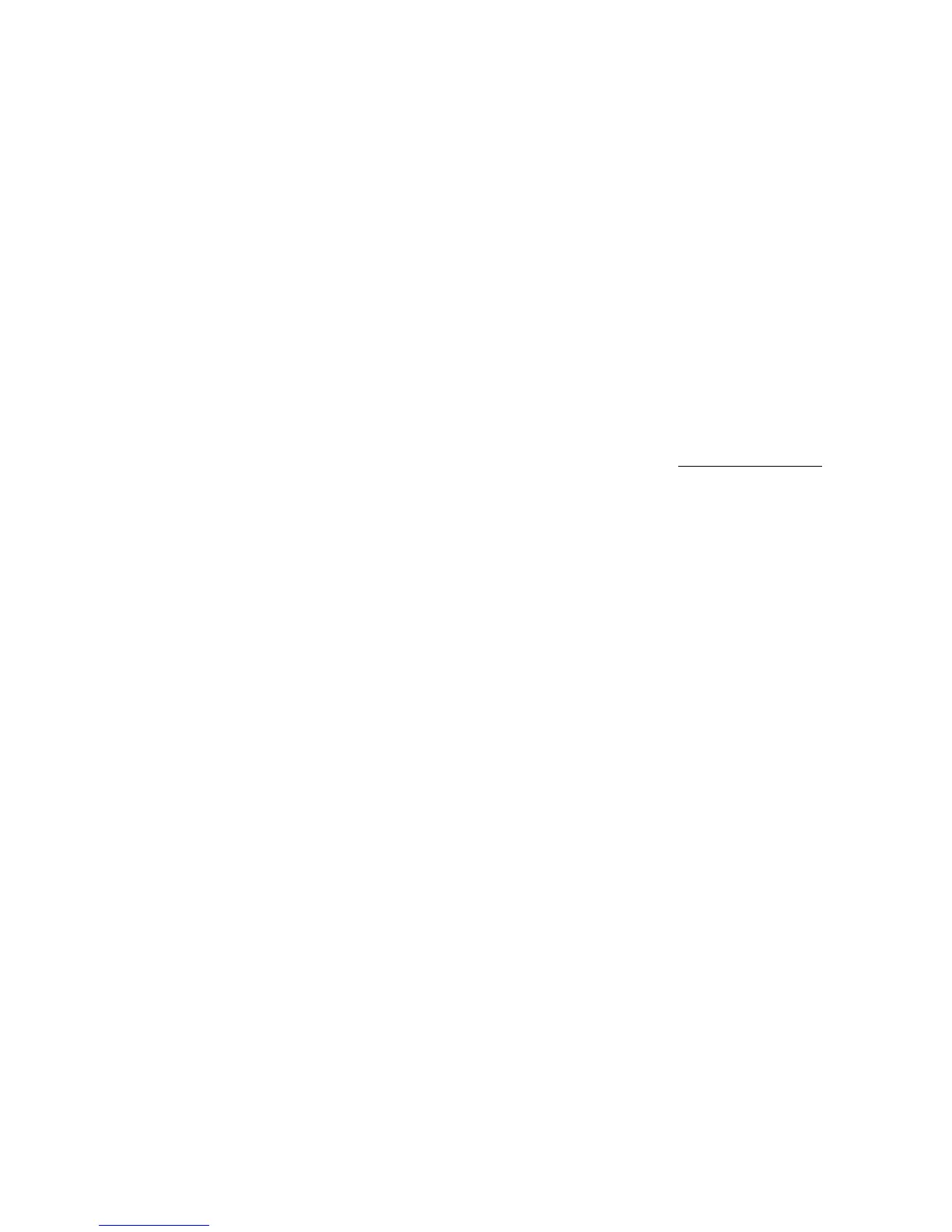AUDIO 8 DJ – 29
AuDio Buffer size: If you have selected User dened Settings, you can choose
an AuDio Buffer size value here. The values depend on the chosen usB Buffer
size value. If you have chosen a high USB Buffer Size, the lower usB Buffer
size values are not available. If you have chosen the lowest usB Buffer size
value (1 ms), all options are available: 2, 3, 4, 5, 6, 7, 8, 9, 10, 12, 16, 32
and 64 ms.
Click on ok to conrm your changes and to close the Control Panel.
Buffer Format
In this section of the Control Panel, you can select the sampling rate that the
AUDIO 8 DJ uses to handle audio. The value selected here always applies to all
audio input and output streams.
To select a sampling rate:
Choose a sampling rate from the s
Ample
r
Ate
menu. 44100 Hz is the most
common setting. Other available options are 48000 Hz and 96000 Hz.
Click on OK to conrm your changes and to close the Control Panel.
About
Click on the ABout button to open the ABout screeN. The ABout screeN displays
the driver version number and the interface version number. In case of a sup-
port enquiry you may be asked for one of these details.
Click on ok to close the ABout screeN.
►
►
►
►
►
►
!
Very low USB and Audio
Buffer settings can be
strainious for your computer and
may lead to clicks or audio drop-
outs. Read more on nding the
right latency settings in chapter
11.5 (What is Latency?).
!
Very low USB and Audio
Buffer settings can be
strainious for your computer and
may lead to clicks or audio drop-
outs. Read more on nding the
right latency settings in chapter
11.5 (What is Latency?).
!
The higher the chosen
value, the more CPU
power is required for handling au-
dio.
!
The higher the chosen
value, the more CPU
power is required for handling au-
dio.
