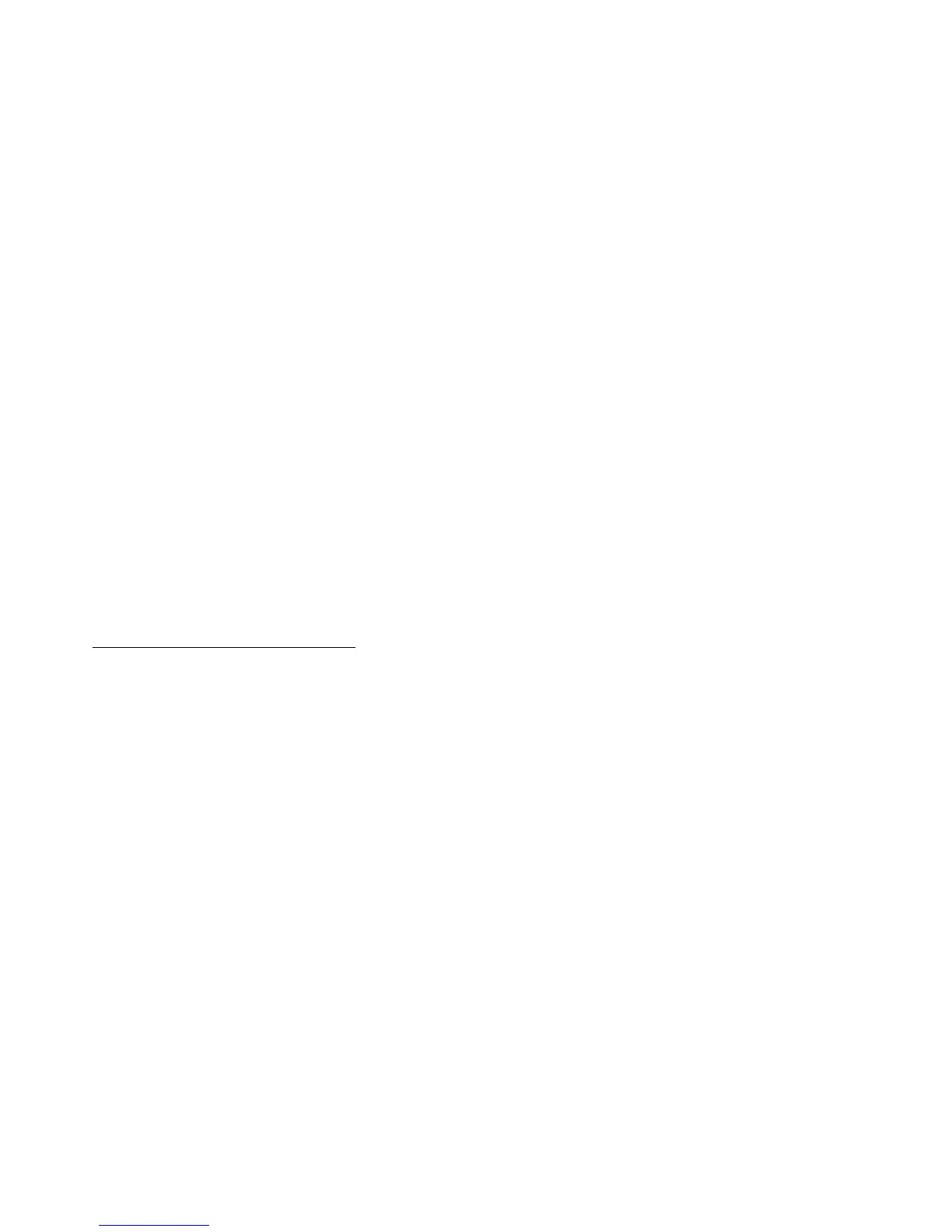AUDIO 8 DJ – 52
Disable devices on Mac OS X
On Mac OS X, you should turn off WLAN (AirPort) and Bluetooth while using the
AUDIO 8 DJ. To do this, click on the AirPort and Bluetooth icons in the Finder menu
bar and select “Turn AirPort Off” and “Turn Bluetooth Off”, respectively.
11.4 Audio pops, clicks and distortion!
11.4.1 Check your system specs
If your computer does not meet the minimum system requirements, you may
experience pops, clicks and/ or distortion in audio playback.
For latest system requirements and supported operating systems please see our
website at:
http://www.native-instruments.com/audio8dj
11.4.2 Raise the audio latency
Open the Control Panel of the AUDIO 8 DJ (PC) or the audio settings dialog of
your audio application (Mac).
Choose a preset with higher latency or, if using user dened settings, raise the
USB and Audio latency.
Keep raising the latency until you do not encounter pops/ clicks and/ or distor-
tion anymore.
►
►
►
