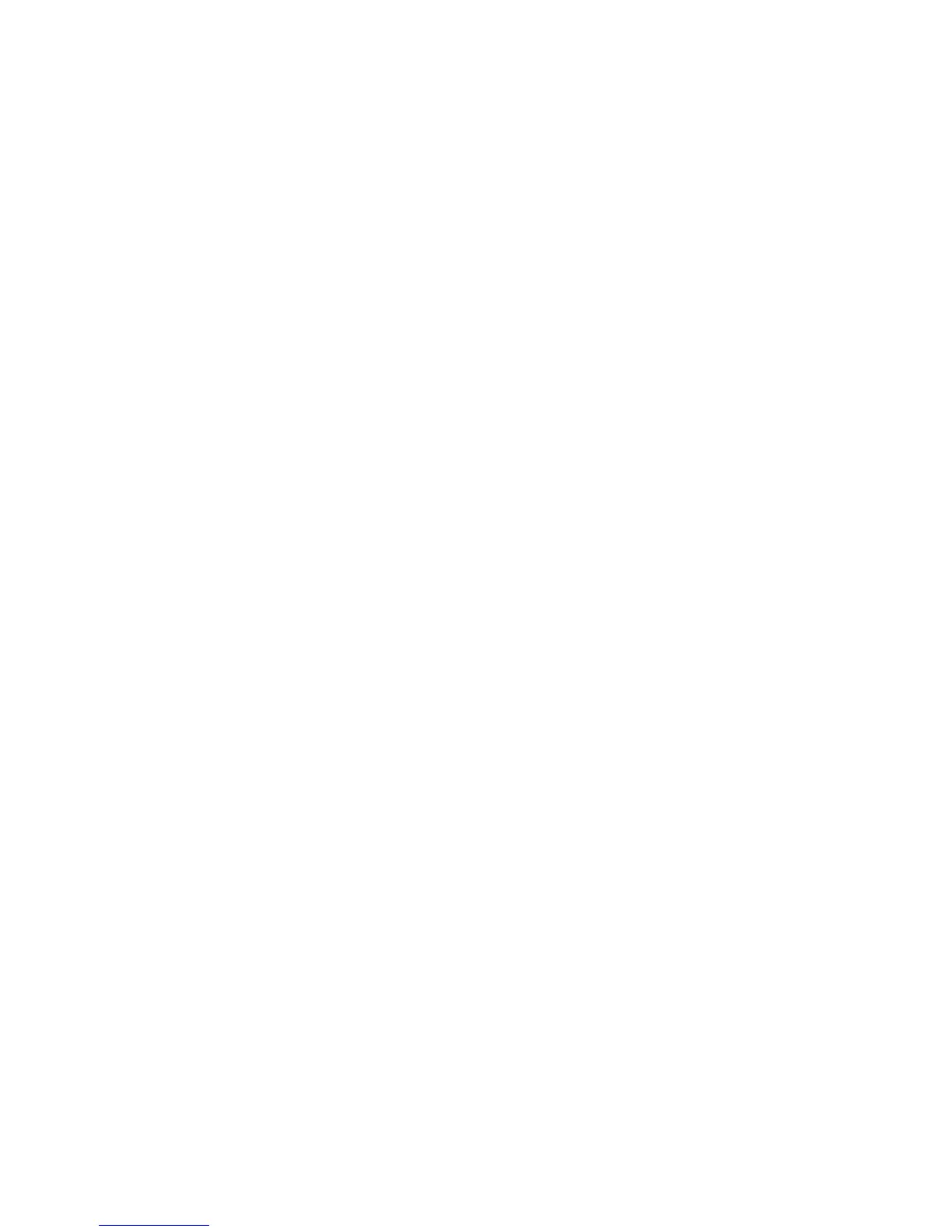AUDIO 8 DJ – 34
8.6 Using the AUDIO 8 DJ with a microphone
If you want to use the AUDIO 8 DJ with a microphone, do the following:
Make sure the volume controls of the amplier are completely turned down!
Connect your microphone to the mic iN on the AUDIO 8 DJ, using a XLR cable.
Switch the iNput selector of chANNel c to mic.
Adjust the microphone - input level.
8.7 Using the AUDIO 8 DJ in a recording setup
Using the AUDIO 8 DJ as recording device, you can record from vinyls as well as
capture your own vocal or instrument performance.
8.7.1 Using the AUDIO 8 DJ as Recording Device on Windows
Open “Start” > “Control Panel” > “Sounds & Audio Devices”.
Click on the “Audio” tab.
As “Default Device for Sound Recording”, choose one of the available channel
pairs of the AUDIO 8 DJ you want to record from, e.g. AUDIO 8 DJ (CH. A, In
1|2).
In your recording software’s options dialog, choose the respective input.
Adjust the recording level in your recording software and start recording.
8.7.2 Using the AUDIO 8 DJ as Recording Device on Mac OS X
Click on “Applications/Utilities/Audio MIDI Setup” or open the “Audio MIDI
Setup” from the Dock.
In “Audio Devices”, choose “Audio 8 DJ” as “Default Input”.
Adjust the recording level in your recording software and start recording.
►
►
►
►
►
►
►
►
►
►
►
►
!
The AUDIO 8 DJ does
not provide phantom
power via its microphone input.
Therefore, condenser microphones
must be powered externally.
!
The AUDIO 8 DJ does
not provide phantom
power via its microphone input.
Therefore, condenser microphones
must be powered externally.
