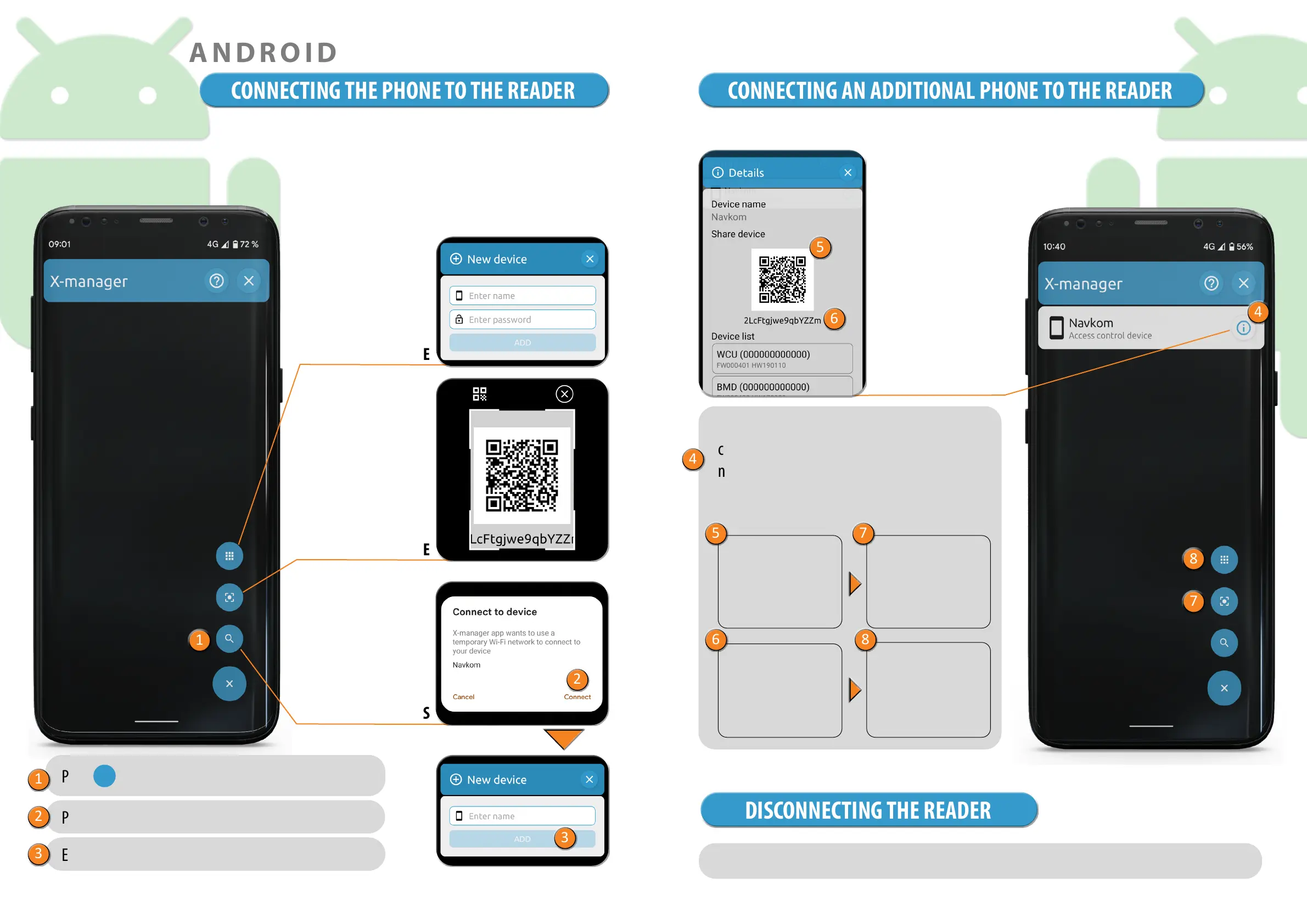20 21
Every new reader needs to be added in the X-manager app
before it can be used. If more than one reader is connected to
a single X-manager app, you must set up the connection to the
readers one at a time. The rest of the readers should not be
connected to a power supply at the time of the rst connection.
CONNECTING THE PHONE TO THE READER
SEARCHING DEVICES
ADD A DEVICE
SCAN QR CODE
Press
+
and then SEARCH icon.
Press ''Connect''.
Enter the desired device name and press ADD.
1
2
3
1
2
3
CONNECTING AN ADDITIONAL PHONE TO THE READER
A single reader can be managed with more than one phone.
DETAILS
4
5
6
On the phone that the reader is already
connected to, press the i icon next to the reader
name.
Two options appear on the screen:
Press the
SCAN QR
CODE
icon on the
new phone
QR CODE which you
can scan using the
new phone
PASSWORD which
you can manually
enter in the new
phone
Press the ADD A
DEVICE icon on the
new phone
4
5
8
7
6
7
8
OR
Press and hold the name of the reader. When prompted, conrm the disconnection.
DISCONNECTING THE READER
* If you have problems connecting an additional phone, turn o Wi- on the already connected phone.