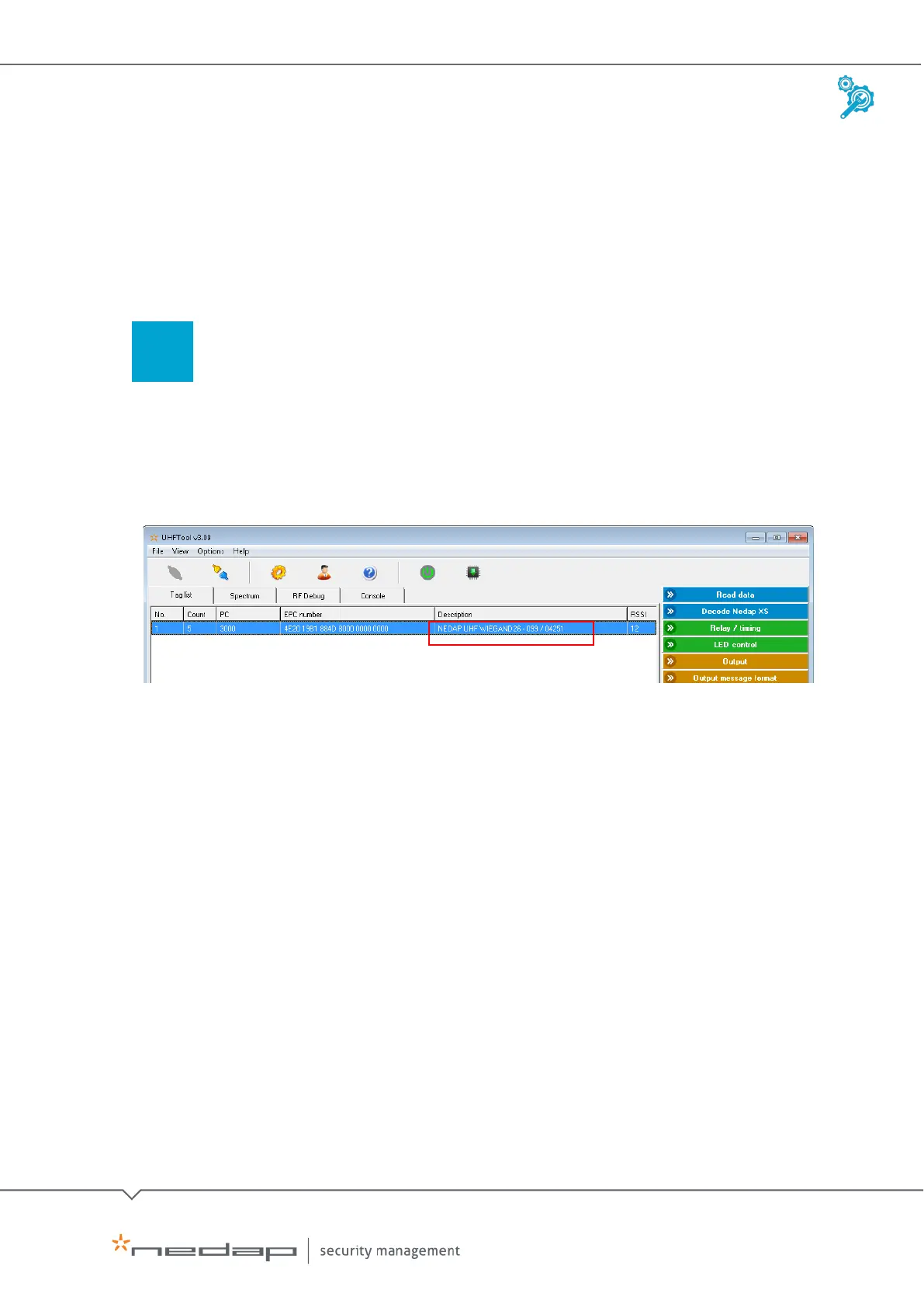Installation and Configuration | AEOS Blue and vehicle identification EN
Manual version 3 16/48
3.2 Configure the uPASS reader (for Wiegand)
With the Wiegand 26 card format, you must apply specific settings on the reader to ensure that
the correct card information is sent to the Wiegand interface. Note that the reader must be set to
UHF mode.
To configure the uPASS reader, take the following steps:
Retrieve card information (if necessary)
First, you need to know your card format and facility code. If you don’t know your card format and
facility code, you can use the dedicated Nedap UHFtool software to retrieve them. Nedap
Identification Systems can provide you with the correct tool.
The example below shows a Wiegand 26 card format, with facility code 99 and ID number 4251.
Retrieving card information with the Nedap UHFTool software
1. Log in to the Nedap Identification Systems partner portal
2. Download and install the
UHFTool software.
3. Connect the uPASS reader via USB to the computer.
4. Open the
UHFTool software.
5. Press
F2 to connect.
6. Check your card format and facility code
7. Close the
UHFTool software.