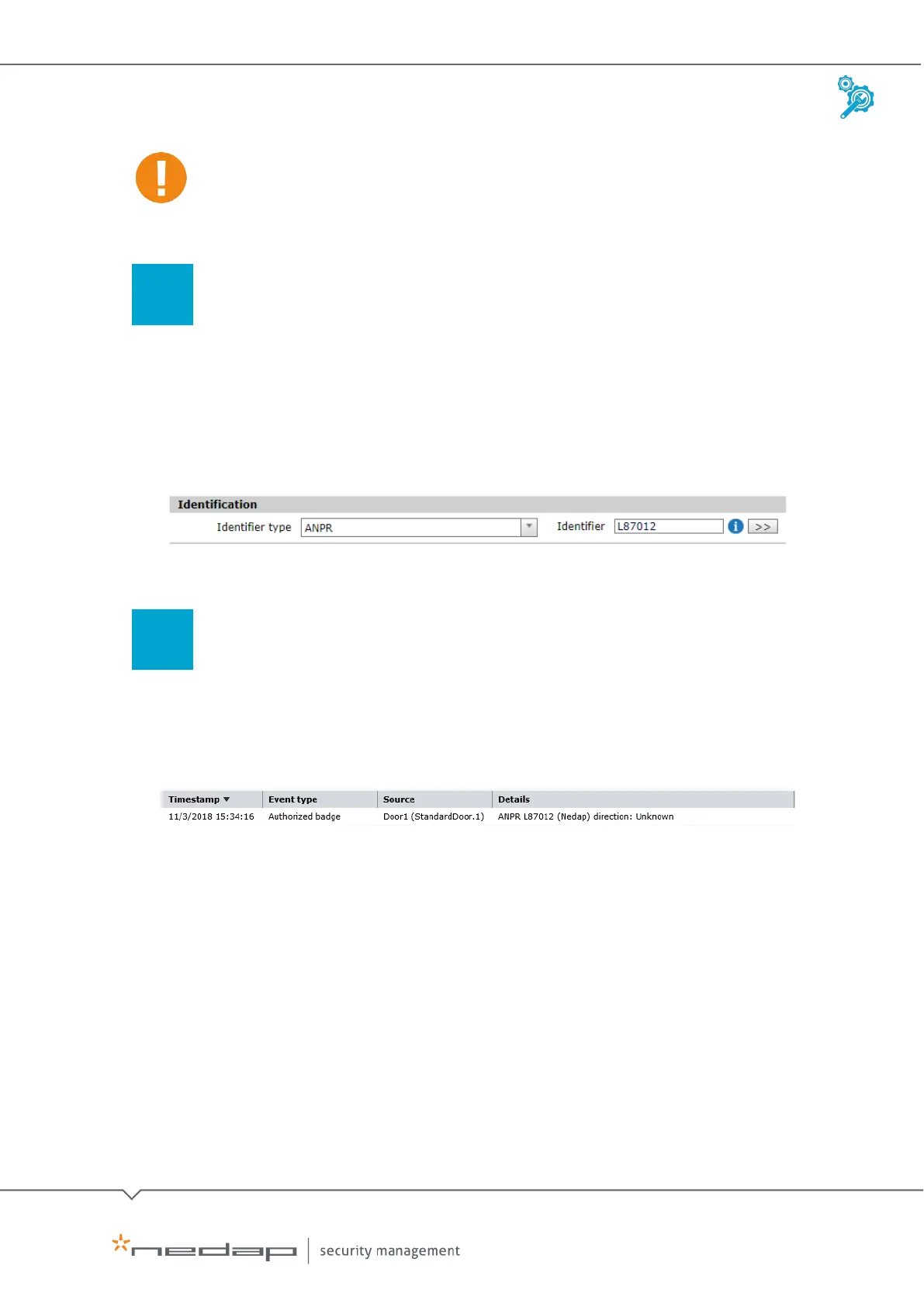Installation and Configuration | AEOS Blue and vehicle identification EN
Manual version 3 30/48
The identifier type settings must match the settings in AEmon, see section 4.3.
4. Click OK.
Issue the licence plate number as identifier
To issue the licence plate as an identifier, do as follows:
1. Go to the
Visitor/Employee/Contractor > Announce screens.
2. In the
Identifier Type field, select the correct identifier type (in this example: ANPR) and
enter the licence plate number.
3. Click
OK to save the carrier data.
Issue a license plate number as an identifier in AEOS
Check the AEOS event log
1. Go to Monitor >Events >View log.
2. Click
Search.
3. Check if AEOS correctly processes the licence plate number.
For more information on the AEOS event log, see the AEOS user manual.
