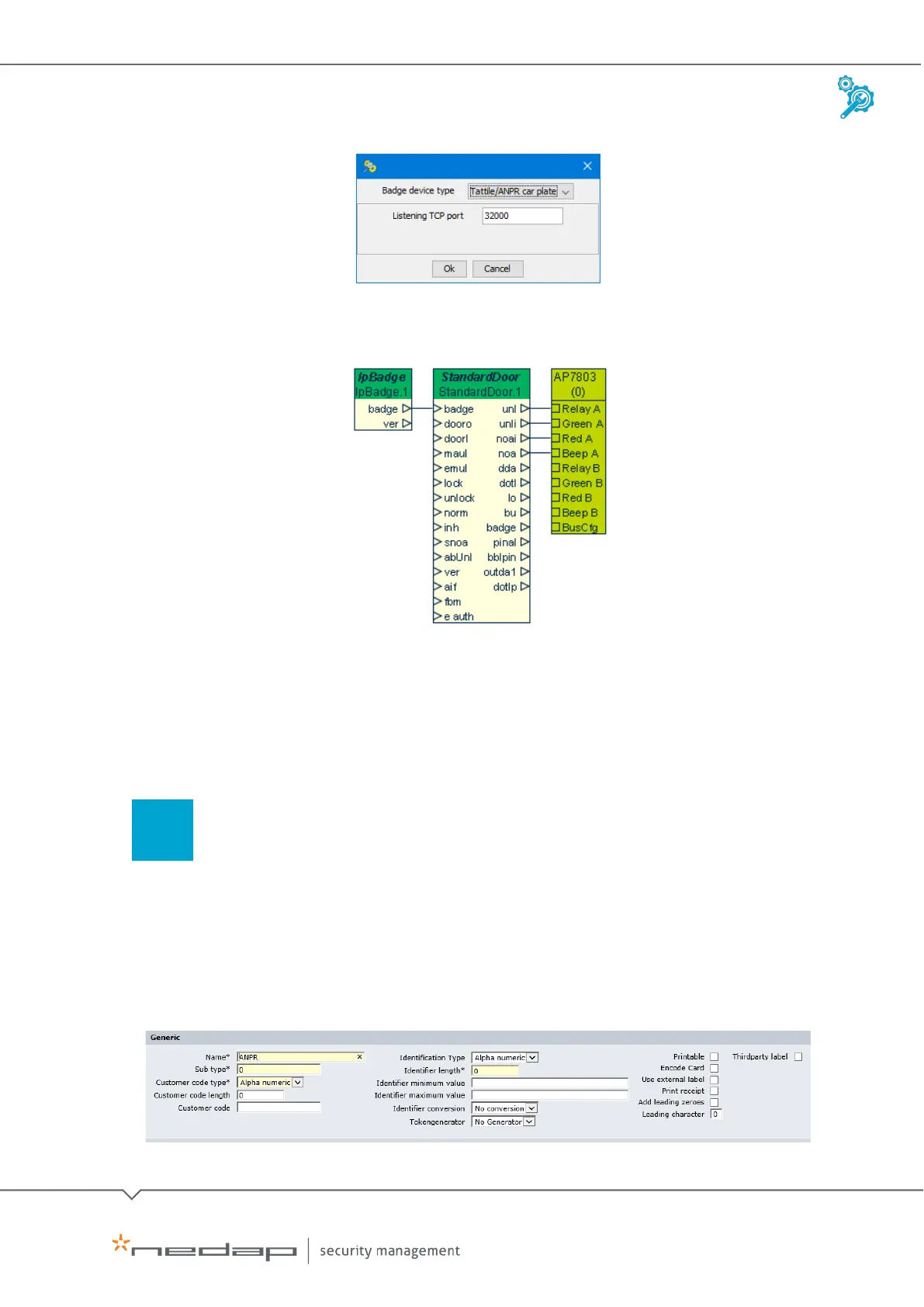Installation and Configuration | AEOS Blue and vehicle identification EN
Manual version 3 29/48
10. Press CTRL+E and click Yes to deploy the configuration.
11. Close AEmon.
Configuration example
4.4 Configuring AEOS
To configure AEOS for the ANPR Access reader, take the following steps:
Define the identifier type in AEOS
To define the identifier type, which is a 'generic' AEOS identifier type, do as follows:
1. Go to
Administration > Maintenance > Identifiers > Identifier types.
2. Click
New.
3. Enter a
Name (in this example: ANPR) and Sub type, Customer code type, Identifier length,
minimum value and maximum value.