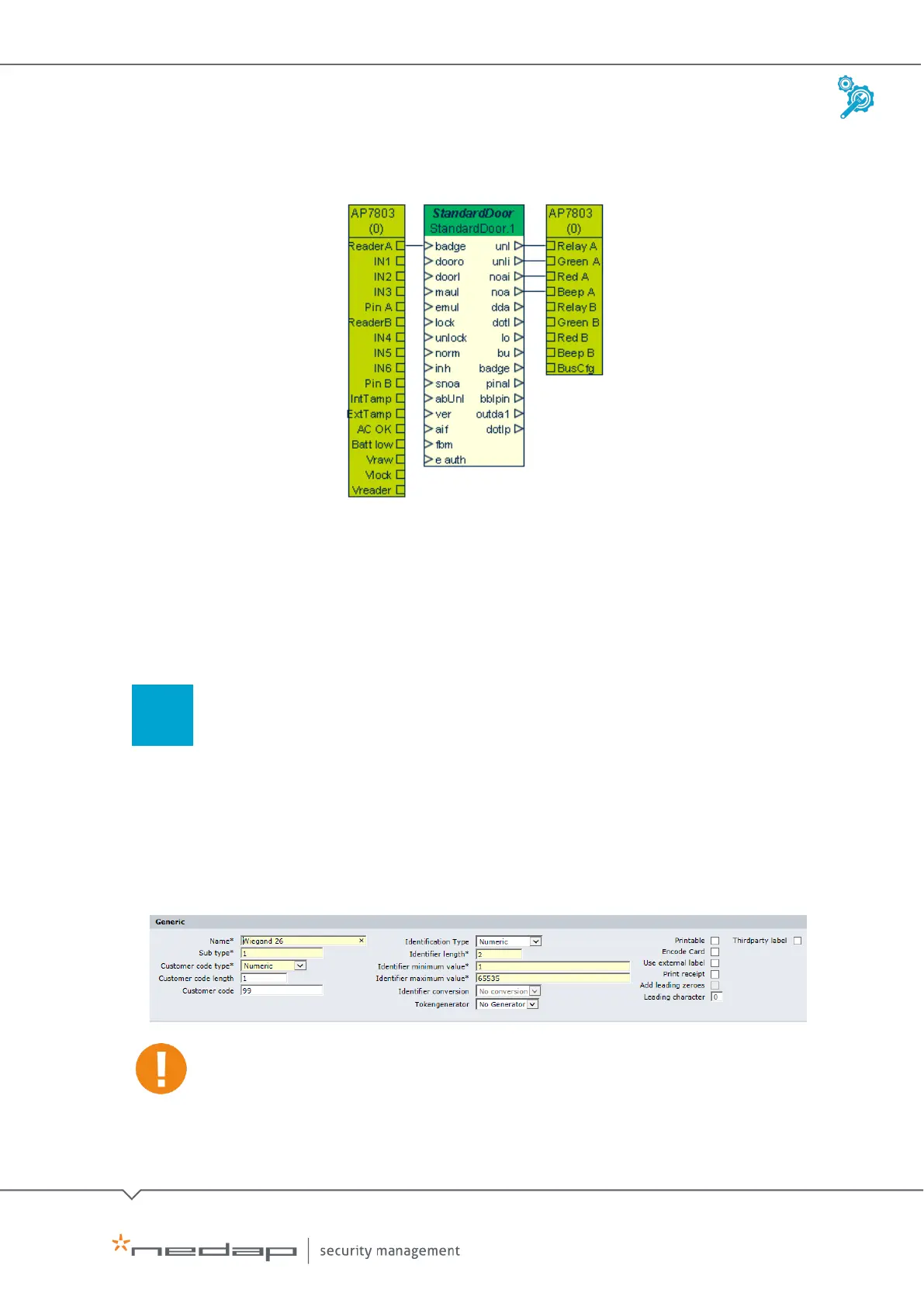Installation and Configuration | AEOS Blue and vehicle identification EN
Manual version 3 23/48
8. Close AEmon.
Configuration example
3.5 Configuring AEOS
To configure AEOS for the ANPR Access reader, take the following steps:
Define the identifier type in AEOS
To define the identifier type, which is a 'generic' AEOS identifier type, do as follows:
1. Go to
Administration > Maintenance > Identifiers > Identifier types.
2. Click
New.
3. Enter a
Name (in this example: Wiegand 26) and Sub type, Customer code type, Identifier
length, minimum value and maximum value.
The identifier type settings must match the settings in AEmon, see section 3.4.
4. Click OK.