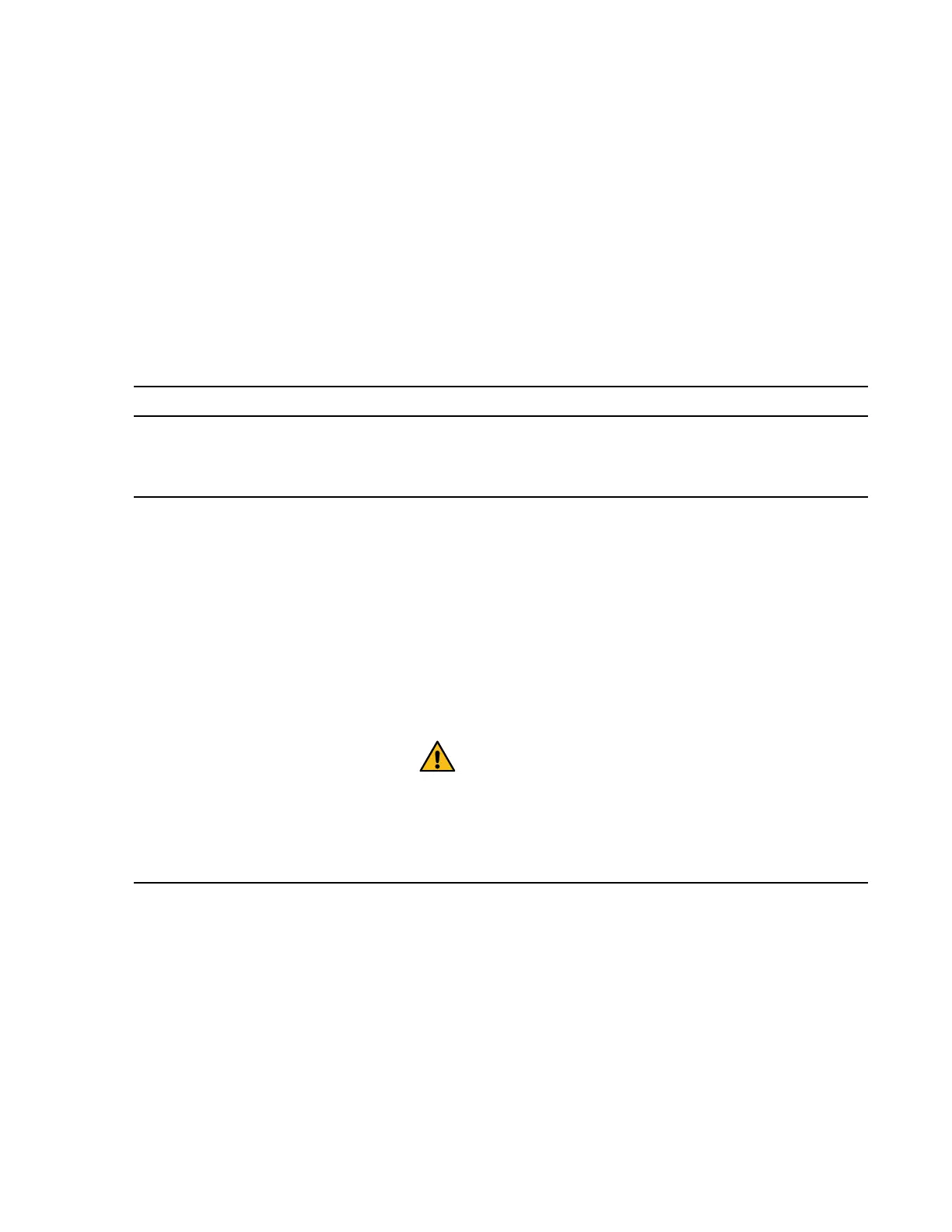Steps
1. Check the console for a message containing dbfu.selected:info and text stating
selected for background disk firmware update to determine whether or not you
need to update the disk drive firmware.
For example, actual output could look similar to Fri Jul 19 13:05:23 PDT
[svt-8040-02: bdfu.selected:info]: Disk svt-16g-sw4:4.126L64 [NETAPP
X420_SFIRF300A10 NQ03] S/N [3SE0W95500009017R4SV] selected for
background disk firmware.
After assigning disk drives on the hot-added disk shelf, the disk drive firmware updates should
have begun automatically on each disk drive with downrev firmware. A repeated message
similar to what is shown above appears on the console every three to five minutes—the time it
takes to update downrev firmware on a disk drive—showing the firmware update progress.
If...
Then...
There is similar output Go to the next step.
Disk drives with downrev firmware have been detected and the firmware is being
updated automatically.
There is no similar output Wait for an hourly message on the console and take the applicable action:
• If there is no message on the console about disk drive firmware, go to the
next step.
The disk drive firmware is current and no action is needed.
• If there is a message containing disk.fw.downrevWarning and text
stating disks have downrev firmware that you need to update,
update the disk drive firmware to the most current version using the
applicable command at the advanced privilege level:
For 7-Mode: disk_fw_update
For clustered Data ONTAP from the clustershell: storage disk
firmware update
Attention: These commands manually forces a disk drive
firmware update, which is disruptive to client access and
can take up to ten minutes for each disk drive.
For example, actual output could look similar to: Sun May 5 04:00:01
PDT [svt-6040-01: disk.fw.downrevWarning:warning]: 1
disks have downrev firmware that you need to update.
2. Verify that the disk shelf firmware is the most current version:
a. Enter the following command at the system console:
sasadmin expander_map
For clustered Data ONTAP, enter this command through the nodeshell.
For HA pairs, you can run this command on either node.
b. Locate the disk shelf firmware information for the hot-added disk shelf in the output.
0151 is the disk shelf firmware version for shelf number one (Slot A/IOM A) in the storage
system:
Expanders on channel 4a:
Level 3: WWN 500a0980000840ff, ID 1, Serial Number ' SHU0954292G114C', Product
'DS424IOM6 ', Rev '0151', Slot A
DS4243, DS2246, DS4486, and DS4246 Installation and Service Guide 19
Hot-adding a SAS disk shelf