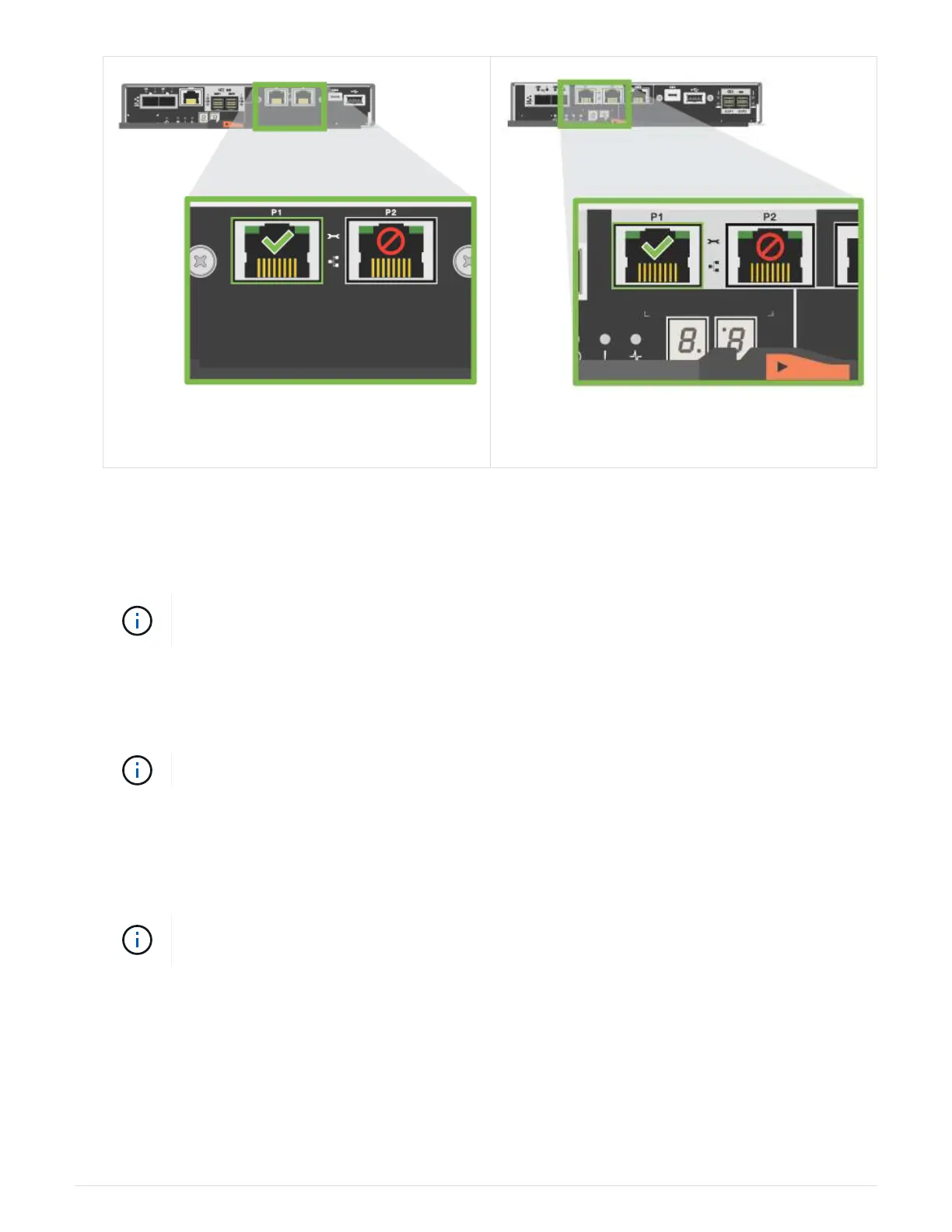E2800 controller P1 Management Port
E5700 controller P1 Management Port
2. Open a browser and use the default IP address (169.254.128.101) to establish a connection to the
controller. The controller sends back a self-signed certificate. The browser informs you that the connection
is not secure.
3. Follow the browser’s instructions to proceed and launch SANtricity System Manager.
If you are unable to establish a connection, verify that you are not receiving network
configuration from a DHCP server.
4. Set the storage system’s password to login.
5. Use the network settings provided by your network administrator in the Configure Network Settings
wizard to configure controller A’s network settings, and then select Finish.
Because you reset the IP address, System Manager loses connection to the controller.
6. Disconnect your laptop from the storage system, and connect the management port on controller A to your
network.
7. Open a browser on a computer connected to your network, and enter controller A’s newly configured IP
address.
If you lose the connection to controller A, you can connect an ethernet cable to controller B
to reestablish connection to controller A through controller B (169.254.128.102).
8. Log in using the password you set previously.
The Configure Network Settings wizard will appear.
9. Use the network settings provided by your network administrator in the Configure Network Settings
wizard to configure controller B’s network settings, and then select Finish.
10. Connect controller B to your network.
12