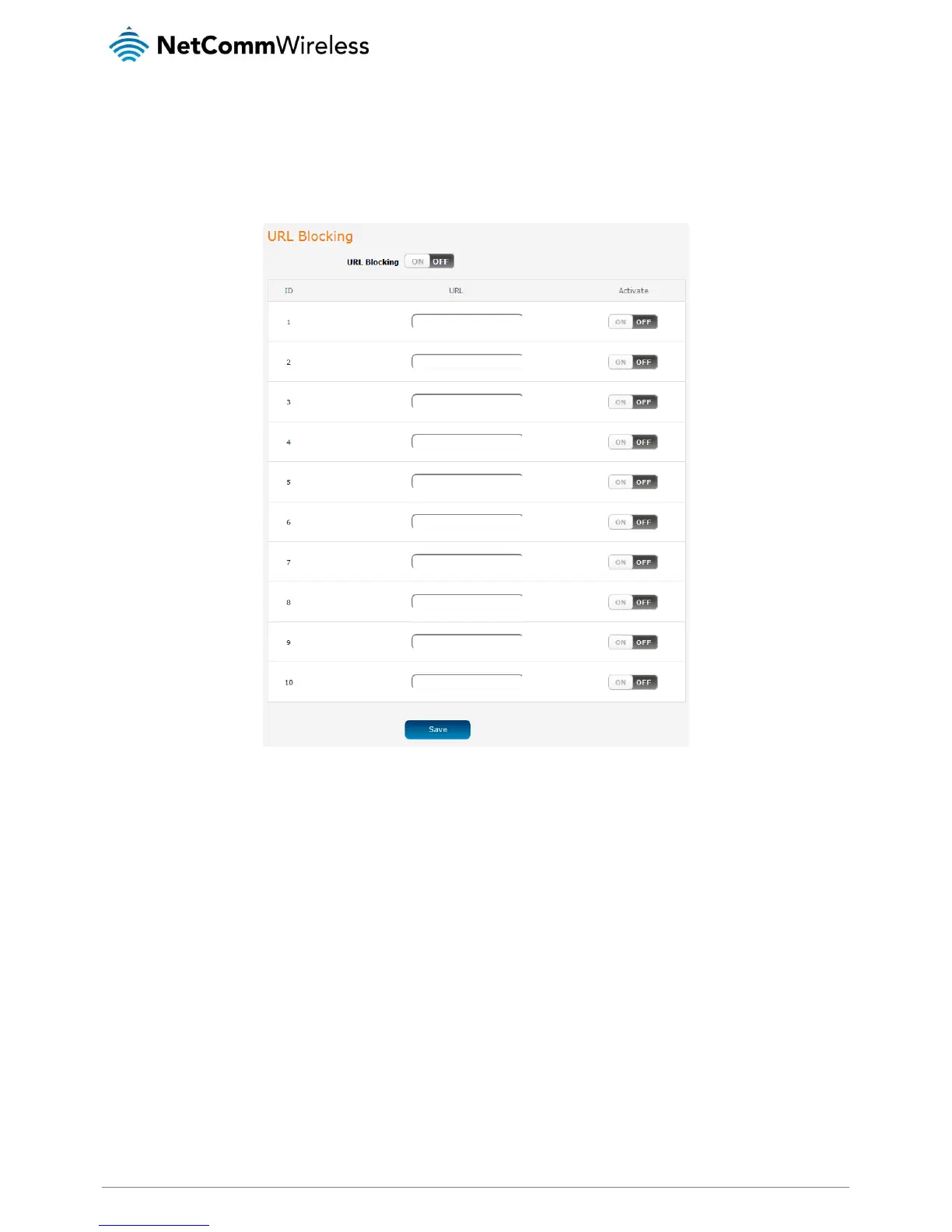URL blocking
URL blocking allows you to specify a keyword or string of characters and any website that contains this string of characters in the
URL will be blocked.
To access the URL blocking configuration page, click on the Networking menu at the top of the screen, click on the Routing failover
menu on the left, then click on the URL blocking menu item.
Figure 29 - URL blocking
To use the URL blocking feature:
1. In one of the URL fields, enter a keyword or string of text to block.
2. Click the Activate toggle key next to it so that it is in the ON position.
3. Click the URL blocking toggle key at the top of the page so that it is in the ON position.
4. Click the Save button.
