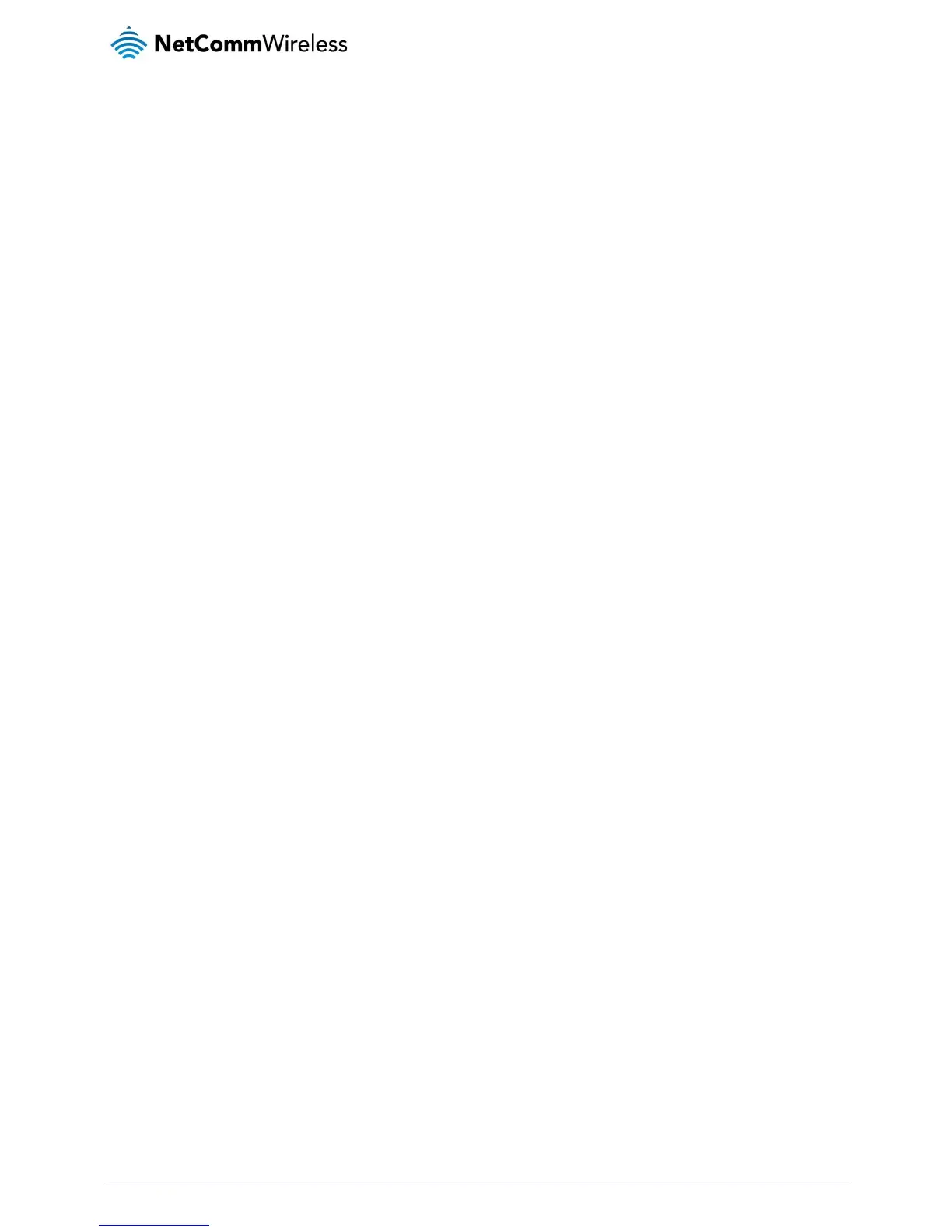2. Now you can call another party, or press FLASH again to return to first call.
Call Waiting
Call waiting allows third party to call in when you are in a voice connection. Check with your VoIP Provider if your service supports
Call Waiting.
1. Enable Call waiting in the Voice--SIP Advanced Setting web page.
2. Pick up the phone attached to the DSL router.
3. Assuming you are in a voice connection. When another call comes in, the DSL router streams a call waiting tone to your
phone, indicating another call is available.
4. Press FLASH to switch to this call and the initial call put to hold automatically.
5. Press FLASH multi-times to switch between these two calls back and forth.
Blind Transfer
Blind transfer, transfers the current call to a third party blindly, regardless of whether the transfer is successfully or not. Check with
your VoIP Provider if your service supports Call transfer.
1. Assume you have already been in a voice connection.
2. Press FLASH to hold the first party.
3. Dial #90 + third party number.
4. Before the third party answering the call, hook on your phone.
5. Now the first party takes over the call and he is in connection with the third party.
Consultative Transfer
Consultative transfer lets the third party answer the transferred call, and then hook on the transferring party. It’ more gentle than
blind transfer. Check with your VoIP Provider if your service supports Call Transfer.
1. Assume you have already been in a voice connection with a first party.
2. Press FLASH to hold the first party.
3. Dial #91 + third party number.
4. After the third party answering the call, hook on your phone.
5. Now the first party takes over the call and he is in connection with the third party.
Call Forwarding No Answer
If this feature enabled, incoming calls are forwarded to third party when you does answer them. It involves in two steps: setting the
forwarding number and enable the feature. Check with your VoIP Provider if your service supports Call Forwarding.
1. Enable Forward on "no answer" in the Voice--SIP Advanced Setting web page.
2. When our phone does not answer the incoming call, the call is forwarded.
Call Forwarding Busy
If this feature enabled, incoming calls will be forwarded to third party when you busy. It involves two steps: setting the forwarding
number and enable the feature. Check with your VoIP Provider if your service supports Call Forwarding
1. Set Busy Call forwarding number and enable Forward on "busy" in the Voice--SIP Advanced Setting web page.
2. When our phone is busy, this call can be forwarded.
Call Forwarding All
If this feature enabled, incoming calls are forwarded to third party without any reason. It involves in two steps: setting the forwarding
number and enable the feature. Check with your VoIP Provider if your service supports Call Forwarding
1. Set Unconditionally Call forwarding number and Forward unconditionally in the Voice--SIP Advanced Setting web page.
2. All incoming calls are forwarded to the third party.
Three-Way Conference
