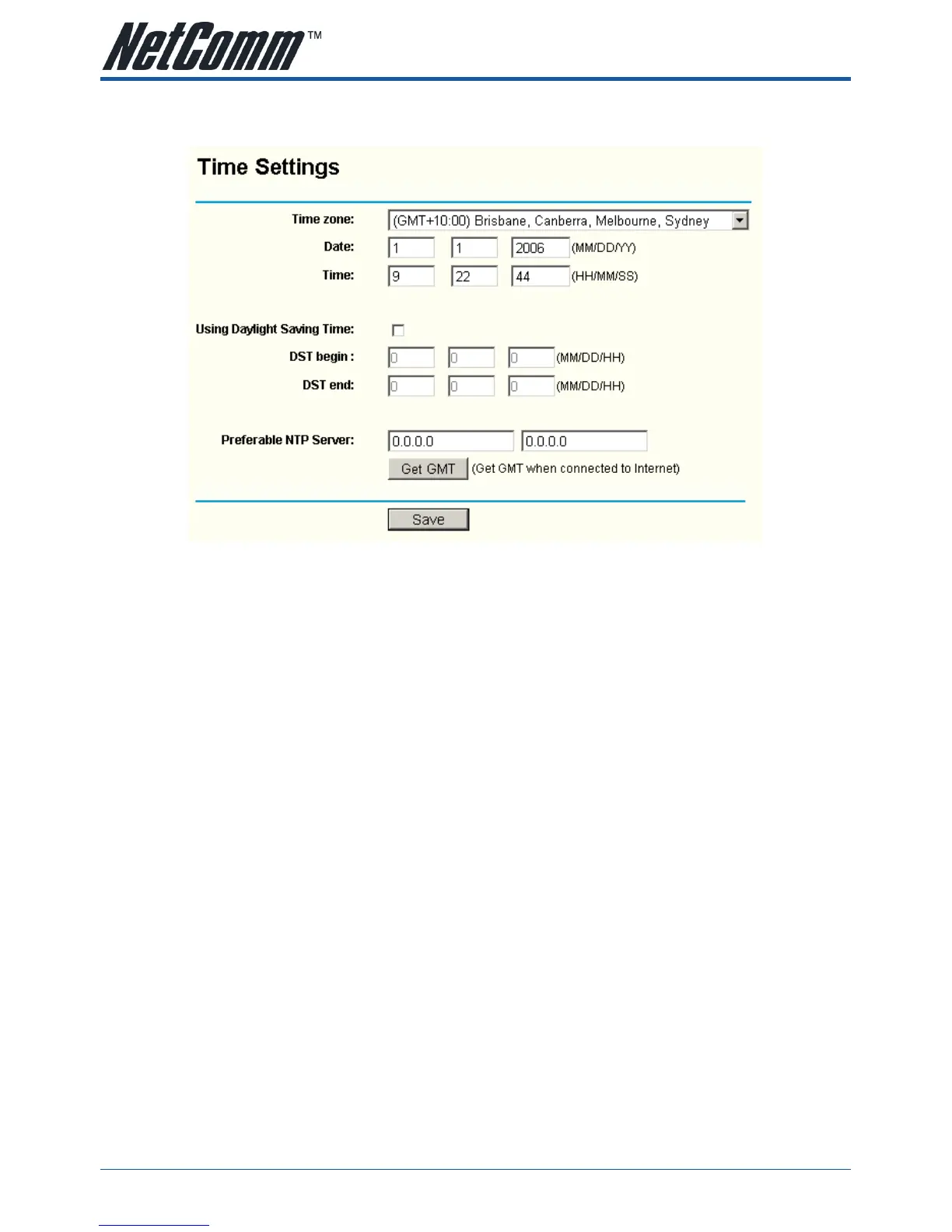5.12.1 Time
You can set time manually or get GMT from the Internet for the router on this page (shown in figure 5-53):
Figure 5-53 Time settings
• Time Zone - Select your local time zone from this pull down list.
• Date - Enter your local date in MM/DD/YY into the right blanks.
• Time - Enter your local time in HH/MM/SS into the right blanks.
Time setting follows these steps below:
1. Select your local time zone.
2. Enter date and time in the right blanks
3. Click Save.
Click the Get GMT button to get GMT time from Internet if you have connected to Internet.
If you’re using Daylight saving time, please follow the steps below.
1. Select using daylight saving time.
2. Enter daylight saving beginning time and end time in the right blanks.
3. Click Save.
Note:
1. This setting will be used for some time-based functions such as firewall. You must specify your time zone once you login to the router
successfully, if not, the time limited on these functions will not take effect.
2. The time will be lost if the router is turned off.
3. The router will obtain GMT automatically from Internet if it has already connected to Internet.
