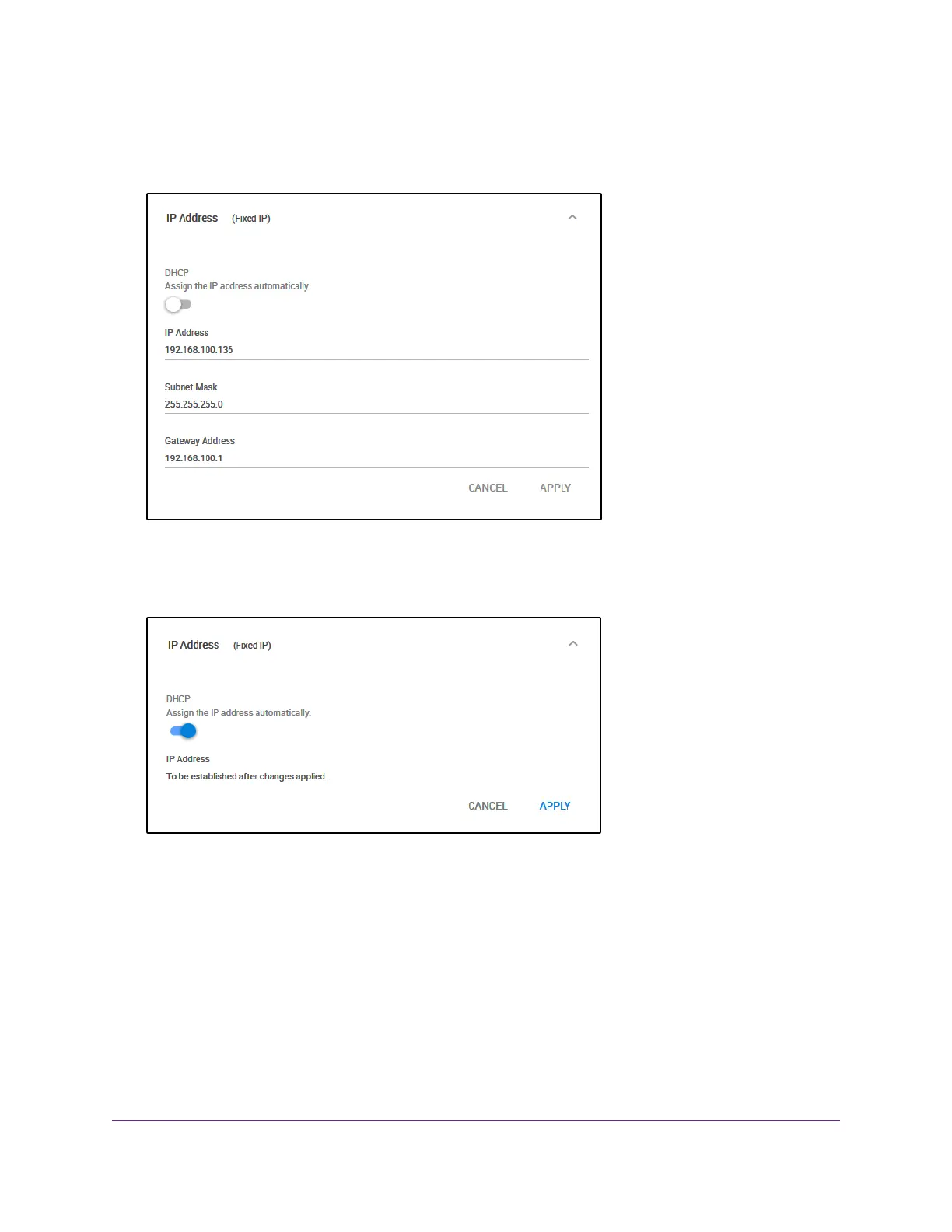The Home page displays.
4. Select IP Address.
The button in the DHCP section displays white because the DHCP client of the switch is disabled.
5. Click the button in the DHCP section.
The button displays blue, indicating that the DHCP server of the switch is enabled.
6. Click the APPLY button.
A pop-up window displays a message.
7. Click the X in the pop-up window.
Your settings are saved. The switch receives an IP address from a DHCP server (or a router that
functions as a DHCP server) in your network.Your switch web session might be disconnected when
you enable the DHCP client of the switch.
Manage the Switch in Your Network
56
Nighthawk S8000 Gaming & Streaming Advanced 8-Port Gigabit Ethernet Switch (GS808E)