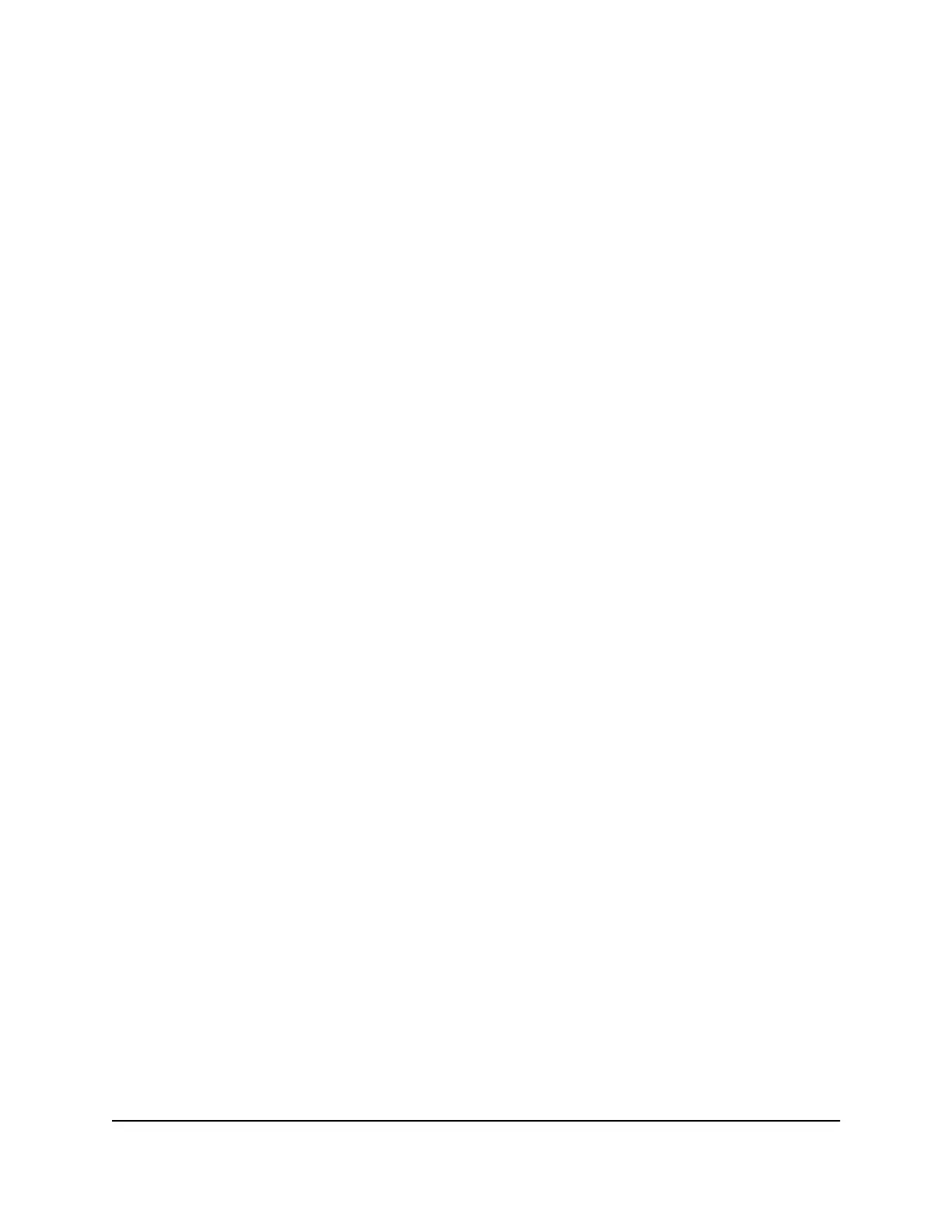Manage Wi-Fi
Advanced users can set up the Wi-Fi radio of the mobile hotspot to meet their Wi-Fi
needs by customizing settings on the mobile hotspot web page.
On the mobile hotspot web page, the following Wi-Fi profiles are available:
•
Default, 2.4 GHz Wi-Fi. Share your main Wi-Fi with 2.4 GHz devices that you trust.
•
5 GHz Wi-Fi. Share your main Wi-Fi with 5 GHz devices that you trust.
•
Dual-band Wi-Fi. Share your Wi-Fi with 2.4 GHz and 5 GHz devices.
By default, 2.4GHz Wi-Fi is enabled. If your place of business does not allow Wi-Fi or
for any other reason you want to disable Wi-Fi and use the mobile hotspot only in
tethered mode, the mobile hotspot gives you that option.
Note: Whenever you change Wi-Fi settings, any devices connected to the mobile
hotspot are disconnected and might need to be reconnected.
Turn On 5 GHz Wi-Fi From the Mobile Hotspot Web Page
When all of your devices support 5 GHz Wi-Fi, use 5 GHz Wi-Fi for faster downloads.
To turn on 5 GHz Wi-Fi from the mobile hotspot web page:
1. From a computer or Wi-Fi device that is connected to the mobile hotspot, launch a
web browser.
2.
Enter http://attwifimanager/ or http://192.168.1.1.
The mobile hotspot web page displays.
3. Enter the administrator login password.
The default login password is printed on the product label underneath the battery.
The password is case-sensitive.
The home page displays.
4. Select Wi-Fi > Options.
User Manual27Use Your Mobile Hotspot
AirCard 797S Mobile Hotspot
