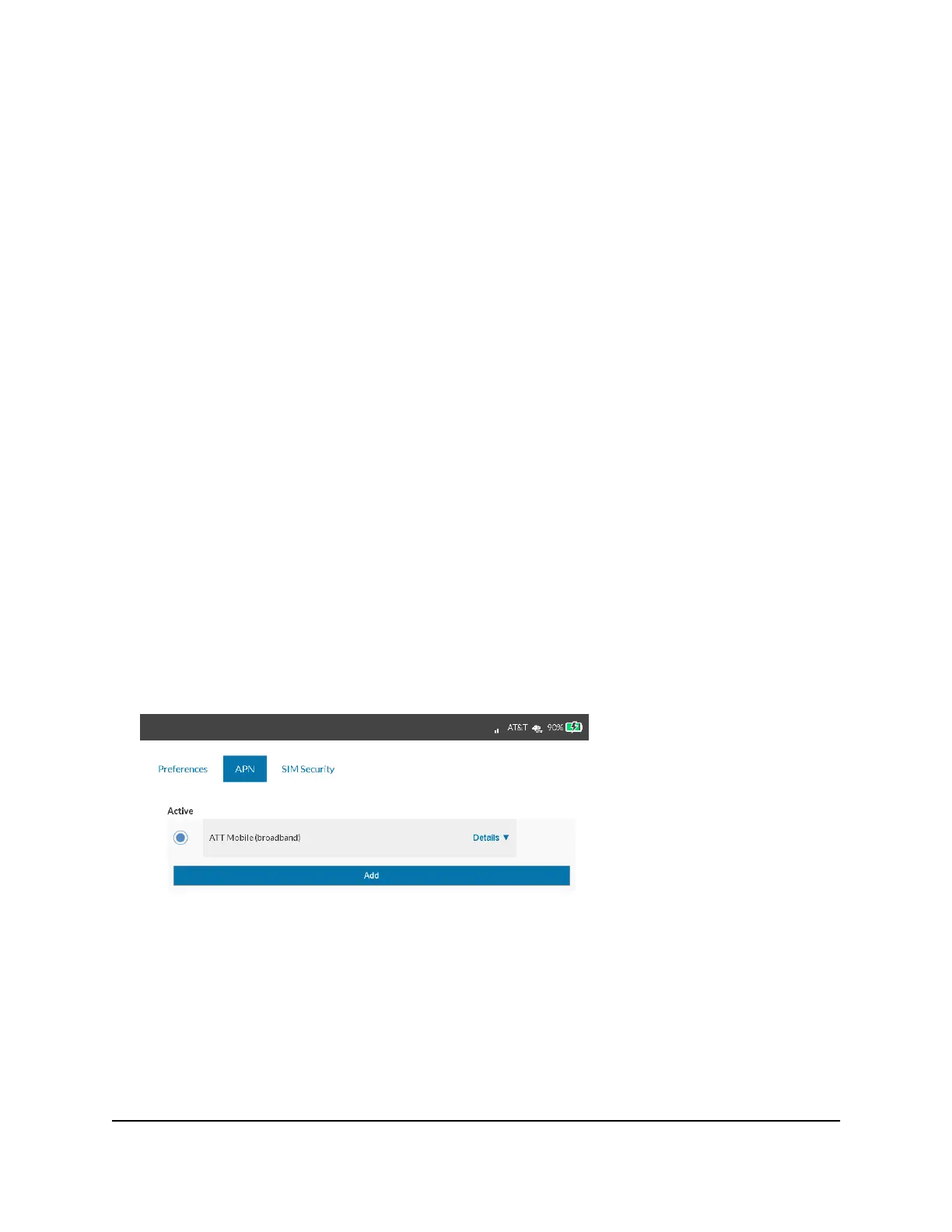What do I do if my mobile hotspot doesn’t connect to my
service provider’s network?
If your mobile hotspot does not connect to your service provider’s mobile broadband
network, try the following suggestions:
•
Make sure that your micro SIM account is active. To check micro SIM status, contact
your wireless service provider.
•
If you use a prepaid micro SIM card, make sure that the account balance is positive.
•
If your mobile hotspot still does not connect, you might need to create or update
the default connection profile.
To check the default connection profile settings:
1. From a computer or Wi-Fi device that is connected to the mobile hotspot, launch a
web browser.
2.
Enter http://attwifimanager/ or http://192.168.1.1.
The mobile hotspot web page displays.
3. Enter the mobile hotspot password.
The default login password is printed on the product label underneath the battery.
The password is case-sensitive.
The home page displays.
4. Select Settings > Mobile Broadband > APN.
5. Review ISP settings.
User Manual73Frequently Asked Questions
AirCard 797S Mobile Hotspot
