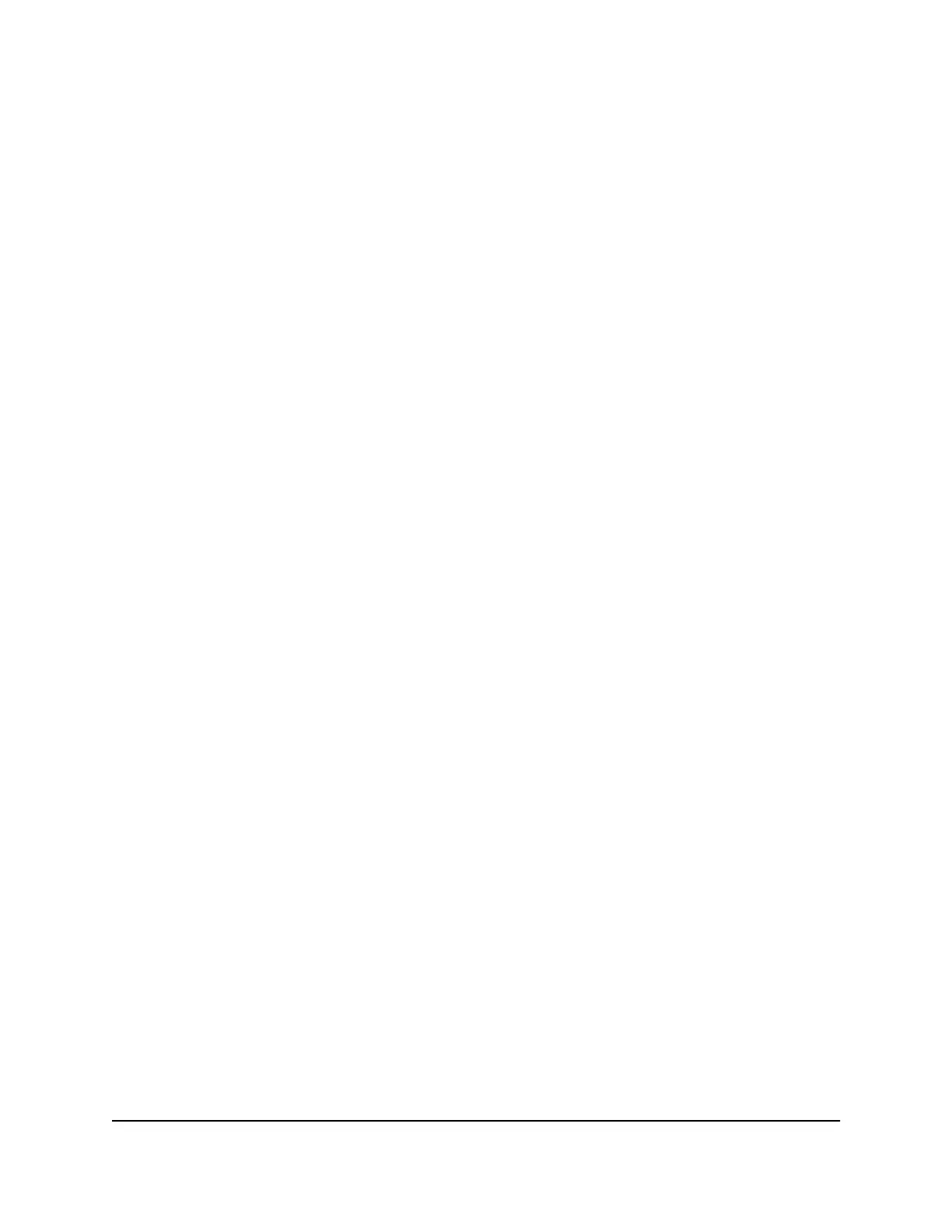13. Click the Save button.
A message displays telling you that to save this change, your device must restart
Wi-Fi connections.
14. Click the Save button.
Your settings are saved.
Manage Wi-Fi Security
Note: When you change the Wi-Fi settings, the mobile hotspot resets. Any devices
connected to the mobile hotspot are disconnected when the mobile hotspot resets.
Change Wi-Fi Network Name and Password From the
Mobile Hotspot Web Page
The main Wi-Fi network name identifies your Wi-Fi network and is visible to other
Wi-Fi-enabled devices.
The procedure to change the main Wi-Fi network name and password involves specifying
the following setting:
•
Main Wi-Fi. For added security, you can prevent the main Wi-Fi network name and
password from displaying on the mobile hotspot’s home screen.
To change network name and password from the mobile hotspot web page:
1. From a computer or Wi-Fi device that is connected to the mobile hotspot, launch a
web browser.
2.
Enter http://attwifimanager/ or http://192.168.1.1.
The mobile hotspot web page displays.
3. Enter the administrator login password.
The default login password is printed on the product label underneath the battery.
The password is case-sensitive.
4. Select Wi-Fi > Connect.
User Manual34Use Your Mobile Hotspot
AirCard 797S Mobile Hotspot
