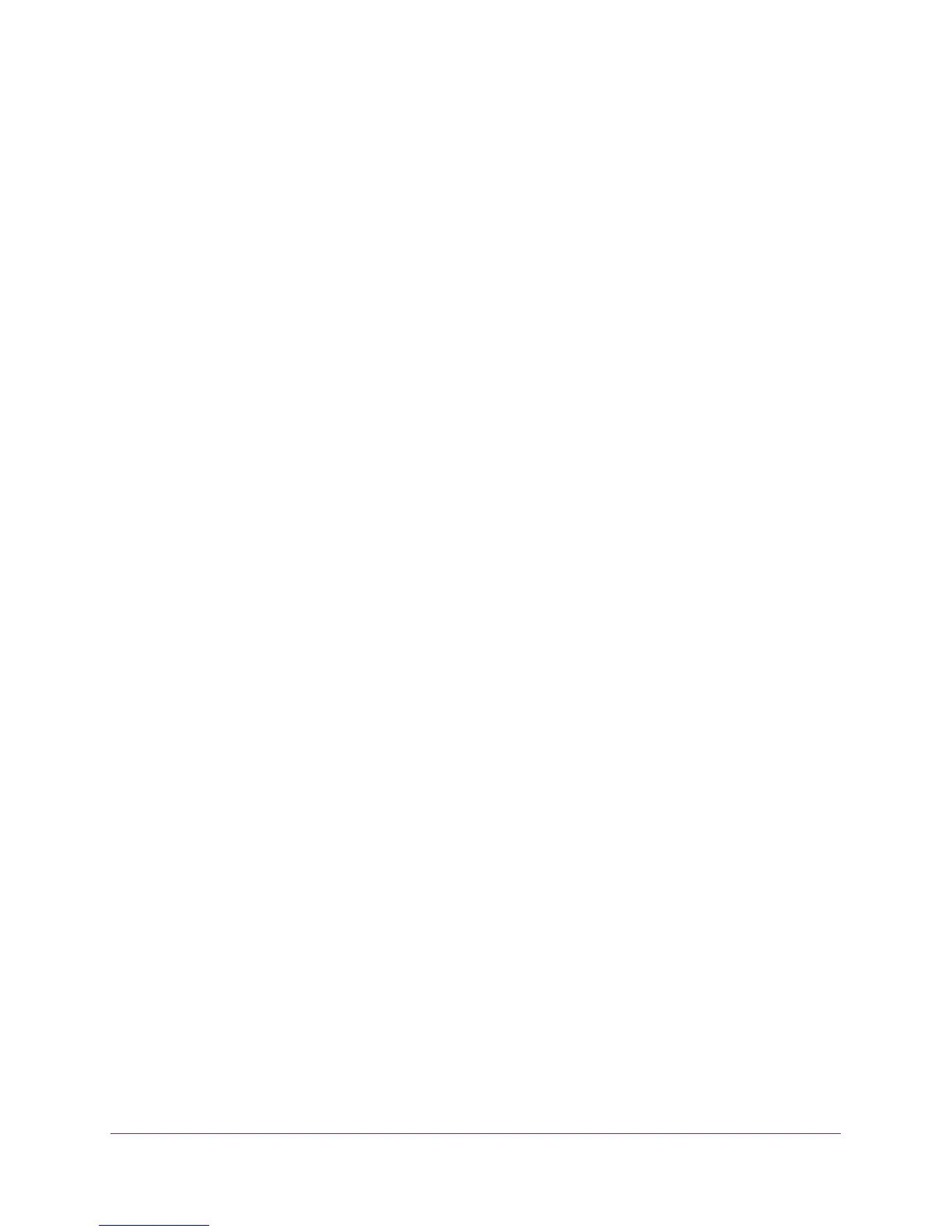Configure Advanced Features
131
AC1900, N900, and N450 WiFi Cable Data Gateways
Change a Service or Application for Port Triggering
You can change the settings for a service or application that you use for port triggering.
To change the port triggering settings for a service or application:
1. On your computer, launch an Internet browser such as Mozilla Firefox or Microsoft
Internet Explorer.
2. In the address field of your browser, enter http://routerlogin.net.
You are prompted to enter a user name and password.
3. Type admin for the user name and type your password.
If you did not yet personalize your password, type password for the password.
4. Click the OK button.
The BASIC Home screen displays.
5. Select ADVANCED > Advanced Setup > Port Forwarding / Port Triggering.
The Port Forwarding / Port Triggering screen displays.
6. Select the Port Triggering radio button.
The screen adjusts.
7. In the table, select the radio button next to the service that you want to change.
8. Click the Edit Service button.
The Ports Triggering - Services screen displays.
9. Change the settings for the service.
For information about the settings, see Add a Service or Application for Port Triggering on
page 128.
10. Click the Apply button.
Your settings are saved. The changed settings for the service or application are shown in
the Port Triggering Portmap Table.
Disable a Service or Application for Port Triggering
You can disable a port triggering service or application without removing it from the Port
Triggering Portmap Table.
To disable a port triggering service or application:
1. On your computer, launch an Internet browser such as Mozilla Firefox or Microsoft
Internet Explorer.
2. In the address field of your browser, enter http://routerlogin.net.
You are prompted to enter a user name and password.
3. Type admin for the user name and type your password.
